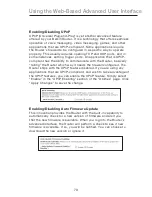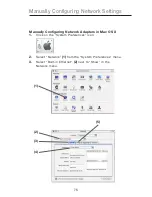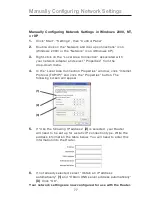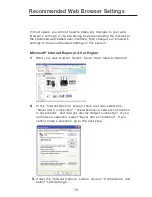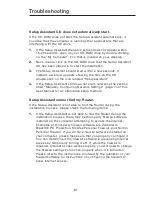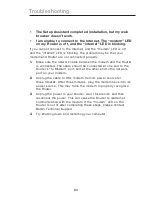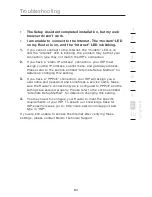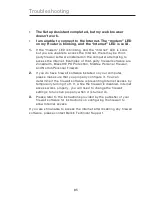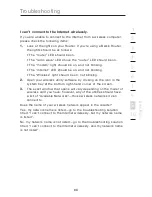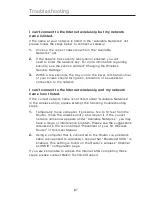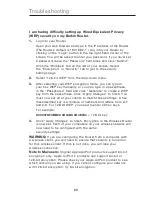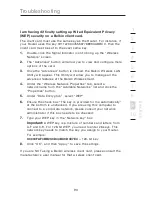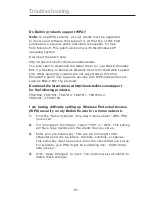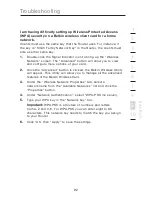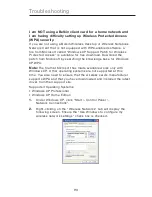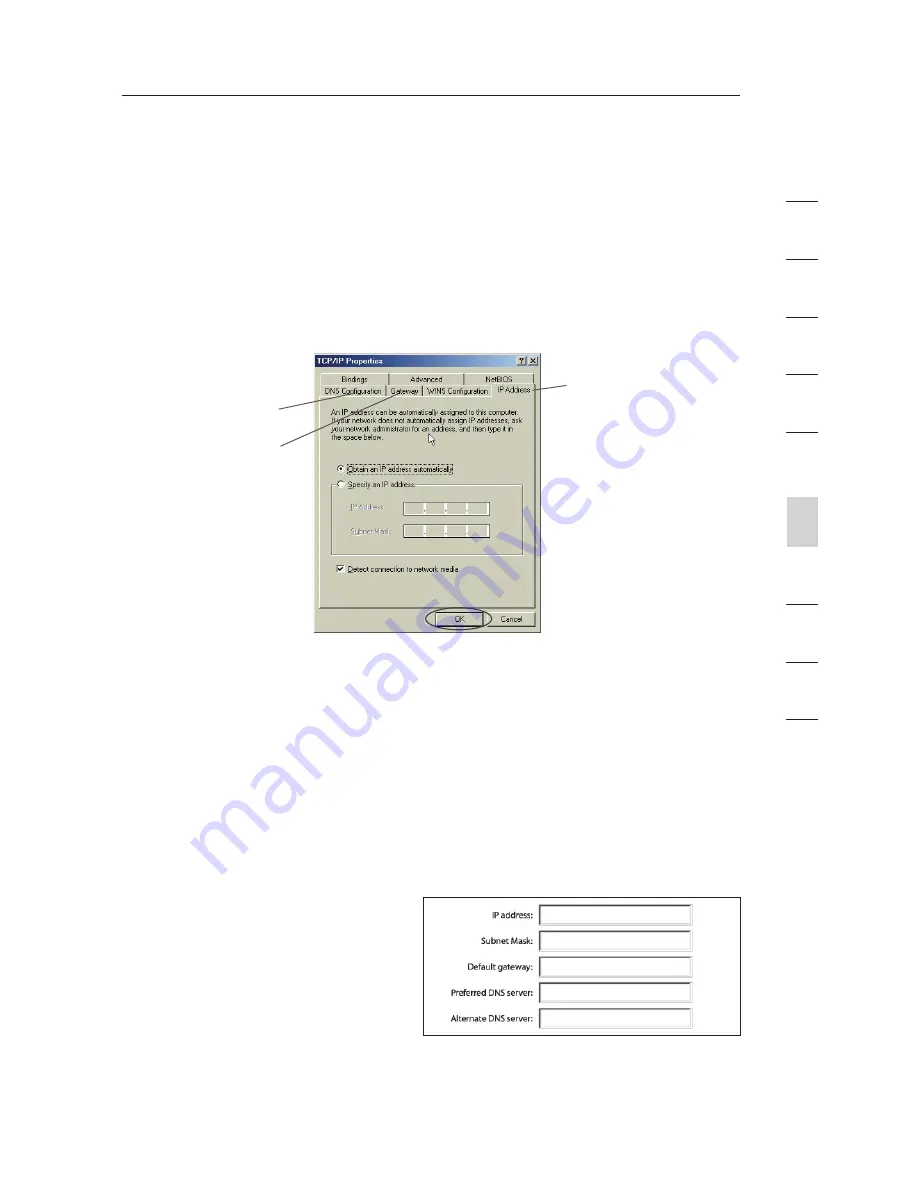
78
Manually Configuring Network Settings
78
Manually Configuring Network Settings
s
e
c
tio
n
2
1
3
4
5
6
7
8
9
10
Manually Configuring Network Settings
Manually Configuring Network Adapters in Windows 98SE or
Me
1.
Right-click on “My Network Neighborhood” and select
“Properties” from the drop-down menu.
2.
Select “TCP/IP Settings” for your installed network adapter. You
will see the following window.
(1)
(2)
(3)
3.
If “Specify an IP address” is selected, your Router will need to
be set up for a static IP connection type. Write the address
information in the table below. You will need to enter this
information into the Router.
4.
Write the IP address and subnet mask from the “IP Address”
tab
(3)
.
5.
Click the “Gateway” tab
(2)
. Write the gateway address down in
the chart.
6.
Click the “DNS Configuration” tab
(1)
. Write the DNS address(es)
in the chart.
7.
If not already selected,
select “Obtain IP
address automatically”
on the IP address tab.
Click “OK”.
Restart the computer. When the computer restarts, your network
adapter(s) are now configured for use with the Router.
Summary of Contents for F5D8231-4ei
Page 2: ...User Manual F5D8231 4ei N1 Wireless Router ...
Page 3: ......