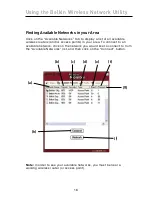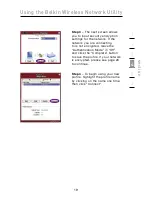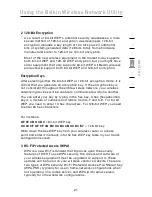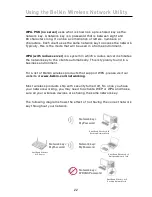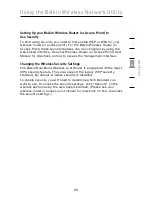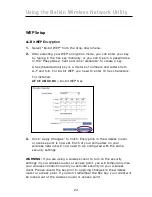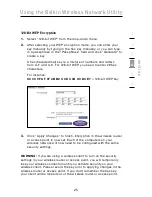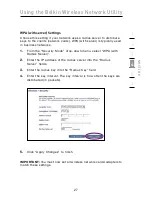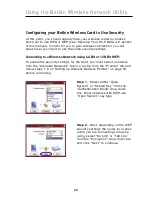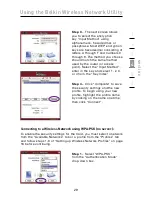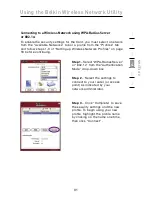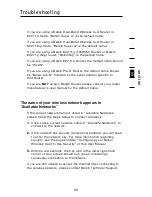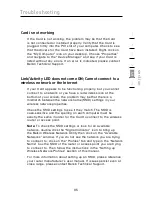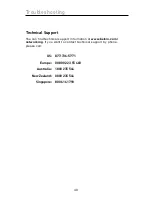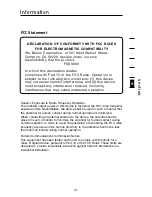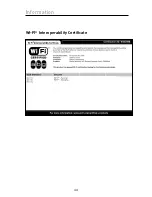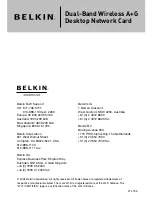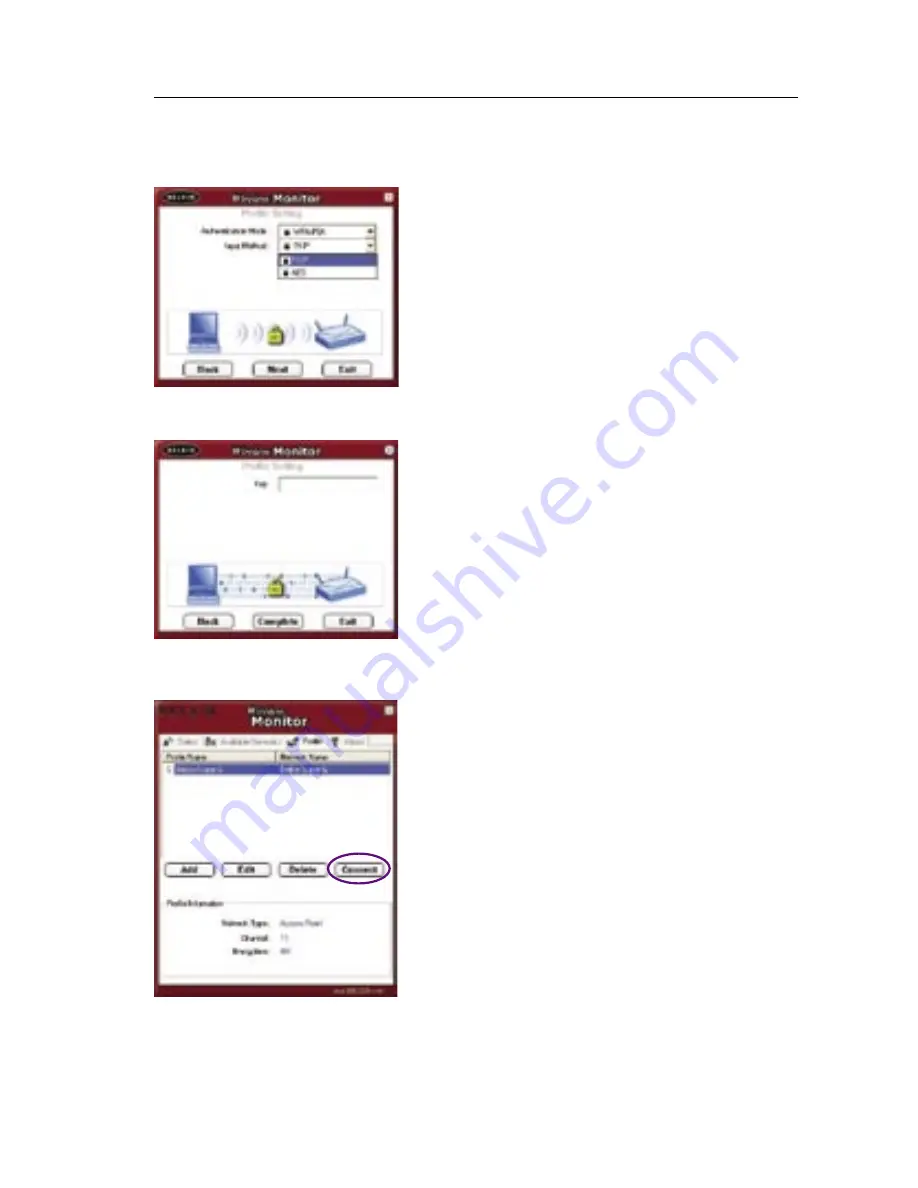
30
Using the Belkin Wireless Network Utility
30
Step 2
– Choose either “TKIP” or “AES”
from the “Input Method” drop-down
box depending on the WPA-PSK
security settings the router (or access
point) you are connecting to may be
using. Click “Next” to continue.
Step 3
– Next enter the encryption
key in the “Key” box. The key should
match the key used in the router (or
access point).
Step 4
– Click “Complete” to save
the security settings and the new
profile. To begin using your new
profile, highlight the profile name by
clicking on the name one time, then
click “Connect”.