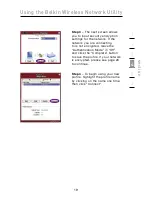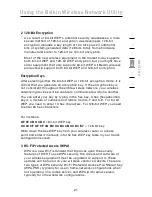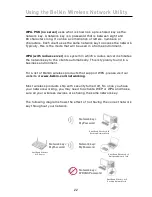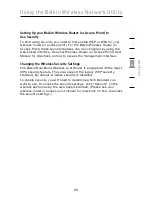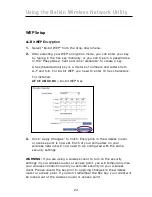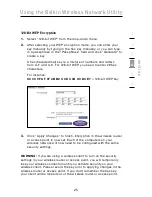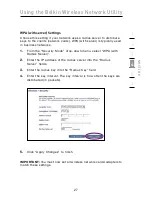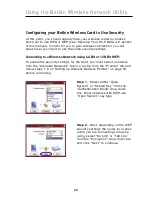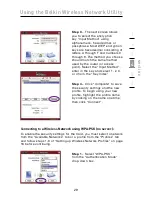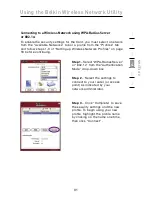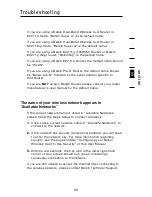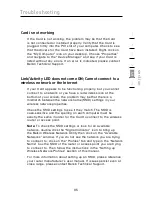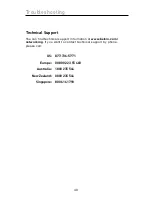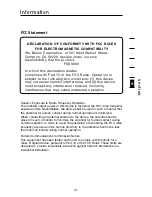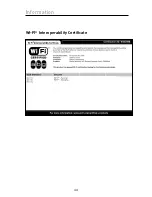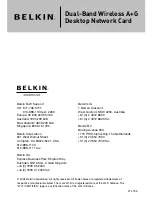32
Troubleshooting
32
I can’t connect to the Internet wirelessly
If you are unable to connect to the Internet from a wireless
computer, please check the following items:
1.
Look at the lights on your wireless router. If you’re using a Belkin
Wireless Router, the lights should be as follows:
• The “Power” light should be on.
• The “Connected” light should be on, and not blinking.
• The “WAN” light should be either on or blinking.
If your Belkin Wireless Router’s lights have the above
characteristics, go to number 2, below.
If this is
NOT
the case, make sure:
• The Router’s power cord is plugged in.
• All cables are connected between the router and the modem.
• All the modem’s LEDs are functioning correctly. If not, see your
modem’s user manual.
• Reboot the Router.
• Reboot the Modem.
If you continue to have issues, please contact Belkin
Technical Support.
If you are not using a Belkin Wireless Router, consult that router
manufacturer’s user guide.
2.
Open your Wireless Network Utility software by clicking on the
icon in the system tray at the bottom right-hand corner of the
screen. The tray icon should look like this (the icon may be
red or green):
3.
The Belkin Wireless Network Utility window will display the
available networks in the “Available Networks” tab. Available
networks are wireless networks you can connect to.
If you are using a Belkin 802.11a+g Router, in 802.11a mode “Belkin
Super A” is the default name.