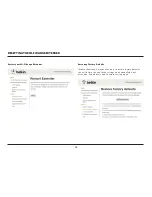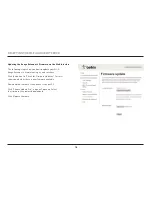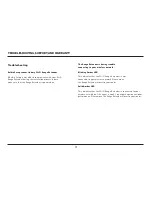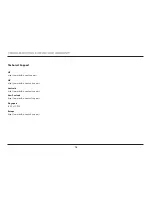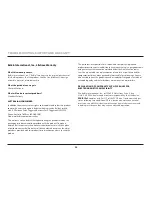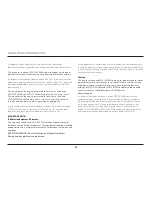23
ReGUlaTORY InfORMaTIOn
Cet appareil et son antenne (s) ne doit pas être co-localisés ou
fonctionnement en association avec une autre antenne ou transmetteur.
The device for the band 5150–5250MHz is only for indoor use to reduce
potential for harmful interference to co-channel mobile satellite systems.
les dispositifs fonctionnant dans la bande 5150-5250 MHz sont réservés
uniquement pour une utilisation à l’intérieur afin de réduire les risques de
brouillage préjudiciable aux systèmes de satellites mobiles utilisant les
mêmes canaux;
The maximum antenna gain permitted for devices in the bands
5250–5350MHz and 5470–5725 shall comply with the e.i.r.p. limits.
The maximum antenna gain permitted for devices in the band
5725–5825MHZ shall comply with e.i.r.p. limits specified for point-
to-point and non point-to-point operation as appropriate.
le gain maximal d’antenne permis (pour les dispositifs utilisant la bande
5725-5825 MHz) doit se conformer à la limite de p.i.r.e. spécifiée pour
l’exploitation point à point et non point à point, selon le cas.
IMPORTanT nOTe:
IC Radiation exposure statement:
This equipment complies with IC RSS-102 radiation exposure limits set
forth for an uncontrolled environment. This equipment should be installed
and operated with a minimum distance of 20cm between the radiator and
your body.
nOTe IMPORTanTe: (Pour l’utilisation de dispositifs mobiles)
Déclaration d’exposition aux radiations:
Cet équipement est conforme aux limites d’exposition aux rayonnements
lC établies pour un environnement non contrôlé. Cet équipement doit être
installé et utilisé avec un minimum de 20 cm de distance entre la source de
rayonnement et votre corps.
Caution:
The device for the band 5150–5250MHz is only for indoor usage to reduce
potential for harmful interference to co-channel mobile satellite systems.
High-power radars are allocated as primary users (meaning they have
priority) of 5250–5350MHz and 5650–5850MHz and these radars could
cause interference and/or damage to LE-LAN devices.
avertissement:
Le dispositif fonctionnant dans la bande 5150-5250MHz est réservé
uniquement pour une utilisation à l’intérieur afin de réduire les risques
de brouillage préjudiciable aux systèmes de satellites mobiles utilisant
les mêmes canaux. Les utilisateurs de radars de haute puissance sont
désignés utilisateurs principaux (c.-à-d., qu’ils ont la priorité) pour les
bandes 5250-5350MHz et 5650-5850 MHz et que ces radars pourraient
causer du brouillage et/ou des dommages aux dispositifs LAN-EL.