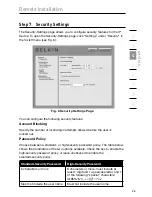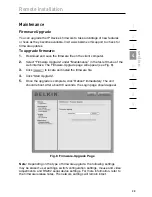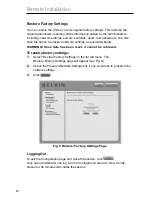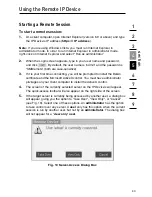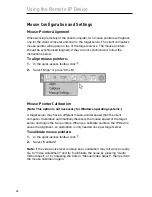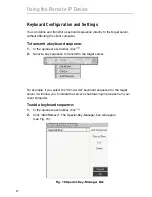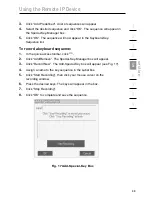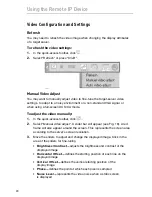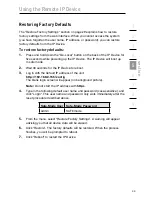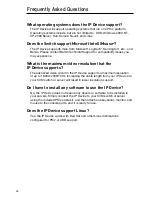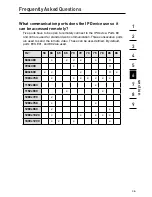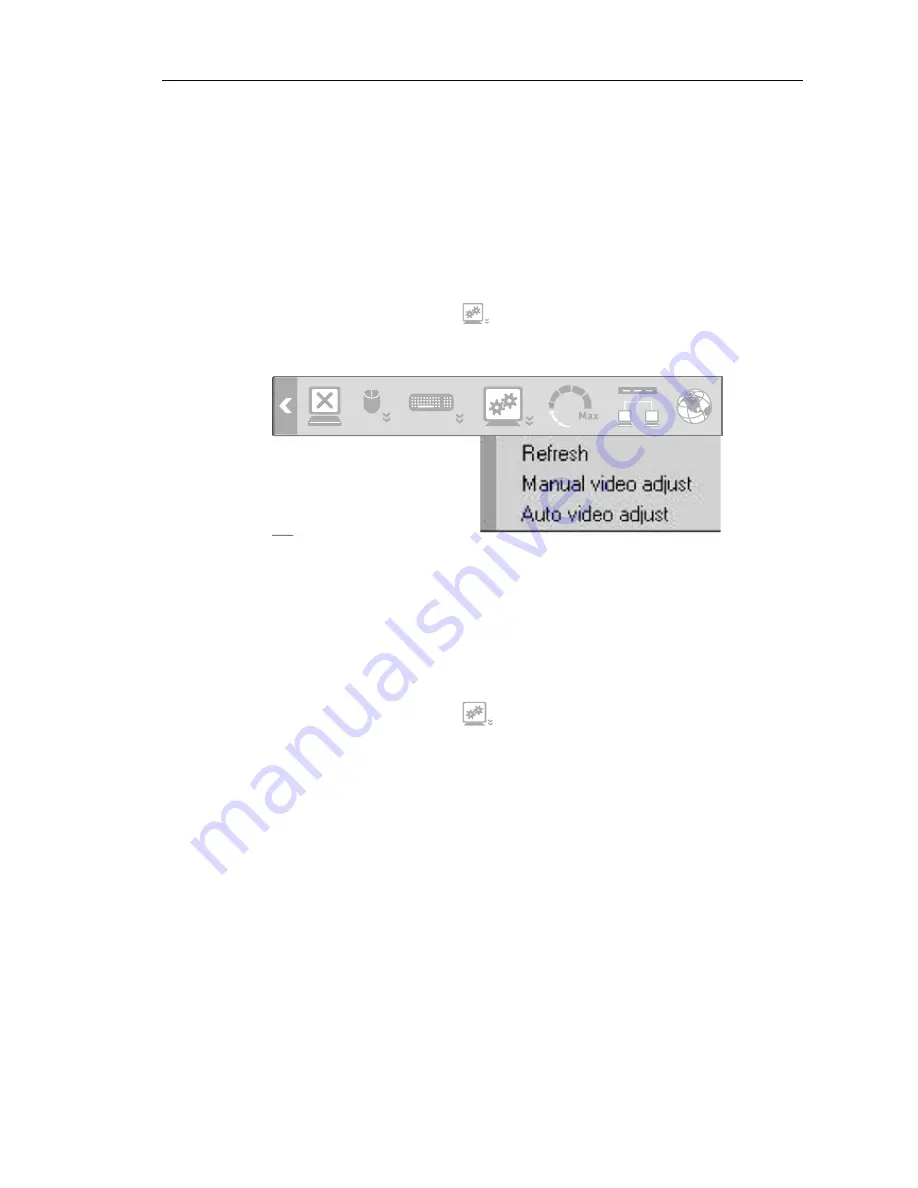
39
Using the Remote IP Device
Video Configuration and Settings
Refresh
You may need to refresh the video image when changing the display attributes
of a target server.
To refresh the video settings:
1.
In the quick-access toolbar, click
.
2.
Select “Refresh” or press “Crl+R”.
Manual Video Adjust
You may want to manually adjust video to fine-tune the target-server video
settings, to adapt to a noisy environment or a non-standard VGA signal, or
when using a full-screen DOS/CLI mode.
To adjust the video manually:
1.
In the quick-access toolbar, click
.
2.
Select “Manual video adjust”. A slider bar will appear (see Fig. 18). A red
frame will also appear around the screen. This represents the screen area
according to the server’s screen resolution.
3.
Move the sliders to adjust and change the displayed image. Click in the
area of the sliders for fine-tuning.
• Brightness/Contrast—
adjusts the brightness and contrast of the
displayed image
• Horizontal Offset—
defines the starting position of each line on the
displayed image
• Vertical Offset—
defines the vertical starting position of the
display image
• Phase—
defines the point at which each pixel is sampled
• Noise Level—
represents the video noise when a static screen
is displayed