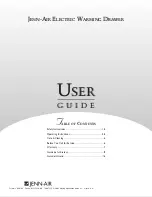20
1
2
3
4
5
6
7
8
se
ct
io
n
Installation
Connecting the servers:
3.7
Connect all servers to the Console and secondary KVM switches.
Refer to the “Connecting Servers to the Console” section on page 11
for instructions.
3.8
Make sure that the power cable is connected to the Console and that the
Console is powered on.
3.9
Power up the secondary KVM switches sequentially, beginning with BANK 01,
by connecting each unit’s power supply. Each KVM switch should display its
corresponding BANK address number as it is powered up.
Note:
If the KVM switches do not enumerate correctly, recycle the power on
the Console to detect newly added secondary KVM switches. If the KVM
switches still do not enumerate correctly, check that all KVM switches
have the correct BANK address assigned to them and that all daisy-chain
cables are connected properly.
3.10
Verify that the Console has detected all secondary KVM switches by
scrolling through the BANKs using the On-Screen Display (OSD)
(refer to the “OSD-Menu Keyboard Commands” section on page 22).
Summary of Contents for OmniView PRO2 Rack
Page 2: ...User Manual F1DC108Tea F1DC116Tea OmniView PRO2 Rack Console with KVM Switch ...
Page 3: ......
Page 37: ......
Page 70: ...Benutzerhandbuch F1DC108Tea F1DC116Tea OmniView Pro2 Rack Konsole mit KVM Switch ...
Page 71: ......
Page 104: ...Handleiding F1DC108Tea F1DC116Tea OmniView PRO2 rack console met KVM switch ...
Page 105: ......
Page 138: ...Manual del usuario F1DC108Tea F1DC116Tea Consola en bastidor PRO2 OmniView con conmutador KVM ...
Page 139: ......
Page 172: ...Manuale d uso F1DC108Tea F1DC116Tea OmniView PRO2 Console su Rack con Switch KVM ...
Page 173: ......