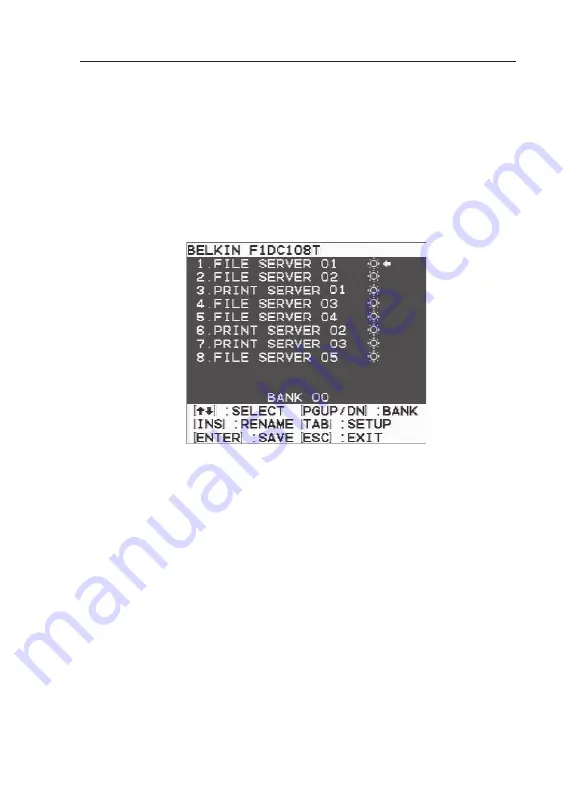
25
On-Screen Display
The On-Screen Display (OSD) allows you to switch servers, assign names to your
servers, and set the desired scan time intervals for AutoScan and the OSD menu.
To access the OSD menu, press “Scroll Lock”, “Scroll Lock”, and the space bar.
Immediately, the OSD overlay screen will appear. The superimposed menu screen is
generated by the Console, and does not affect the function of your server, operating
system, or software function.
Main OSD Menu Page
The main OSD menu displays the current selected BANK and connected servers to
that BANK. If you have no KVM switches daisy-chained to the Console, the OSD menu
will display “BANK 00”.
Using the Console
Summary of Contents for OmniView PRO2 Rack
Page 2: ...User Manual F1DC108Tea F1DC116Tea OmniView PRO2 Rack Console with KVM Switch ...
Page 3: ......
Page 37: ......
Page 70: ...Benutzerhandbuch F1DC108Tea F1DC116Tea OmniView Pro2 Rack Konsole mit KVM Switch ...
Page 71: ......
Page 104: ...Handleiding F1DC108Tea F1DC116Tea OmniView PRO2 rack console met KVM switch ...
Page 105: ......
Page 138: ...Manual del usuario F1DC108Tea F1DC116Tea Consola en bastidor PRO2 OmniView con conmutador KVM ...
Page 139: ......
Page 172: ...Manuale d uso F1DC108Tea F1DC116Tea OmniView PRO2 Console su Rack con Switch KVM ...
Page 173: ......








































