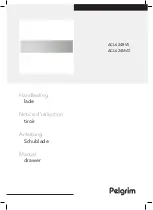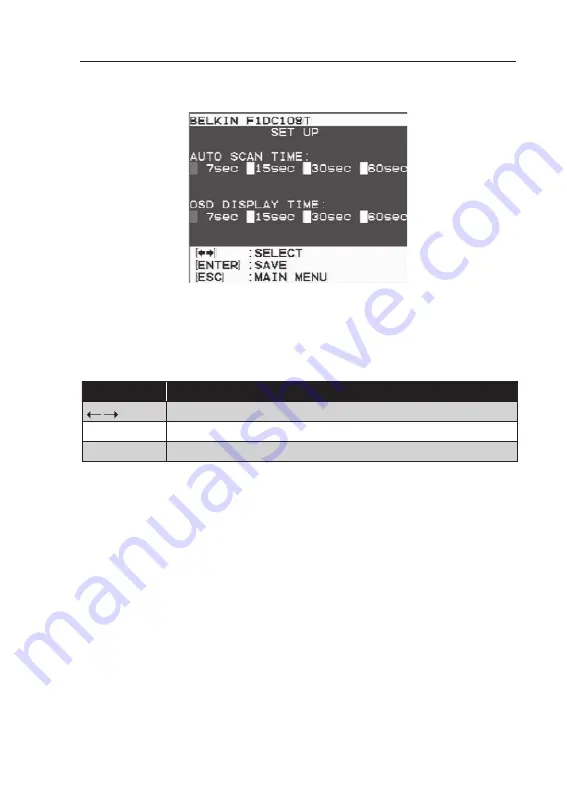
27
Command
Function
Navigate to different settings
Enter
Select and save the setting
Esc
Return to the main OSD menu
Setup-Menu Page
The “Setup Menu” page allows you to set the time intervals for the AutoScan feature
and OSD display time, enable the password security feature, and program hot keys.
Setup-Menu-Page Keyboard Commands
AutoScan Time
This specifies the amount of time the Console remains on a server before switching
to the next server while in AutoScan mode. You may choose among four scan-time
intervals: 7, 15, 30, or 60 seconds. To change the scan time, use the arrow keys to
navigate to the desired intervals, and press “Enter” to select and save the setting.
OSD-Display Time
This specifies the amount of time that can elapse before the OSD menu will disappear
due to user inactivity. You may choose among four time intervals: 7, 15, 30, or 60
seconds. To change the display-time interval, use the arrow keys to navigate to the
desired interval, and press “Enter” to select and save the setting.
Note:
If there are secondary KVM switches connected, and the AutoScan time and
time-out settings are set on the primary KVM switch (the Console), the settings will
also apply to all secondary KVM switches.
Using the Console
Summary of Contents for OmniView PRO2 Rack
Page 2: ...User Manual F1DC108Tea F1DC116Tea OmniView PRO2 Rack Console with KVM Switch ...
Page 3: ......
Page 37: ......
Page 70: ...Benutzerhandbuch F1DC108Tea F1DC116Tea OmniView Pro2 Rack Konsole mit KVM Switch ...
Page 71: ......
Page 104: ...Handleiding F1DC108Tea F1DC116Tea OmniView PRO2 rack console met KVM switch ...
Page 105: ......
Page 138: ...Manual del usuario F1DC108Tea F1DC116Tea Consola en bastidor PRO2 OmniView con conmutador KVM ...
Page 139: ......
Page 172: ...Manuale d uso F1DC108Tea F1DC116Tea OmniView PRO2 Console su Rack con Switch KVM ...
Page 173: ......