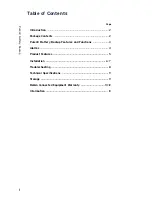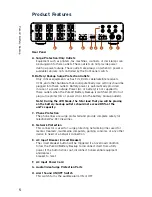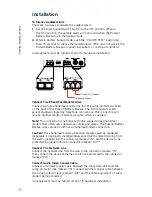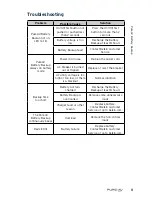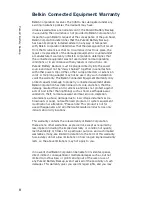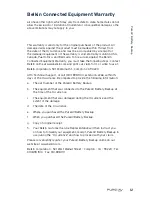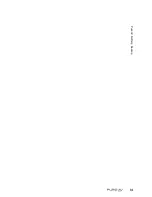Installation
Note!
Before installation, please inspect the PureAV Battery Backup upon receipt
to make sure it is not damaged.
Connect To AC Utility Power
Connect the AC inlet to utility power via the power cord. Check whether
the “Site Wiring Fault” indicator is lit or not. If so, please check the
utility wiring.
Charging The Battery
For best results, charge the battery for eight hours prior to initial use. The
PureAV Battery Backup charges its battery whenever it is connected to the
utility power.
Plug In Power Devices
Plug your devices into the AC outlets on the rear of the PureAV Battery
Backup. To use the PureAV Battery Backup as a master on/off switch, make
sure all of the loads are switched on.
Caution: Never connect a laser printer or scanner to the
battery backup outlets of the PureAV Battery Backup. A laser printer
or scanner draws significantly more power when in use than when idle.
This may overload the PureAV Battery Backup.
Turning On The PureAV Battery Backup
Turn on your PureAV Battery Backup by pressing and holding the
“On/Off/Test” button for approximately two seconds until the green “ON
LINE” light comes on.
Turning Off The PureAV Battery Backup
Turn off the PureAV Battery Backup by pressing and holding the
“On/Off/Test” button for more than two seconds until the “ON LINE” or
“ON BATTERY” light goes off.
To Conduct a Self-test
Use the self-test to verify both the operation of the PureAV Battery Backup
and the condition of the battery. In normal utility power, push the “On/Off/
Test” button less than 1.5 seconds and the PureAV Battery Backup performs
a self-test function. During the self-test, the PureAV Battery Backup
operates in backup mode.
Note! During the self-test, the PureAV Battery Backup briefly
operates on battery-backup power (the “ON BATTERY” LED comes
on). If the PureAV Battery Backup passes the self-test, it returns to
online operation. If the PureAV Battery Backup fails the self-test, it
immediately returns to online operation and lights the “REPLACE
BATTERY” LED. The loads are not affected. Recharge the battery
overnight and perform the self-test again. If the “REPLACE BATTERY”
LED is still on, the battery will need to be replaced. Please contact
Belkin Customer Service for assistance.
Product Features
Pur
eA
V
B
at
tery
B
ack
up
6
Summary of Contents for PureAV AP30800-10
Page 15: ...PureAV Battery Backup 14...