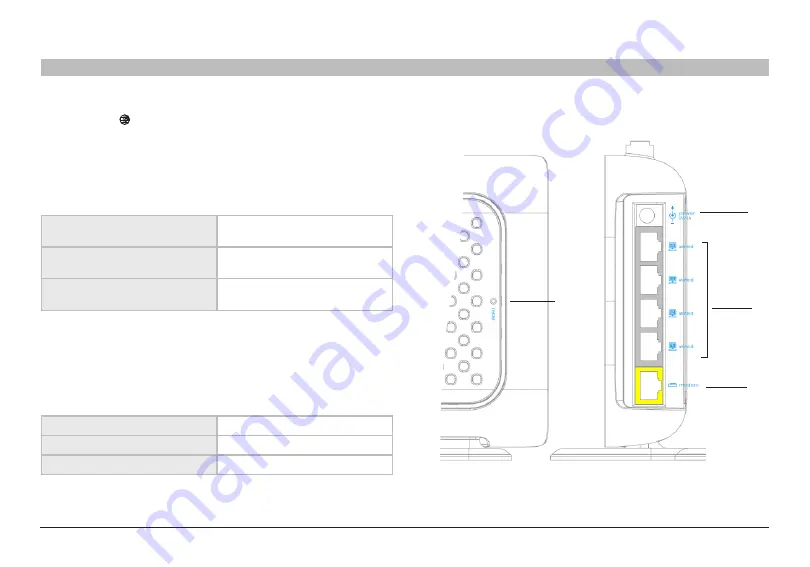
10
g Wireless router
sections
table of contents
1
2
4
5
6
7
8
9
10
3
KnoWing your routEr
5� Internet LED
This unique leD shows you when the router is connected to the internet�
When the light is OFF, the router is NOT connected to the internet� When
the light is blinking, the router is attempting to connect to the internet�
When the light is solid GreeN, the router is connected to the internet�
When using the “Disconnect after x minutes” feature, this leD becomes
extremely useful in monitoring the status of your router’s connection�
OFF
router is not connected to
the internet
Blinking Green
router is attempting to connect to
the internet
solid Green
router is connected to
the internet
6� Wired LEDs (1 – 2 – 3 – 4)
These leDs are labeled 1–4 and correspond to the numbered ports on
the rear of the router� When a computer is properly connected to one
of the wired computer ports on the rear of the router, the leD will light�
GreeN means a 10/100Base-T device is connected� When information is
being sent over the port, the leD blinks rapidly�
OFF
No device is linked to the port
Green
10/100Base-T device connected
Blinking Green
Port activity
(7)
(8)
(9)
(10)













































