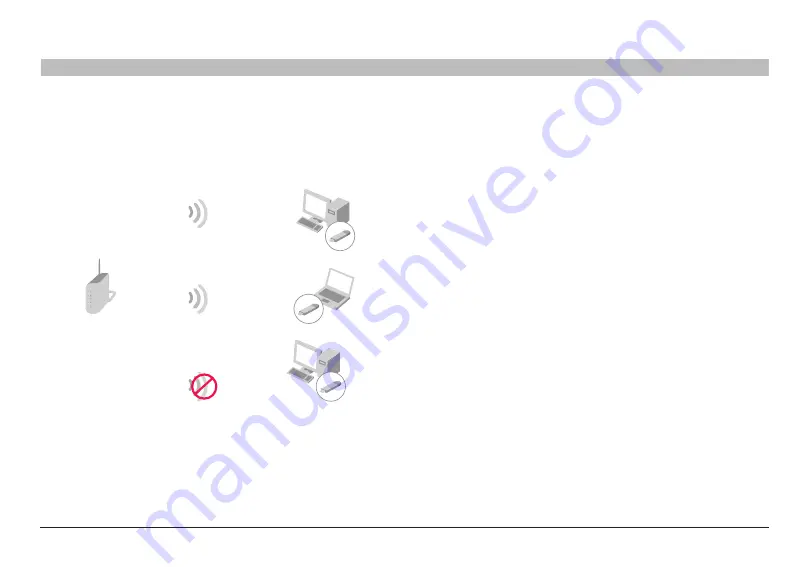
52
g Wireless router
sections
table of contents
1
2
3
4
5
7
8
9
10
6
Using the Web-based advanced User interface
Sharing the Same Network Keys
Most Wi-Fi products ship with security turned off� so once you have your
network working, you need to activate WeP or WPA and make sure your
wireless networking devices are sharing the same network key�
Using a Hexadecimal Key
A hexadecimal key is a combination of numbers and letters from A–F and
0–9� 64-bit keys are five two-digit numbers� 128-bit keys are 13 two-digit
numbers�
For instance:
aF 0F 4b c3 D4 =
64-bit key
c3 03 0F aF 0F 4b b2 c3 D4 4b c3 D4 E7 =
128-bit key
in the boxes below, make up your key by writing in two characters
between A–F and 0–9 in each box� You will use this key to program the
encryption settings on your router and your wireless computers�
note to Mac users:
Original Apple
®
AirPort
®
products support 64-bit
encryption only� Apple AirPort 2 products can support 64-bit or 128-bit
encryption� Please check your product to see which version you are
using� if you cannot configure your network with 128-bit encryption, try
64-bit encryption�
G Wireless Router
Network key=
MyPassword
Network key=
MyPassword
Network key=
MyPassword
Network key=
WRONG Password
G Wireless USB
Network Adapter
G Wireless USB
Network Adapter
G Wireless USB
Network Adapter
The Wireless G Desktop Card cannot access the network because it is
using a different network key than the network key that is configured on
the G Wireless router�















































