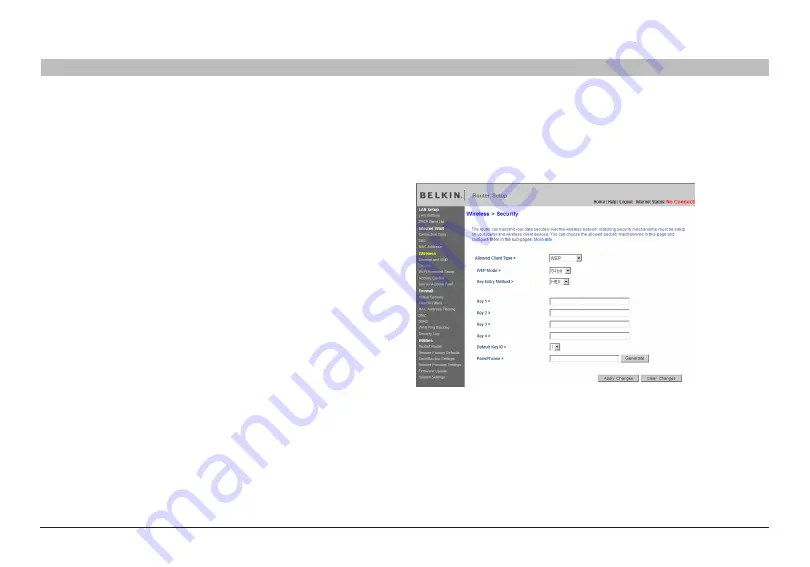
53
g Wireless router
sections
table of contents
1
2
3
4
5
7
8
9
10
6
Using the Web-based advanced User interface
WEP Setup
64-Bit WEP Encryption
1.
select “64-bit WeP” from the “security” menu’s “security Mode”�
2.
After selecting your WeP encryption mode, you can enter your
key by typing in the hex key manually, or you can type in your
passphrase� Click “Generate” to generate four different hex keys�
A hex (hexadecimal) key is a combination of numbers and letters from
A–F and 0–9� For 64-bit WeP, you need to enter 10 hex keys�
For instance:
aF 0F 4b c3 D4 =
64-bit WeP key
3.
Click “Apply Changes” to save the setting�
Warning:
if you are configuring the G Wireless router or access point
from a computer with a wireless client, you will need to ensure that
security is turned ON for this wireless client� if this is not done, your client
will lose its wireless connection�
















































