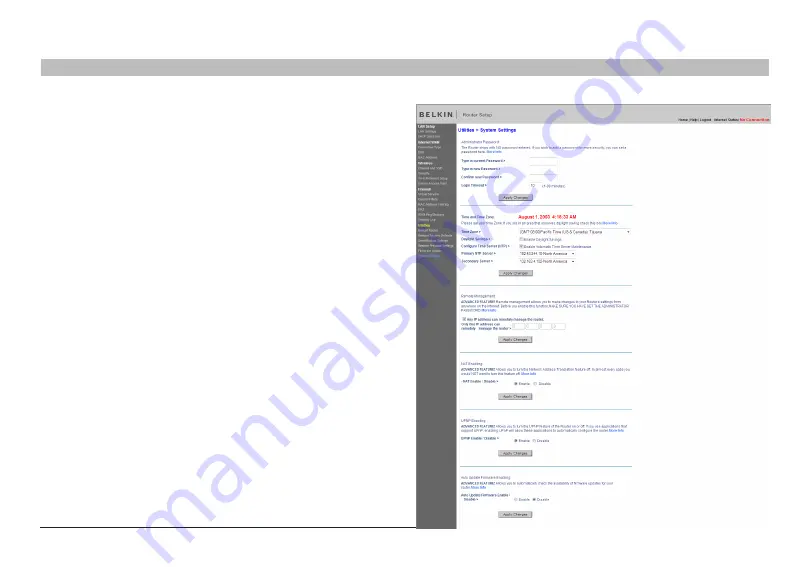
78
g Wireless router
sections
table of contents
1
2
3
4
5
7
8
9
10
6
Using the Web-based advanced User interface
changing system settings
The “system settings” page is where you can enter a new administrator
password, set the time zone, enable remote management, and turn on
and off the UPnP function of the router�
setting or changing the administrator password
The router ships with NO password entered� if you wish to add a
password for greater security, you can set a password here� Write down
your password and keep it in a safe place, as you will need it if you need
to log into the router in the future� it is also recommended that you set
a password if you plan to use the remote management feature of your
router�
changing the login time-out setting
The login time-out option allows you to set the period of time that you can
be logged into the router’s Web-Based Advanced User interface� The
timer starts when there has been no activity� For example, you have made
some changes in the Web-Based Advanced User interface, then left your
computer alone without clicking “logout”� Assuming the time-out is set to
10 minutes, then 10 minutes after you leave, the login session will expire�
You will have to log into the router again to make any more changes� The
login time-out option is for security purposes and the default is set to 10
minutes�
note:
Only one computer can be logged into the router’s Web-Based
Advanced User interface at one time�















































