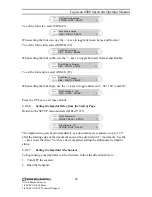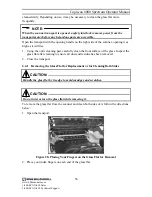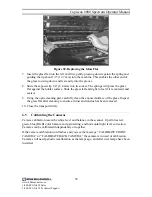Copiscan 8000 Spectrum Operator Manual
Front Printer:On
ON/OFF REFILL CLEAN
3. Select F3 CLEAN.
Print on next page fed?
OK CANCEL
4. If you are ready to test the imprinter, insert a document in the feeder and flip down
the skimmer module nosepiece. Make sure the imprinter is located in the proper
position and that the document is wide enough to be imprinted.
5. Select F1 OK.
Print on next page fed?
OK* CANCEL
6. The document will feed into the scanner and a black rectangle will be printed on the
document. This primes all nozzles on the imprint head. To cancel, press F3
CANCEL.
NOTE:
If there is a white streak through the rectangle, power cycle the scanner to pre-fire the
imprinter and run another sheet through the scanner. If you cannot get rid of the white
streak, prime the cartridge as indicated in Section 6.15.4,
Priming the Print
Cartridge
. If this still doesn’t cure the problem, the print cartridge should be replaced.
Refer to Section 6.15.3,
Replacing the Print Cartridge
.
Feed Paper
CANCEL CLEAN*
7. The following message will appear while the document is in the scanner transport.
Cleaning imprinter...
5.5.1.9
Testing the Imprint String
You are now ready to test the imprint string that you have just programmed.
NOTE:
Your host application software will override the settings that you have just made
.
1. Insert a sample document into the feeder and initiate a scan.
2. Your imprint string should be on the document after it is scanned. Make sure that
the imprint string is in the appropriate location before beginning your scanning
application.
NOTE:
You may have to reset the index string to 000000 if you want to start indexing at 0.
48
www.bbhscanners.com
1-800-SCAN-494 Sales
1-800-SCAN-495 Technical Support