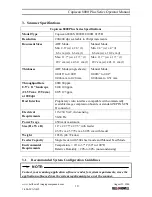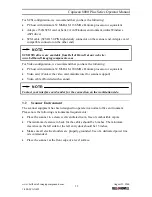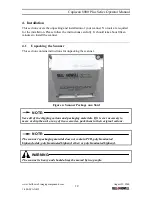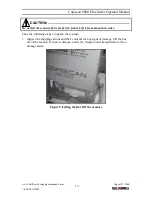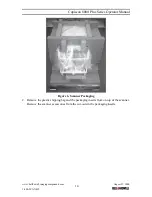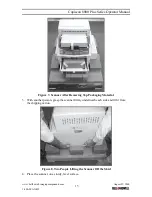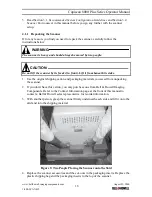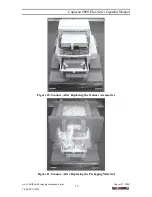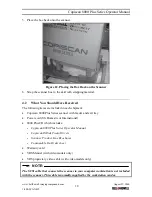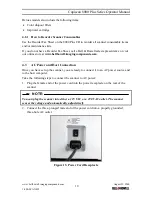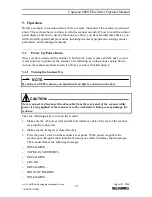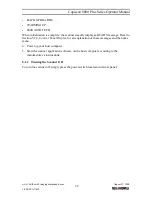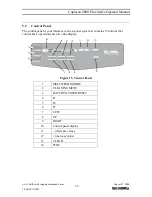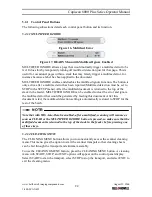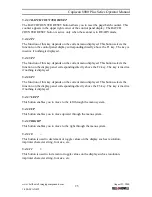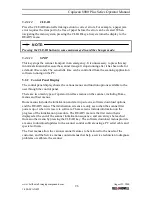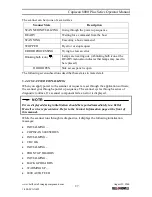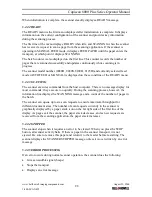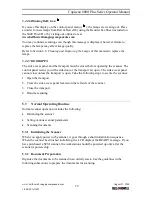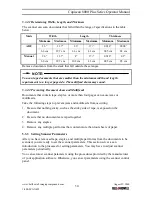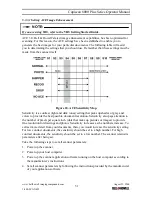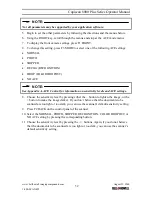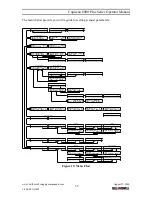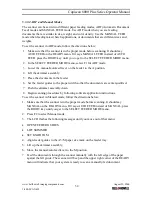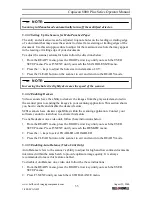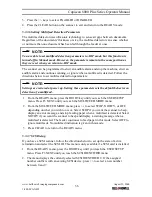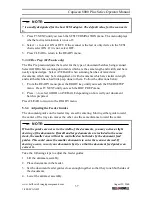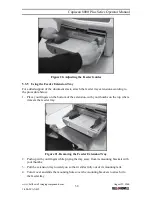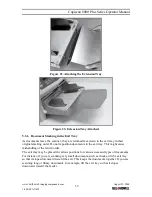Copiscan 8000 Plus Series Operator Manual
www.bellhowell.imagingcomponents.com
August 25, 2000
1-800-SCAN495
24
5.2.1 Control Panel Buttons
The following subsections detail each control panel button and its function.
5.2.1.1 MULTIFEED IGNORE
Figure 16. Multifeed Error
Figure 17. READY Menu with Multifeed Ignore Enabled
MULTIFEED IGNORE allows a page that would normally trigger a multifeed error to be
fed. It does this by temporarily turning off multifeed detection just for that page. This is
useful for occasional pages within a stack that may falsely trigger a multifeed error, for
instance because a label has been applied to the document.
MULTIFEED IGNORE enables and disables the multifeed ignore function. The button is
only active after a multifeed error has been reported (Multifeed detection must be set to
STOP in the SETUP menu). After the multifed document is returned to the top of the
stack in the feeder, MULTIFEED IGNORE can be enabled to clear the error and ignore
the multifeed error that would be generated by feeding this document. After this
document is fed, the multifeed detection setting is automatically restored to STOP for the
rest of the batch.
NOTE:
Note that with VRS Auto-Resolve enabled, after a multifeed, scanning will resume as
soon as CLEAR or the MULTIFEED IGNORE button is pressed, so make sure that the
multifed document is returned to the top of the stack in the feeder before pressing one
of these keys.
5.2.1.2 CLEANING MENU
The CLEANING MENU button allows you to conveniently access the scanner cleaning
menu. This menu gives the option to start the scanner transport so that cleaning sheets
can be fed through the transport and skimmer assembly.
To use the CLEANING MENU feature, press the CLEANING MENU button. A cleaning
menu with START, STOP, and EXIT options will appear on the control panel display.
Select START to start the transport, select STOP to stop the transport, and select EXIT to
exit the cleaning menu.