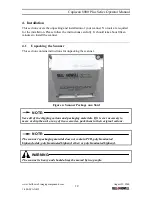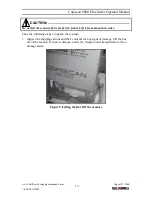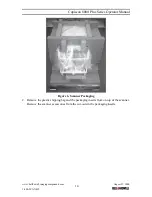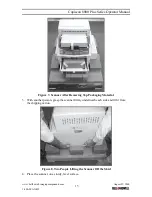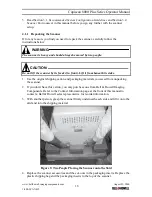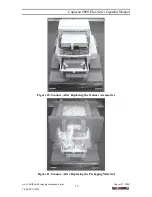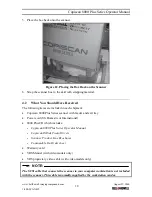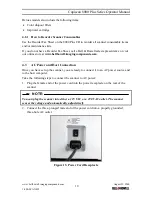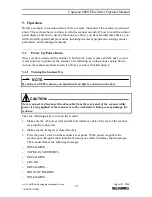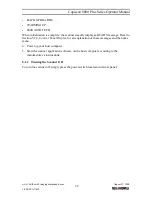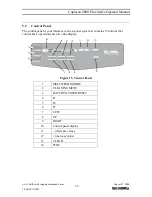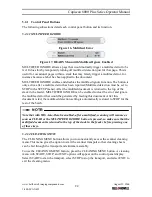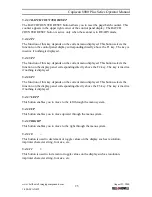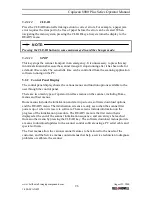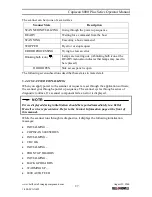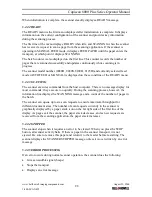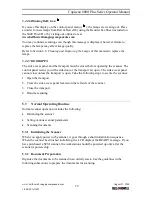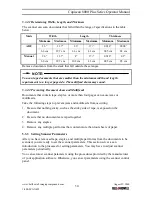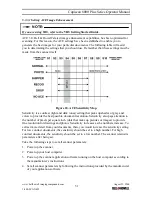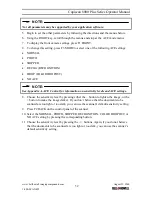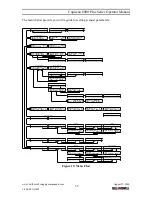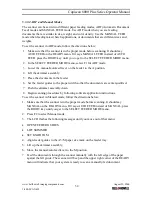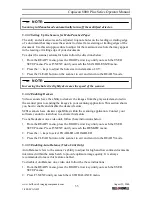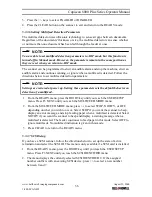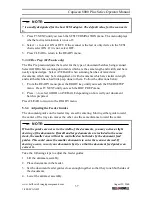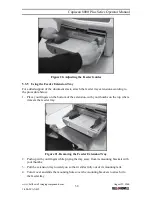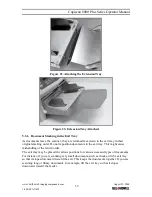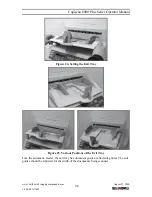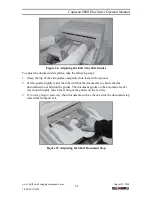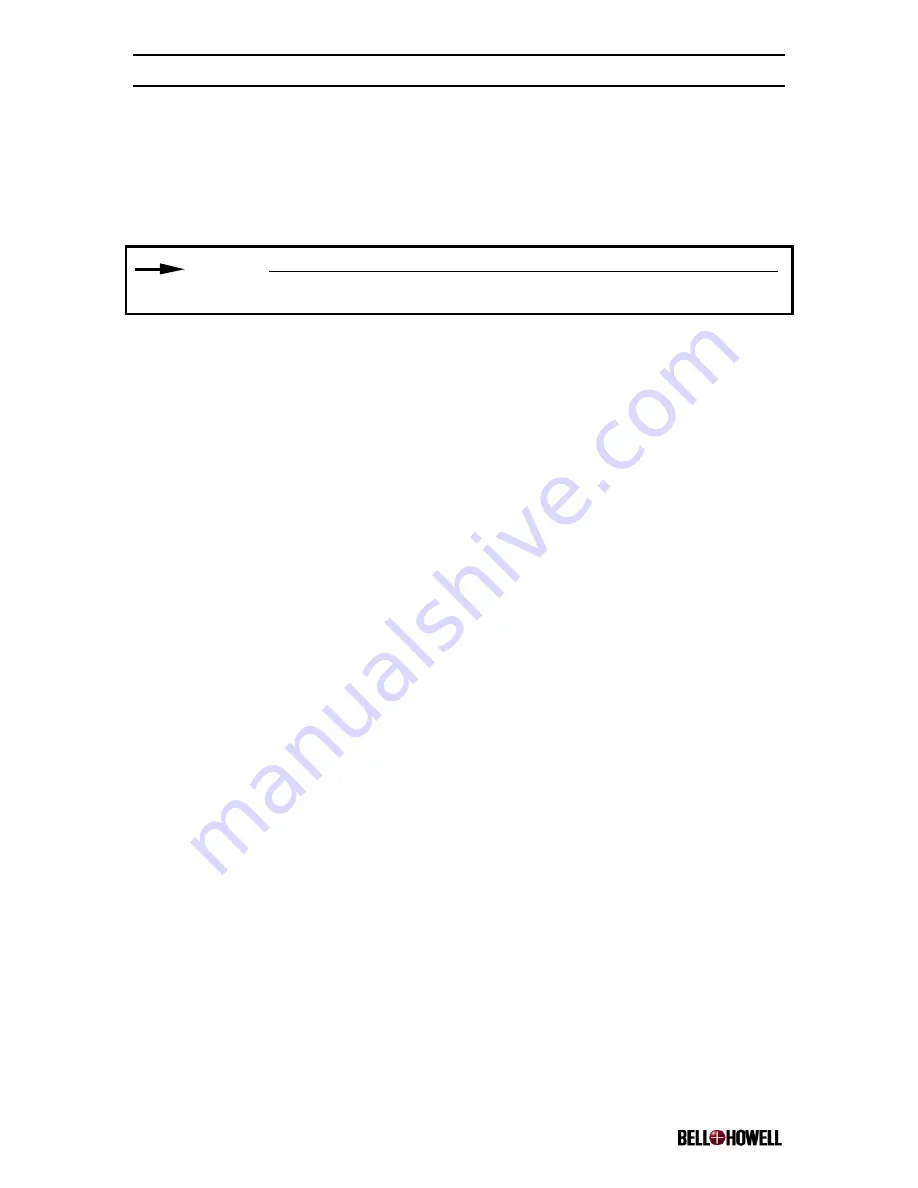
Copiscan 8000 Plus Series Operator Manual
www.bellhowell.imagingcomponents.com
August 25, 2000
1-800-SCAN495
26
5.2.1.12 CLEAR
Press the CLEAR button after taking action to correct errors. For example, a paper jam
error requires the transport to be free of paper before the error can be cleared. When
navigating the menu system, pressing the CLEAR key always returns the display to the
READY menu.
NOTE:
Pressing the CLEAR button in some menus may discard the changes made.
5.2.1.13 STOP
This key stops the scanner transport in an emergency. It is unnecessary to press this key
in normal situations because the scanner transport stops running after it has been idle for
a default 20 seconds. The actual idle time can be controlled from the scanning application
software running on the PC.
5.2.2 Control Panel Display
The control panel display shows the various menus and function options available to the
user through the control panel.
There are two main types of operator interface menus on the scanner, including Home
menus and User menus.
Home menus include the initialization and start up screens, software download options,
and the READY menu. The initialization screens are only seen when the scanner first
powers up or when it is reset via software. These screens include information on the
progress of the initialization procedure. The READY menu is the first menu that is
displayed at the end of the scanner initialization sequence, and can always be reached
from an other menu by pressing the CLEAR key. The software download menus provide
a means to download updates to the scanner control software using a PC serial cable and
special software.
The User menus allow the various scanner features to be tailored to the needs of the
customer, and the Service menus contain menus that help a service technician to diagnose
problems or calibrate the scanner.