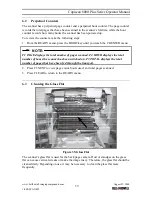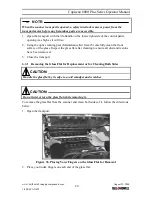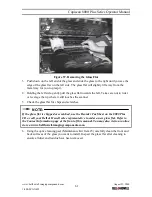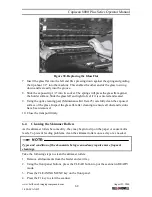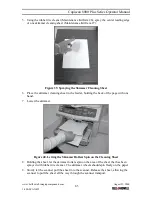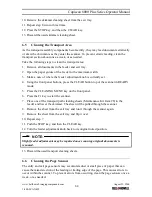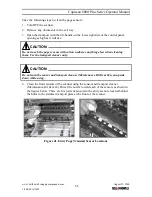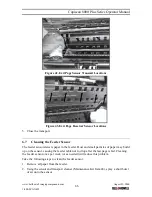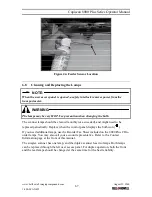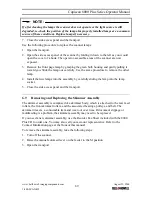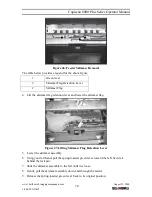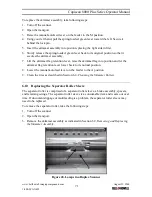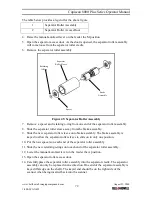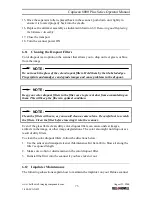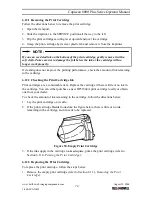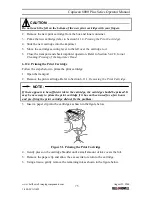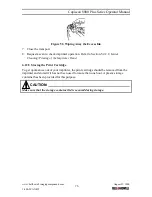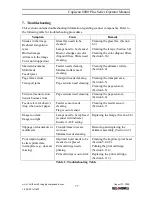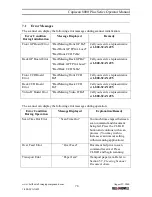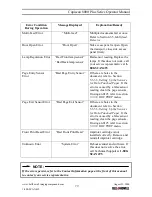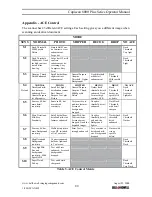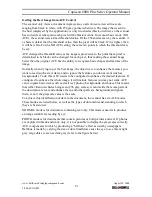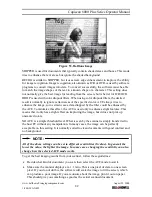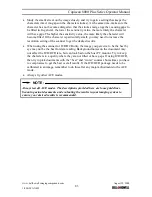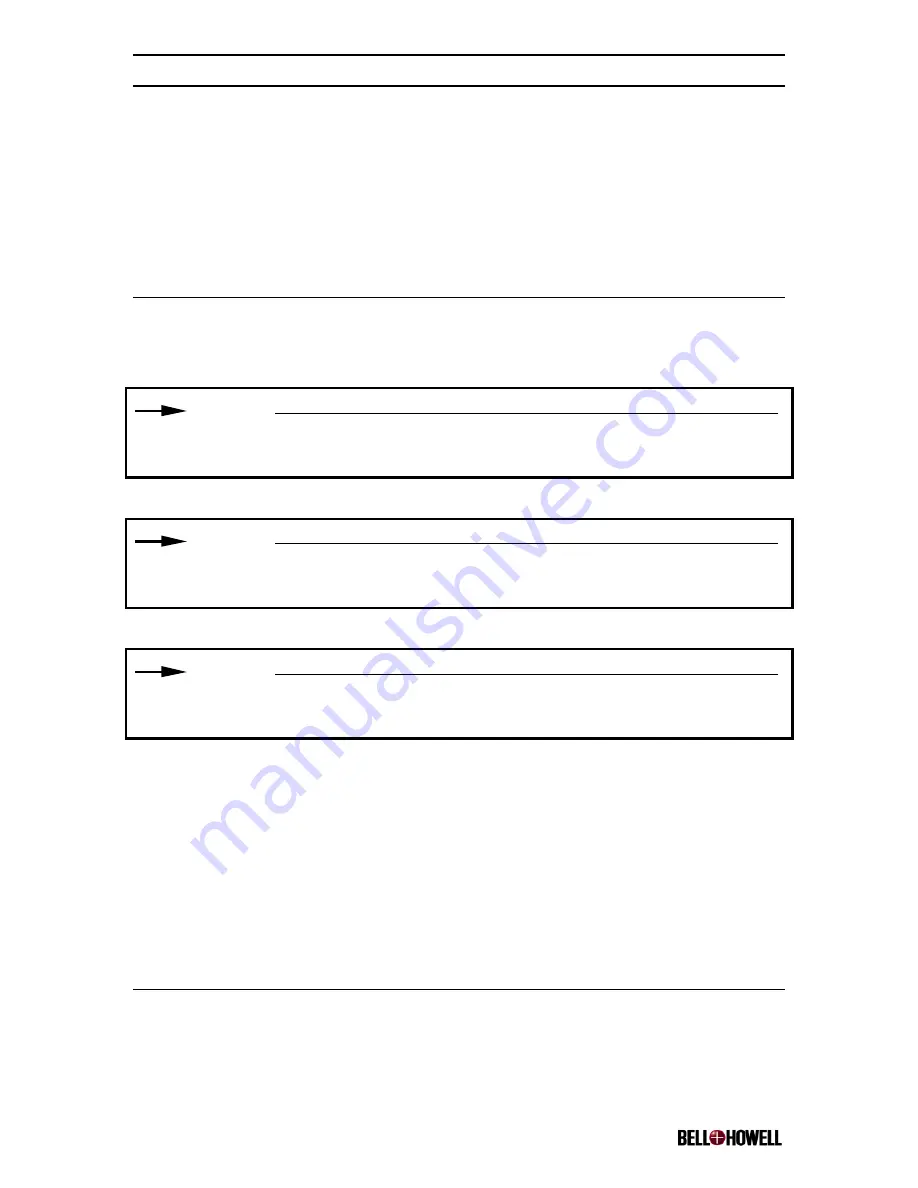
Copiscan 8000 Plus Series Operator Manual
www.bellhowell.imagingcomponents.com
August 25, 2000
1-800-SCAN495
73
15. Once the separator roller is placed back in the scanner, push down on it lightly to
ensure it is located properly back into the cradle.
16. Replace the skimmer assembly as indicated in Section 6.9,
Removing and Replacing
the Skimmer Assembly
.
17. Close the transport.
18. Turn the scanner power ON.
6.11 Cleaning the Dropout Filters
Color dropout is an option on the scanner that allows you to drop out red, green, or blue
from the image.
NOTE:
Do not touch the glass of the color dropout filters. Hold them by their labeled edges.
Fingerprints and smudges can degrade images and cause problems in the dropout.
NOTE:
Keep your color dropout filters in the filter case to prevent dust from accumulating on
them. This will keep the filters in optimal condition.
NOTE:
Clean the filters with care, as you would clean a camera lens. Be careful not to scratch
the filters. Clean the filter before inserting it into the scanner.
Even if the glass flat is clean, dirty color dropout filters can cause unclear images,
artifacts in the image, or other image degradations. The color also might not drop out as a
result of dirty filters.
To clean the color dropout filters, follow the directions below:
1. Use the sensor and transport cleaner (Maintenance Kit Item #4) to blow air along the
filter’s exposed length.
2. Make sure no lint or dust remains on the color dropout filter.
3. Reinstall the filter into the scanner if you have taken it out.
6.12 Imprinter
Maintenance
The following subsections explain how to maintain the imprinter on your Deluxe scanner.