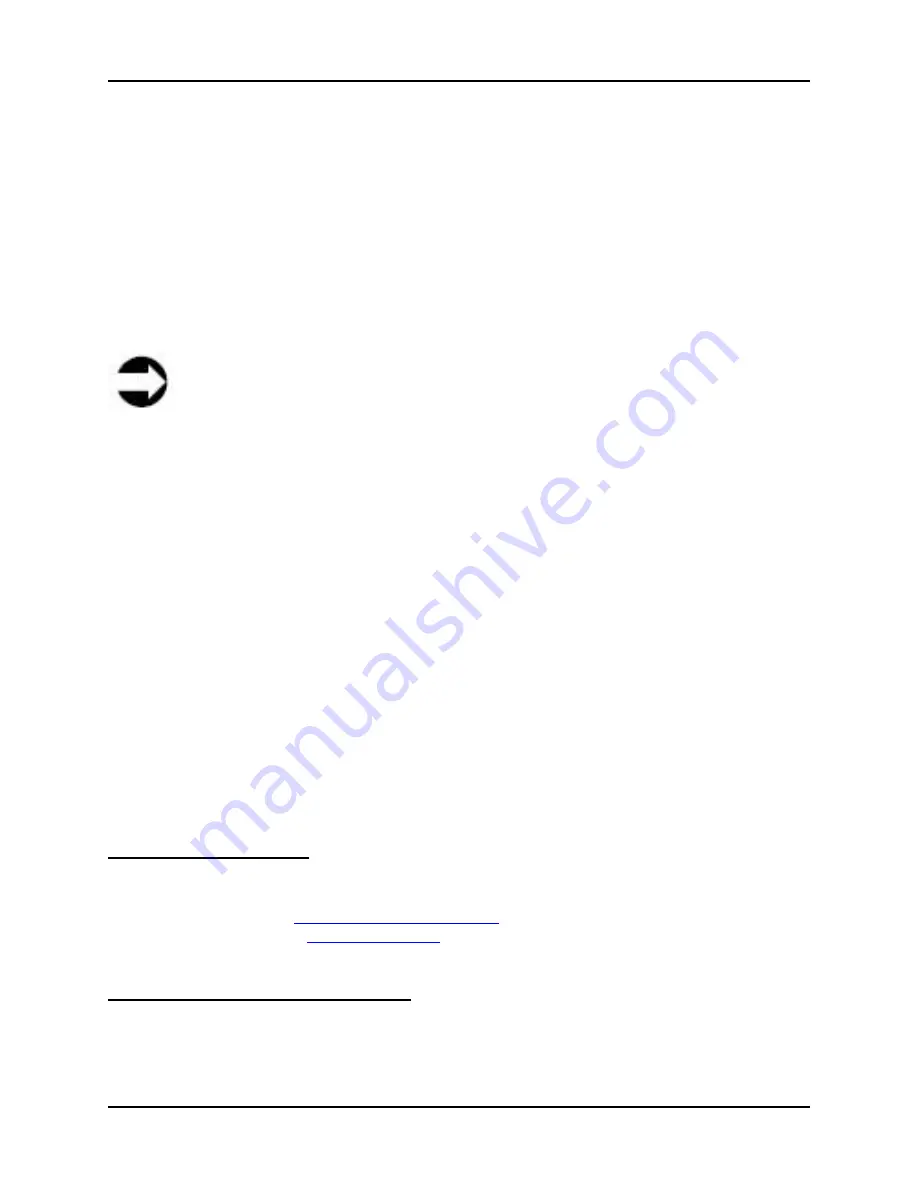
3 Installation & Use
S008459 Rev C
Page
19
of 117
3 Installation & Use
The Infinity WF scanners (WF 36, WF 42, and WF 48) can be installed and used in multiple
ways. One of the many features of the Infinity WF is that it can be connected to and operated
over a wide area network (WAN) with or without an Internet connection. This is not a
requirement, however. Infinity WF scanners can also be connected and operated using a
dedicated host PC, or the Touch Screen located on the scanner itself.
This section covers each of the various installation types; as well as the different methods for
using the scanner.
Note
This manual uses the following terms:
LAN
and
WAN
. The definition for each of
them in terms of use for this manual is:
•
LAN
(Local Area Network) – scanner is accessible from a single, dedicated host
PC using the supplied crossover cable
•
WAN
(Wide Area Network) – scanner is connected to the network using an
Ethernet cable and an IP address, and is accessible over that network from any
PC also on that network, with or without an Internet connection.
3.1 Installation
The Infinity WF scanner can be installed using one of two methods:
•
The Touch Screen located on the scanner
•
A host PC connected to the scanner with the supplied crossover cable, using the Infinity
WF’s Web-based Interface
Touch Screen Installation
The Touch Screen has an easy-to-use menu for installing the scanner for use on a WAN. For
detailed instructions on how to install the scanner on a WAN using the Touch Screen, go to:
4.1.1 Self Test 1 Screen,
IP Address (Network Setup)
in this manual. It is; however,
recommended that section
3.3 Ready for Use
be reviewed first.
Crossover Cable (Host PC) Installation
The Infinity WF scanner does not require network configuration if it is to be used for scanning
using a single, dedicated host PC, and the scanned images are to be saved directly to that PC
(images could also be saved directly to USB if the USB option is installed on the scanner).
















































