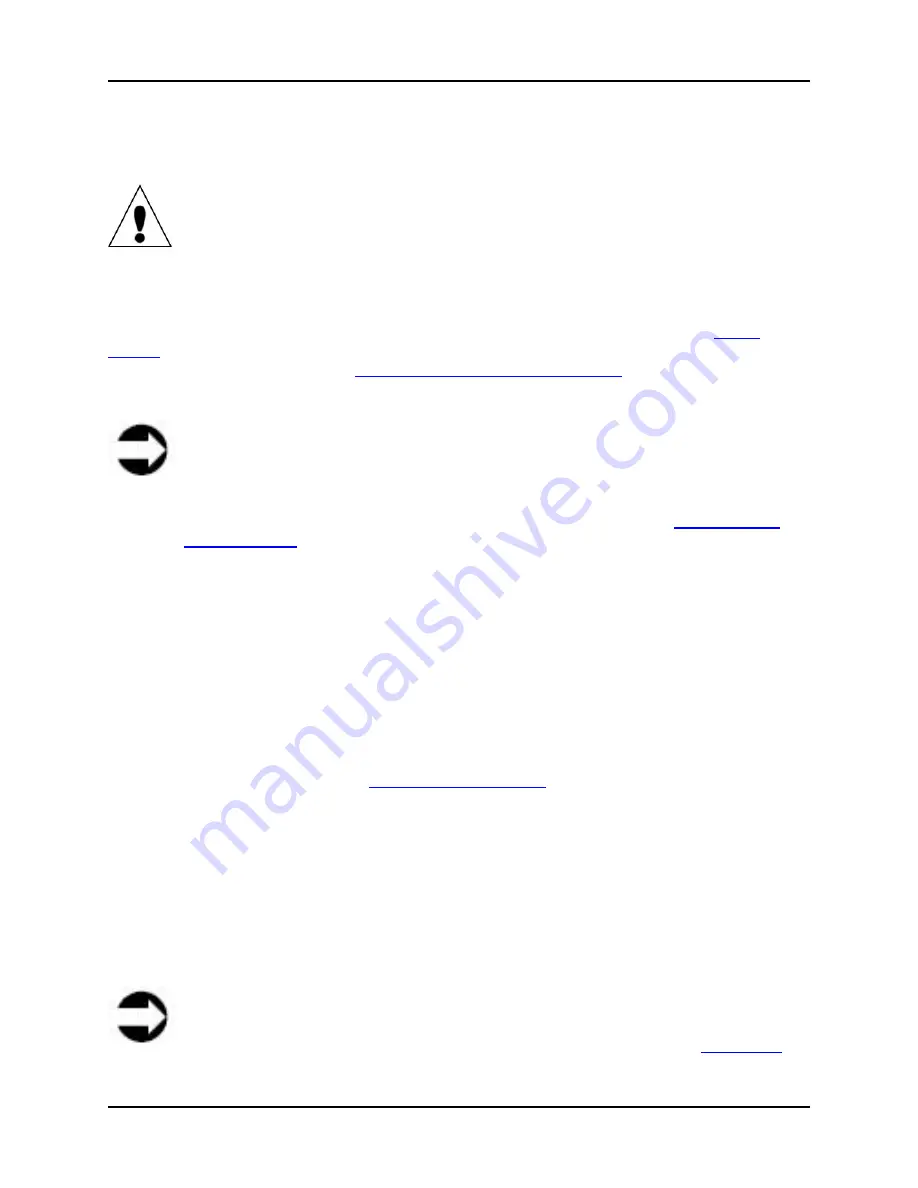
4 Setup and Performance Optimization
S008459 Rev C
Page
25
of 117
4 Setup & Performance Optimization
Caution
Before using the scanner in a new environment allow at least one hour for
temperature adaptation. A fast change from cold to warm environmental conditions
can build up condensation inside the housing. This will result in unfavorable scanned
images and could cause permanent damages to the unit.
This section deals with the operational setup up your Infinity WF scanner using the
Touch
Screen
. Setting the scanner up on a network for use with the Touch Screen and/or the web-
based interface is documented in
4.1.1 Self Test 1 Screen, IP Address
; including the various
tests that can be run before use for optimizing scanner performance.
Note
The scanner’s Touch Screen is used to facilitate the functions and tests detailed in
this section. The same can be performed via a PC that has been configured on the
same network as the Infinity WF scanner, using the scanner’s web-based interface.
Instructions on how to do so can be found in this manual in section
7 Infinity Web-
based Interface
.
4.1 Setup
Mode
Setup Mode is used to adjust and self test the scanner’s Touch Screen, communication, lamps
and sensors. It consists of two main screens from which these different tests and functions are
administered: Self Test 1; and Self Test 2.
To enter Setup Mode, perform the following:
1. Power ON the scanner (refer to
1.6.1 Powering ON/OFF
)
2. When the blinking message “Touch screen to power up” is displayed, tap the Touch Screen
once to initialize the start sequence. The start sequence is running when a spinning hour
glass appears on the screen
3. While the start sequence is running, tap at least three times anywhere on the Touch Screen
for the Infinity WF to enter Setup mode (the start sequence will continue to run as in normal
power up and the Setup mode screen will display only when the sequence is complete)
4. Once in Setup mode, the Touch Screen will display the first Setup screen “Self Test 1”
Note
Not following the above procedure correctly will result in displaying the
Main Menu
on
the Touch Screen.















































