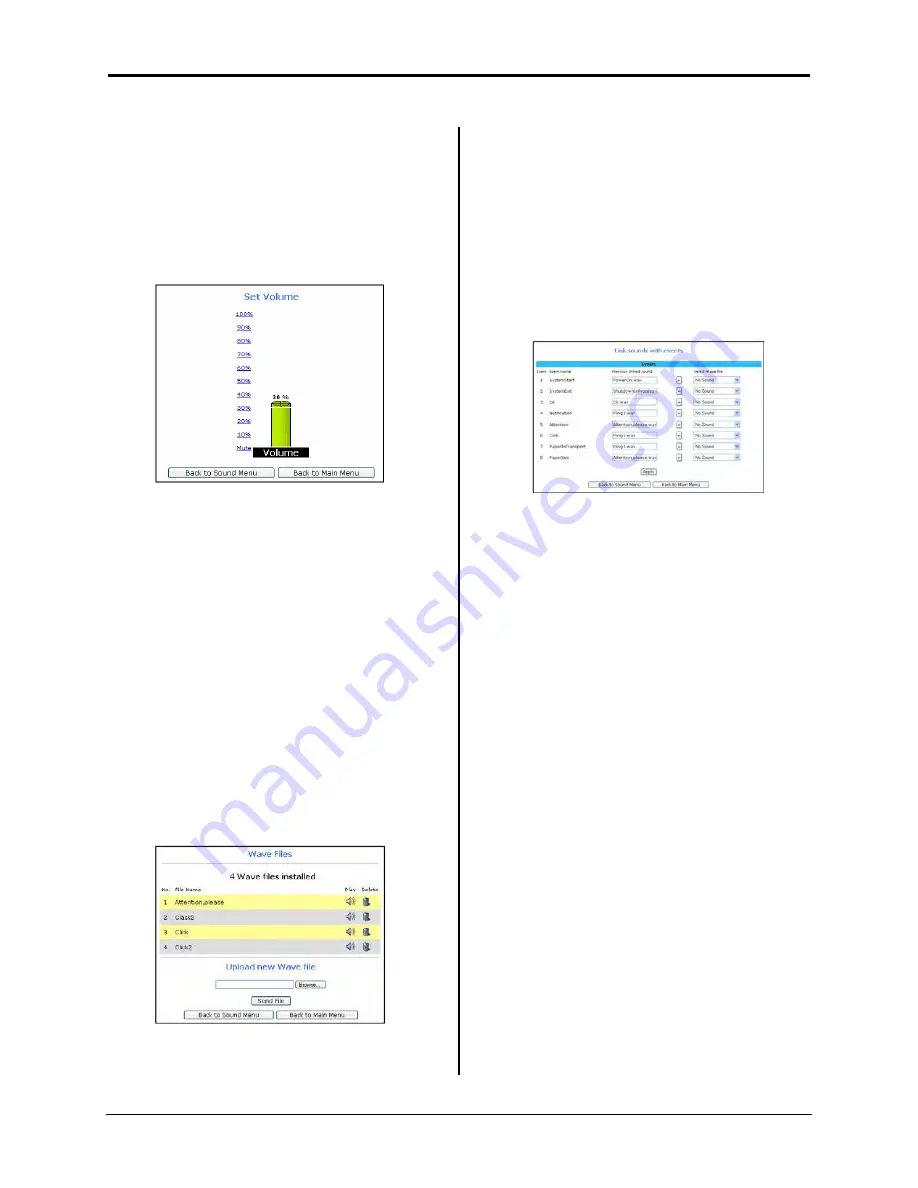
Infinity WF Operator Manual
Page 70 of
117
S008459 Rev C
Set Volume
Clicking the
Set Volume
button displays the
Set Volume screen, from which the
Poweruser can set the volume of the
scanner response commands. To adjust
the volume, click on the volume percentage
links.
Figure 7.17
Wave Files
Clicking the Wave Files button displays the
Wave Files screen, from which WAV files
can be installed on (uploaded) or deleted off
of the scanner. Only WAV (pronounced ‘w-
a-v-e’) type audio files (files with the .wav
extension) can be uploaded for use.
The scanner is shipped with a set of default
WAV files; however, additional WAV files
can be uploaded using the
Browse
button
to locate and select the files, and the
Send
File
button to upload them on the scanner.
WAV files that are uploaded are then
available for linking with system events.
Figure 7.18
Link Events
Clicking the
Link Events
button displays
the Link Sounds with Events screen, from
which the Poweruser can assign sound
WAV files to system events. System events
can be, notification, system start up, system
exit, attention, click, OK, paper in transport,
etc. When a particular system event
occurs, the sound will be automatically
played.
Figure 7.19
Changing the sound WAV file for a
particular system event is as easy as
selecting the sound WAV file from the drop
down list located in the ‘Select WAV file
column’, clicking the
Left Arrow
button so
that the sound WAV file name appears in
the ‘Previous linked sound’ column/field,
and clicking the
Apply
button to save the
change.
Clicking the
Apply
button saves the
changes made and returns the Poweruser
to the Sound System screen. For ease of
use, it is recommended that all changes are
made before clicking the Apply button.
















































