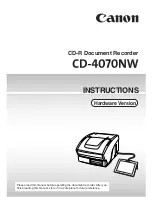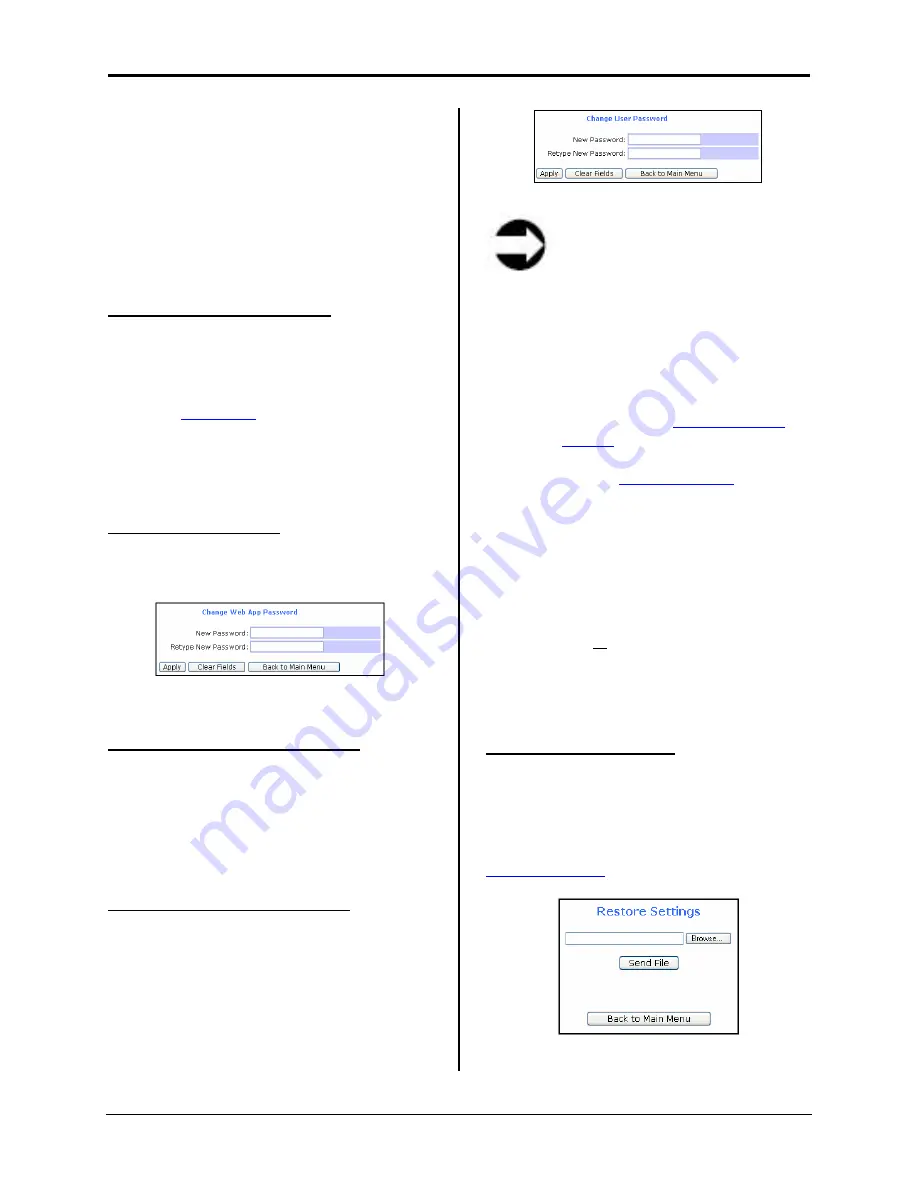
Infinity WF Operator Manual
Page 80 of
117
S008459 Rev C
file) of the current scanner settings and
save it to a remote location. The settings
can then be stored for future use in case a
system or settings recovery is needed.
When this button is clicked only a dialog
screen will appear asking the Poweruser
whether they want to open or save the file
that is about to be created.
Set Scanner Defaults Button
Clicking the
Set Scanner Defaults
button
allows the Poweruser to set the current
scanner settings as defaults, so when the
scanner is powered ON or woke up from
stand-by (
Figure 3.2
); it will be returned to
the defaults specified. When the
Set
Scanner Defaults
button is clicked, no
additional screens will display.
Lock Web App Button
This functionality is currently not available
on the Infinity WF model series.
Figure 7.41
Reset Hardware Defaults Button
Clicking the
Reset Hardware Defaults
button returns all of the scanner settings to
the factory default settings (not user default
settings). When this button is clicked, no
additional screens will display.
Change User Password Button
Clicking the
Change User Password
button displays the Change User Password
screen which allows the Poweruser to
change the default or existing Poweruser
password.
Figure 7.42
Note
Changing the password cannot
be undone. Should you forget
the password, only restoring the
scanner factory password
defaults will reset the password.
Resetting the Poweruser’s
password to the factory defaults
can only be done by an Admin
level user (see
7.1 Login Level
Screen
). If you need to reset the
Poweruser’s password please
contact
BBH Help Desk
at 1-800-
SCAN-495. This will require a
service level visit or remote login
into the scanner.
•
Type in the new password and type it in
a second time to confirm it
•
Click
the
Apply
button to apply the new
password; or click the
Clear Fields
button clear or delete what was typed to
be able to type in a different password
Restore Settings Button
Clicking the
Restore Settings
button
displays the Restore Settings screen, from
which the Poweruser can restore the
backup settings from a locally or remotely
stored file that was created using the
Backup Settings
feature.
Figure 7.43