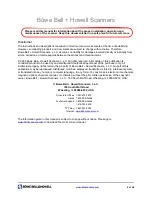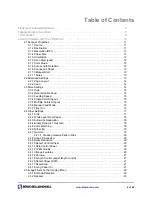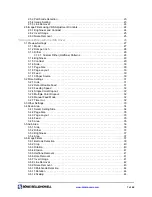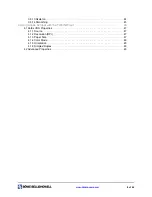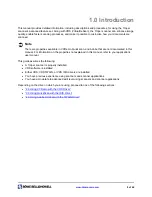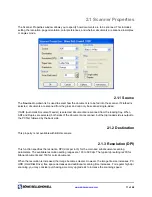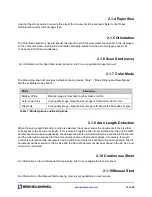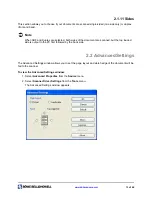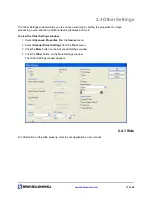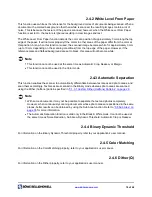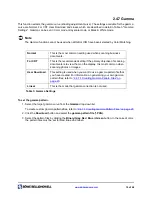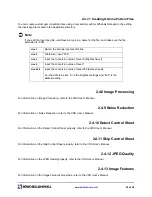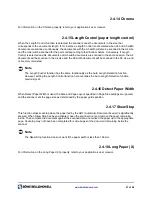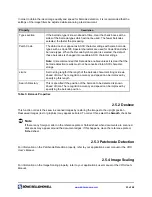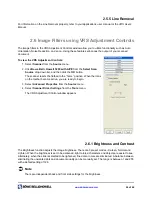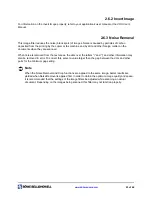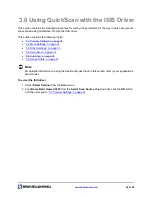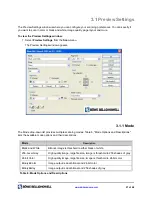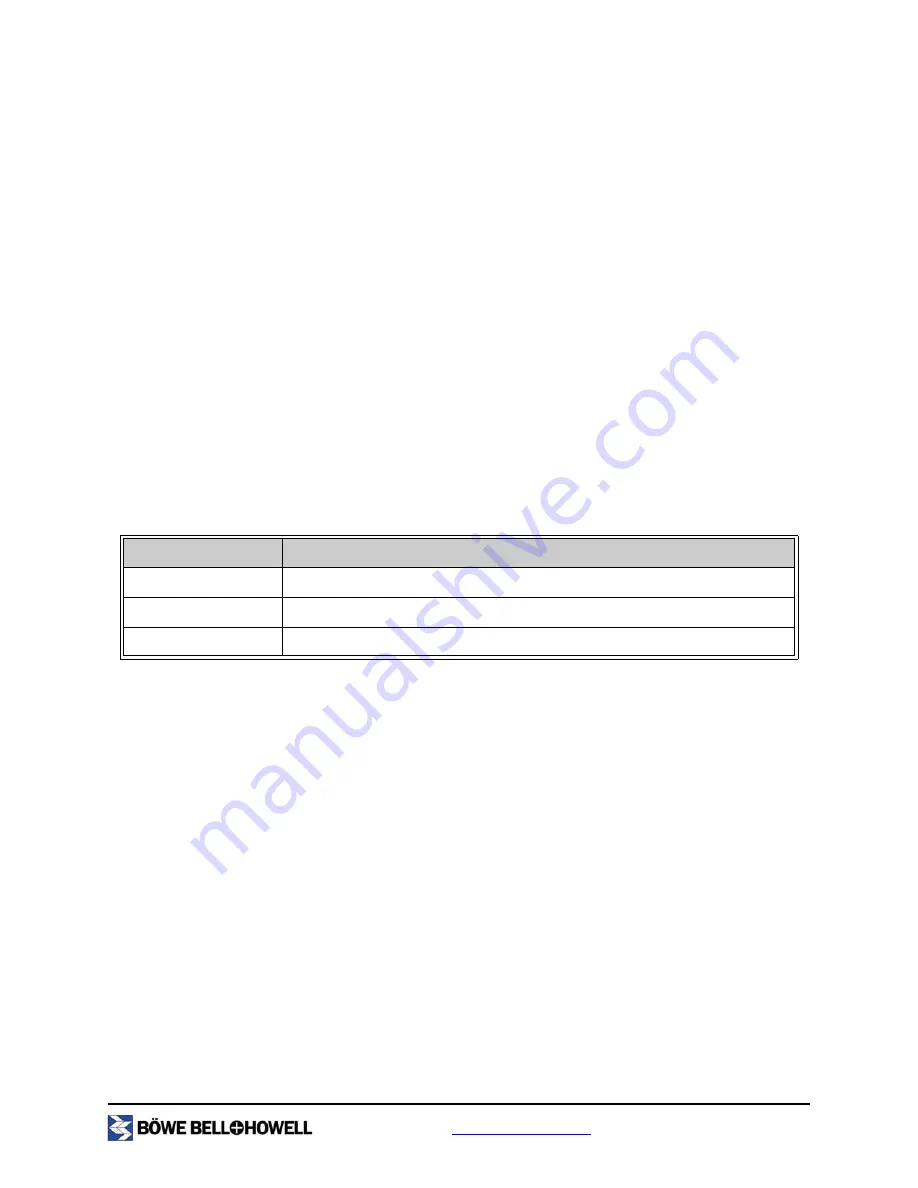
www.bbhscanners.com
12 of 48
2.1.4 Paper Size
Use the Paper Size option to specify the size of the documents to be scanned. Refer to the
Tr
ū
per
Operator Manual
for a list of page sizes.
2.1.5 Orientation
The Orientation section is used to specify the layout in which the documents scanned are to be displayed
on the computer screen. Setting the Orientation also determines how the documents are saved. The
choices are Portrait and Landscape.
2.1.6 Scan Start (secs)
For information on the Scan Start (secs) property, refer to your application’s user manual.
2.1.7 Color Mode
The Mode drop-down list provides multiple scanning modes. Table 1, "Mode Options and Descriptions"
lists the available mode options.
2.1.8 Auto Length Detection
When the Auto Length Detection function is selected, the scanner scans the documents in the size that
corresponds to the documents length. If, for instance, Length Control is not selected when A4 and A5 width
documents are scanned continuously, the documents with the A5 width will also be scanned in the A4 size
and the roller will be scanned for the parts corresponding to their bottom halves. Conversely, if Length
Control is selected and A4 documents and A5 width documents are scanned in the same session, the A4
documents will be scanned in the A4 size and the A5 width documents will be scanned in the A5 size, and
no memory is wasted.
2.1.9 Continuous Sheet
For information on the Continuous Sheet property, refer to your application’s user manual.
2.1.10 Manual Start
For information on the Manual Start property, refer to your application’s user manual.
Mode
Description
Black & White
Bitonal, image is threshold to either black or white
Color (true color)
High quality image, large file size, image is threshold to 24-bit color
Grayscale
High quality image, large file size, image is threshold to 256 shades of gray
Table 1: Mode Options and Descriptions