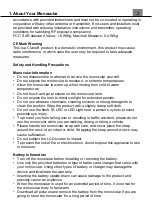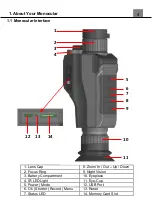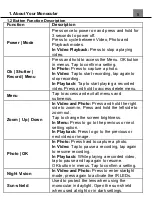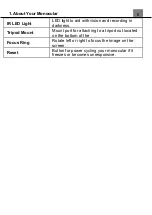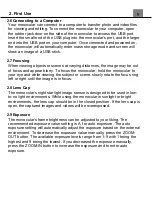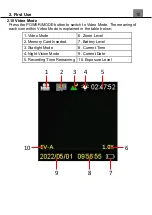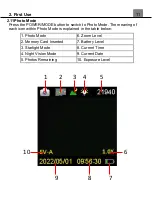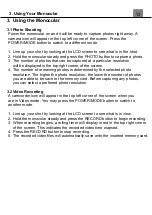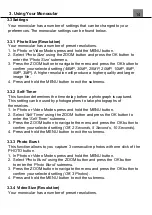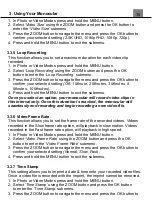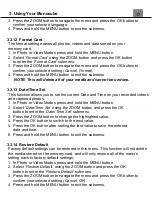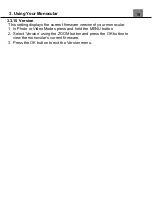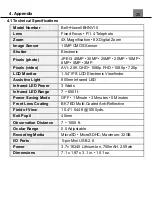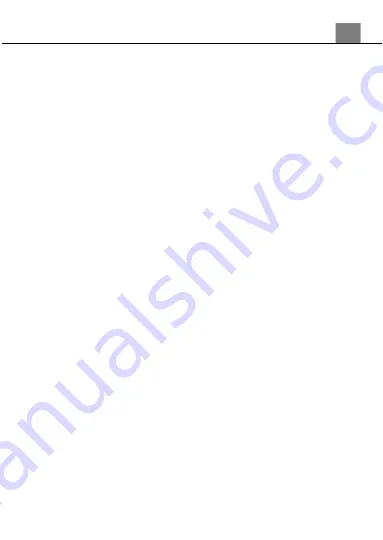
16
confirm your selected setting
(Off, On)
.
4. Press and hold the MENU button to exit the submenu.
3.3.8 Screen Brightness
This function allows you to set the brightness of the LCD screen.
1. In Photo or Video Modes press and hold the MENU button.
2. Select
‘Screen Brightness’
using the ZOOM button and press the OK
button to enter the
‘Screen Brightness’
submenu.
3. Press the ZOOM button to navigate the menu and press the OK button to
confirm your selected setting
(1, 2, 3, 4, 5, 6, 7, 8)
. 1 is the least bright and
8 is the brightest.
4. Press and hold the MENU button to exit the submenu.
3.3.9 Screen Saver
This function sets the duration of time in which the monocular will wait with
no user input before automatically turning off the LCD screen. Note: even
while the screen is off, the monocular will still be powered on.
1. In Photo or Video Modes press and hold the MENU button.
2. Select
‘Screen Saver’
using the ZOOM button and press the OK button to
enter the
‘Screen Saver’
submenu.
3. Press the ZOOM button to navigate the menu and press the OK button to
confirm your selected setting
(Off, 1 Minute, 2 Minutes, 3 Minutes)
.
4. Press and hold the MENU button to exit the submenu.
3.3.10 Auto Power Off
This function sets the duration of time in which the monocular will wait with no user
input before automatically powering off.
1. In Photo or Video Modes press and hold the MENU button.
2. Select
‘Auto Power Off’
using the ZOOM button and press the OK
button to enter the
‘Auto Power Off’
submenu.
3. Press the ZOOM button to navigate the menu and press the OK button to
confirm your selected setting
(Off, 1 Minute, 3 Minutes, 5 Minutes)
.
4. Press and hold the MENU button to exit the submenu.
3.3.11 Language
This function allows you to set the monocular
’s
interface language.
1. In Photo or Video Modes press and hold the MENU button
2. Select
‘Language’
using the ZOOM button and press the OK button to
enter the
‘Language’
submenu.
3. Using Your Monocular
Summary of Contents for BHNV10
Page 1: ...BHNV10 User s Manual...
Page 23: ......