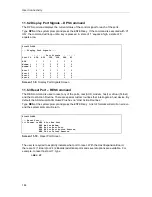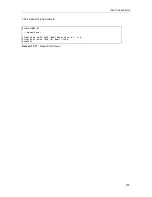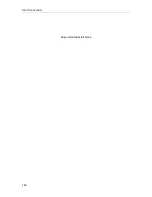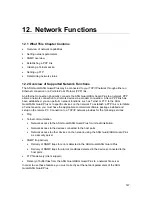Environmental Manager
132
10.11 Displaying the Status of Contact Inputs
The state of each contact closure can be displayed. For the ASG Guard Plus base unit, type DCC
and press the ENTER key to display the state of each contact closure. Note that the states of
eight closures are displayed at a time. The ASG Guard Plus updates the display of the status of
each closure every 0.5 seconds.
Site123>DCC
--- Display Contact Inputs ---
-- Press Any Key to Quit --
- - - - - - - - - - Contact Closures - - - - - - - - - - - - - -
---(1)-----(2)----(3)-----(4)-----(5)-----(6)-----(7)-----(8)---
open open open open open open open open
Screen 10-8. Display Contact Inputs Screen for ASG Guard Plus
For the ASG Guard, the display has only 5 contact closures.
JR #1>DCC
--- Display Contact Inputs ---
-- Press Any Key to Quit --
- - - - - - - Contact Closures - - - - -
---(1)-----(2)----(3)-----(4)-----(5)---
open open open open open
Screen 10-9. Display Contact Inputs Screen for ASG Guard
Summary of Contents for Lucent Technologies Access Security Gateway Guard
Page 12: ...x Page intentionally left blank ...
Page 28: ...ASG Guard Overview 16 Page intentionally left blank ...
Page 36: ...Physical Connections 24 Page intentionally left blank ...
Page 60: ...Modem Port Setup 48 Page intentionally left blank ...
Page 82: ...Modifying the User Database 70 Page intentionally left blank ...
Page 120: ...Action and Event Tables 108 Page intentionally left blank ...
Page 158: ...User Connectivity 146 Page intentionally left blank ...
Page 188: ...Log Functions 176 Page intentionally left blank ...
Page 236: ...Troubleshooting 224 Page intentionally left blank ...
Page 252: ...Internal Battery Replacement 240 Page intentionally left blank ...
Page 258: ...Glossary of Command References 246 Page intentionally left blank ...