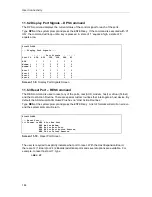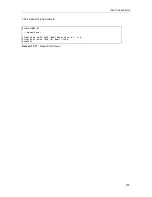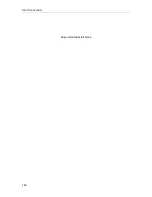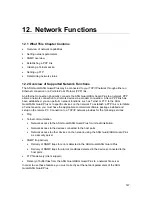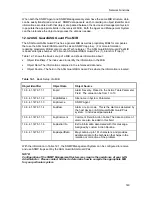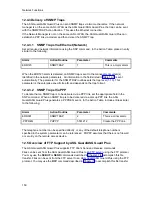User Connectivity
135
3.
Type your password at the system prompt and then press the ENTER key. The password is
case sensitive.
NOTE:
As you type your password, the ASG Guard Plus displays asterisks (*) for security
purposes.
If the password is correct, you will either be connected to the ASG Guard/ASG Guard Plus or
to a host port, depending on your Access Class:
•
If you are connected to the ASG Guard/ASG Guard Plus (Sysop Session), you can
perform all of the operations permitted by your Access Class.
•
If you are connected to the host port (Host Session), you will have a direct connection to
the host device. You may be required to perform all of the normal host login procedures.
If you entered your password incorrectly, the ASG Guard/ASG Guard Plus allows you to re-
enter the correct password. Retype your password at the system prompt and then press the
ENTER key.
You are permitted three attempts at entering your User ID and three attempts at entering your
password. If the third response is incorrect, the connection is dropped. If you know that you
should have access, and that you have entered your password correctly, contact your
System Administrator for assistance.
NOTE:
The Passthru user authentication method should be used only during the evaluation
period to allow ease of use in a non-secure environment. We discourage this use in a
"live" environment. Passthru requires only that the user enter the correct ID and
password to access the host or PBX through the ASG Guard/ASG Guard Plus.
11.4.2 Regular Callback
To dial in to the ASG Guard/ASG Guard Plus using the Password/Callback - Regular Callback
authentication method:
1.
From your terminal, or terminal emulator, initialize your modem, and type in the ASG
Guard/ASG Guard Plus telephone number, and then press the ENTER key.
The ASG Guard/ASG Guard Plus responds by requesting that you enter your User ID. From
your User ID, the ASG Guard/ASG Guard Plus will determine that you are using the Regular
Callback method of access.
2.
At the ASG Guard/ASG Guard Plus system prompt, type your User ID and then press the
ENTER key. The ASG Guard/ASG Guard Plus then requests that you enter your password.
3.
Type your password at the system prompt and then press the ENTER key. The ASG
Guard/ASG Guard Plus then disconnects.
NOTE:
As you type your password, the ASG Guard/ASG Guard Plus displays asterisks (*)
for security purposes.
The ASG Guard/ASG Guard Plus will now call you back at the number in its database. Make
certain that your modem is in auto-answer mode or that you are prepared to answer the call
via modem commands.
Summary of Contents for Lucent Technologies Access Security Gateway Guard
Page 12: ...x Page intentionally left blank ...
Page 28: ...ASG Guard Overview 16 Page intentionally left blank ...
Page 36: ...Physical Connections 24 Page intentionally left blank ...
Page 60: ...Modem Port Setup 48 Page intentionally left blank ...
Page 82: ...Modifying the User Database 70 Page intentionally left blank ...
Page 120: ...Action and Event Tables 108 Page intentionally left blank ...
Page 158: ...User Connectivity 146 Page intentionally left blank ...
Page 188: ...Log Functions 176 Page intentionally left blank ...
Page 236: ...Troubleshooting 224 Page intentionally left blank ...
Page 252: ...Internal Battery Replacement 240 Page intentionally left blank ...
Page 258: ...Glossary of Command References 246 Page intentionally left blank ...