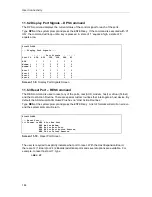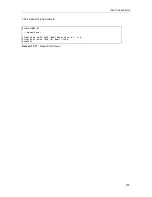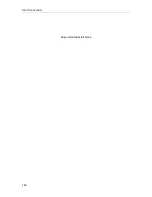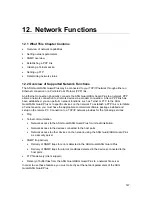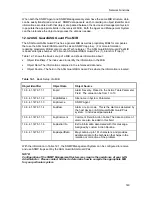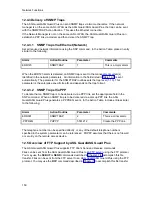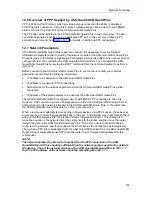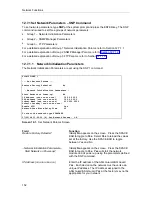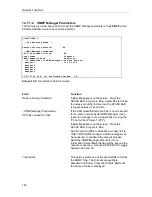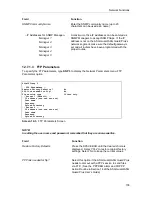User Connectivity
140
Enter the response displayed in the ASG Key window into your terminal and press the
ENTER key.
You are permitted three attempts at entering your User ID and three attempts at entering your
response. If the third response is incorrect, the connection is dropped. If you know that you
should have access, and that you entered the response correctly, check that the ASG Key
initialization was done correctly (see Section 4.1.3). For more assistance, contact your
System Administrator.
11.4.5 Using Pager Authentication Method
To dial in to the ASG Guard/ASG Guard Plus using the Pager authentication method:
1.
From your computer, type the proper modem commands followed by the ASG Guard/ASG
Guard Plus telephone number, and then press the ENTER key.
The ASG Guard/ASG Guard Plus responds by requesting that you enter your User ID. From
your User ID, the ASG Guard/ASG Guard Plus will determine that you are using the Pager
method of access.
2.
At the ASG Guard/ASG Guard Plus system prompt, type your user ID and then press the
ENTER key.
With a dual modem setup, the ASG Guard/ASG Guard Plus will dial out to the pager service
on the second modem. It will deliver a unique 7-digit "password" to your pager preceded by
999 to distinguish it from a phone number. For example, 999 1234567.
3.
At the ASG Guard/ASG Guard Plus prompt, enter the number displayed on the pager. If the
number matches the number sent (with or without the ’999’), the authentication process is
complete.
For a single modem system, the ASG Guard/ASG Guard Plus will disconnect and then call
the pager service to deliver the numeric password. You then dial back into the ASG
Guard/ASG Guard Plus and enter the password at the prompt. If the proper value is entered,
the authentication process is complete.
--- ASG Guard - User Authentication ---
Please Enter User ID ->TOM
--- Pager Authentication ---
Sending Password, please enable pager.
Call ASG Guard with password.
Screen 11-6. Pager Authentication Screen
Summary of Contents for Lucent Technologies Access Security Gateway Guard
Page 12: ...x Page intentionally left blank ...
Page 28: ...ASG Guard Overview 16 Page intentionally left blank ...
Page 36: ...Physical Connections 24 Page intentionally left blank ...
Page 60: ...Modem Port Setup 48 Page intentionally left blank ...
Page 82: ...Modifying the User Database 70 Page intentionally left blank ...
Page 120: ...Action and Event Tables 108 Page intentionally left blank ...
Page 158: ...User Connectivity 146 Page intentionally left blank ...
Page 188: ...Log Functions 176 Page intentionally left blank ...
Page 236: ...Troubleshooting 224 Page intentionally left blank ...
Page 252: ...Internal Battery Replacement 240 Page intentionally left blank ...
Page 258: ...Glossary of Command References 246 Page intentionally left blank ...