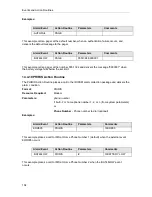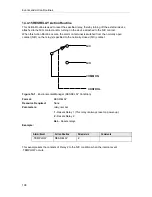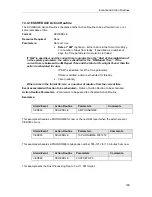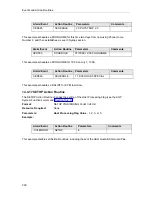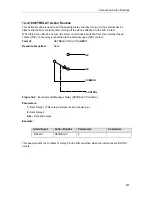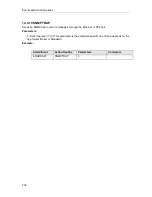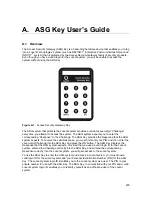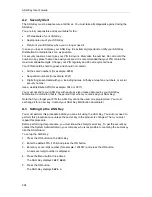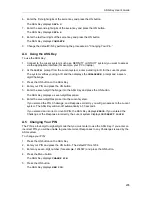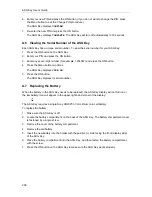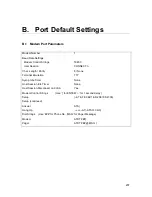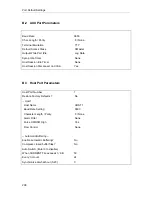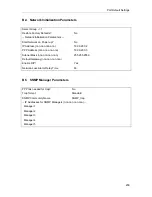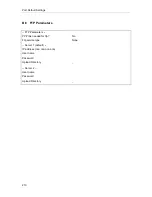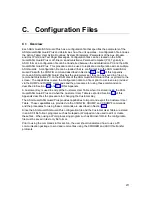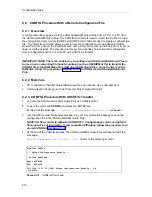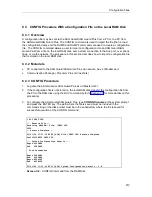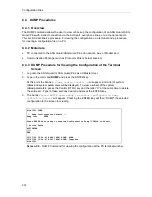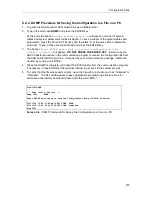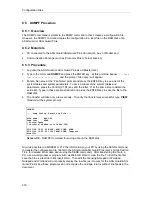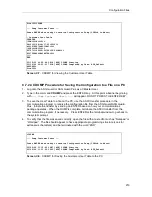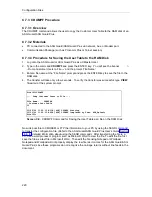ASG Key User’s Guide
205
6.
Enter the first eight digits of the secret key and press the ON button.
The ASG Key displays
DATA 3
.
7.
Enter the second eight digits of the secret key and press the ON button.
The ASG Key displays
DATA 4
.
8.
Enter the last four digits of the secret key and press the ON button.
The ASG Key displays
COMPLETE
.
9.
Change the default PIN by performing the procedures in "Changing Your Pin.”
A.4 Using the ASG Key
To use the ASG Key:
1.
Connect to the Lucent system (such as a DEFINITY or INTUITY system) you want to access
via the appropriate interface (for example, your PC or laptop).
2.
At the
LOGIN:
prompt from the Lucent system, enter a valid login ID for the Lucent system.
The system verifies your login ID and then displays the
CHALLENGE:
prompt and a seven-
digit Challenge.
3.
Press the ON button on the ASG Key.
4.
Enter your PIN and press the ON button.
5.
Enter the seven-digit Challenge into the ASG Key and press the ON button.
The ASG Key displays a seven-digit Response.
6.
Enter the seven-digit Response into the Lucent system.
If you entered the PIN, Challenge, and Response correctly, you will gain access to the Lucent
system. The ASG Key will turn off automatically in 30 seconds.
If you entered an incorrect or invalid PIN, the ASG Key displays
ERROR
. If you entered the
Challenge or the Response incorrectly, the Lucent system displays
INCORRECT LOGIN
.
A.5 Changing Your PIN
The PIN is a four-digit to eight-digit code that you must enter to use the ASG Key. If you enter an
incorrect PIN, you will be unable to generate correct Responses to any Challenges issued by the
ASG system.
To change your PIN:
1.
Press the ON button on the ASG Key.
2.
Enter your PIN and press the ON button. The default PIN is 1234.
3.
Enter any seven-digit number (for example, 1234567) and press the ON button.
4.
Press the Menu button.
The ASG Key displays
CHANGE PIN
.
5.
Press the ON button.
The ASG Key displays
NEW PIN
.
Summary of Contents for Lucent Technologies Access Security Gateway Guard
Page 12: ...x Page intentionally left blank ...
Page 28: ...ASG Guard Overview 16 Page intentionally left blank ...
Page 36: ...Physical Connections 24 Page intentionally left blank ...
Page 60: ...Modem Port Setup 48 Page intentionally left blank ...
Page 82: ...Modifying the User Database 70 Page intentionally left blank ...
Page 120: ...Action and Event Tables 108 Page intentionally left blank ...
Page 158: ...User Connectivity 146 Page intentionally left blank ...
Page 188: ...Log Functions 176 Page intentionally left blank ...
Page 236: ...Troubleshooting 224 Page intentionally left blank ...
Page 252: ...Internal Battery Replacement 240 Page intentionally left blank ...
Page 258: ...Glossary of Command References 246 Page intentionally left blank ...