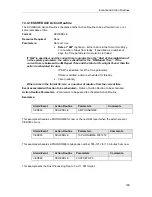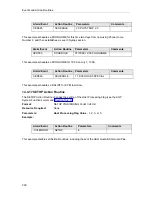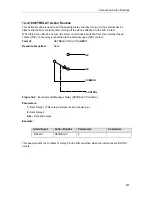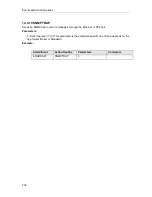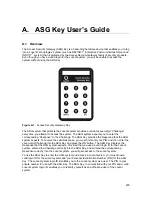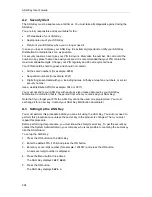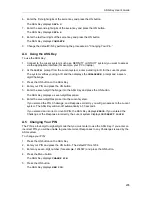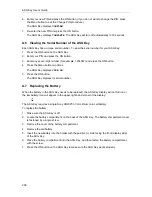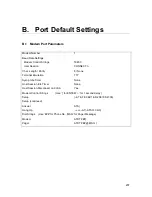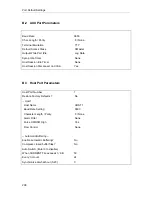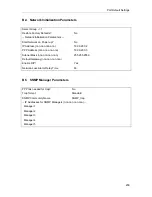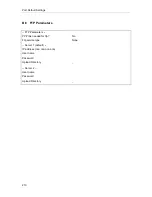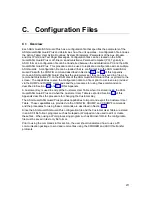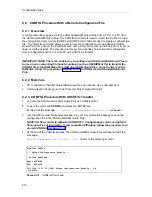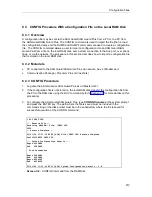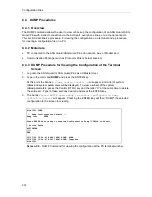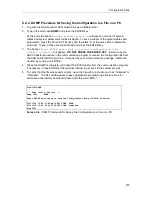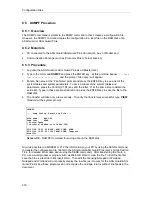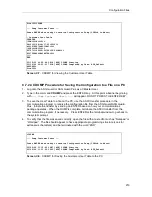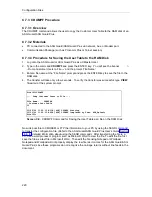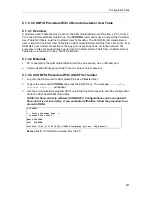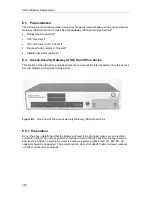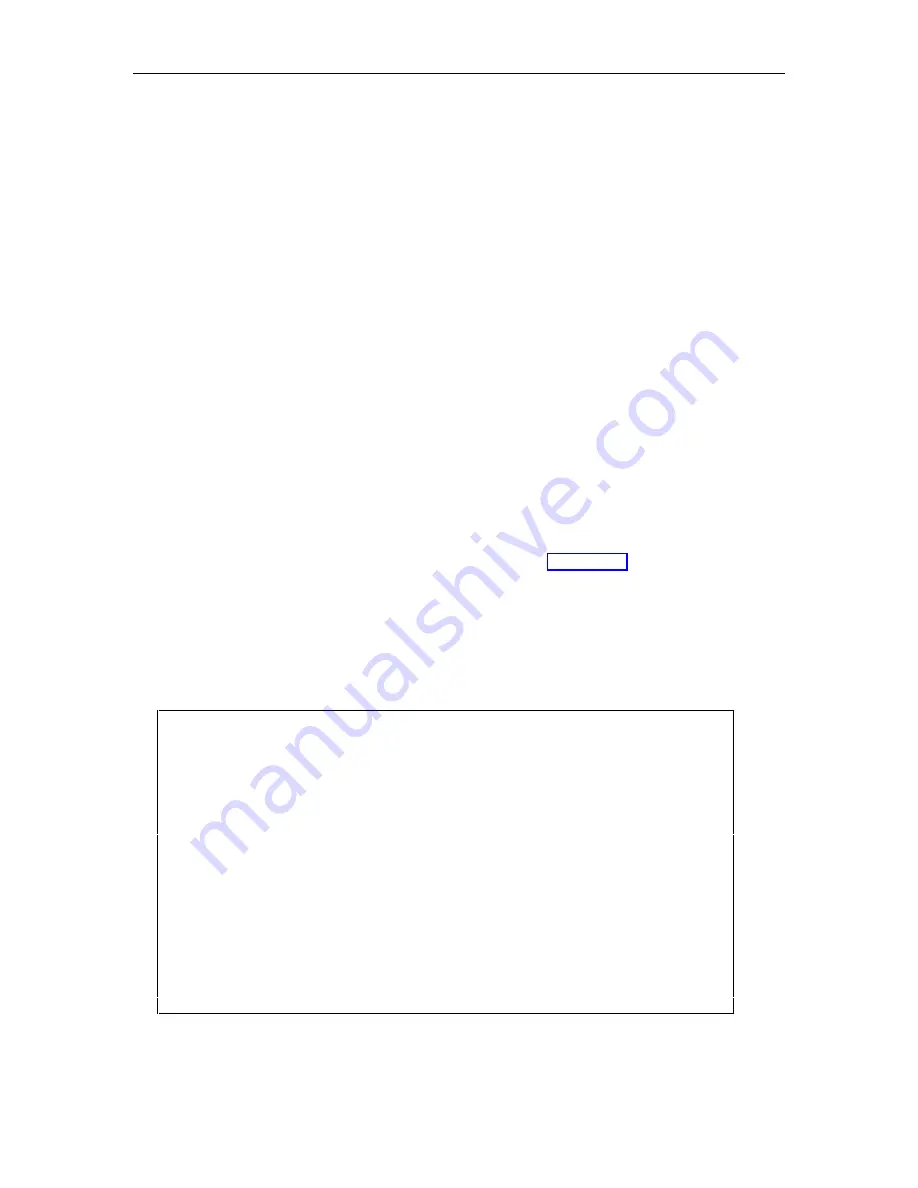
Configuration Files
213
C.3 CONFIG Procedure With a Configuration File on the Local RAM
Disk
C.3.1 Overview
A configuration file may be sent to the ASG Guard/ASG Guard Plus from a PC or to a PC from
the ASG Guard/ASG Guard Plus. The CONFIG command is used to import the file (that is, load
the configuration data), and the DUMP and DUMPF commands are used to create a configuration
file. The CONFIG command allows a user to import a configuration into an ASG Guard/ASG
Guard Plus from a file on the local RAM disk,
over a direct connection to the Aux port, over phone
lines, or via the network. The procedure in this section describes how to import a configuration file
that is stored on the local RAM disk.
C.3.2 Materials
•
PC connected to the ASG Guard/ASG Guard Plus via network, Aux, or Modem port.
•
Communication Package ( Procomm Plus or CrossTalk)
C.3.3 CONFIG Procedure
1.
Log onto the ASG Guard or ASG Guard Plus as a CMaster User.
2.
If the configuration file is not stored on the local RAM disk, transfer the configuration file from
the PC
to the RAM disk using the RCV command (refer to Section 7.7 for more details on this
procedure).
3. To configure the ASG Guard/ASG Guard Plus, type CONFIG
filename
at the system prompt
and press the ENTER key. The path where the file is saved must be included in the
command string or the disk pointer must be in the subdirectory where the file is saved for
successful execution of the CONFIG command.
> RCV TEST.CFG
--- Receive File ---
Receiving XMODEM - File: \TEST.CFG
CCCC
-- Receive Complete --
03/01/99 11:51:16 E2E3 [AUX] File \TEST.CFG: Receive Complete
Ser123>CONFIG TEST.CFG
--- Upload Configuration Details ---
Begin SYSPARS
End SYSPARS
; Disk Parameters
Begin SYSPARS
End SYSPARS
Begin ACTROUT
End ACTROUT
03/01/99 11:51:41 8601 [AUX] Upload Configuration Details - O.K.
Screen C-2. CONFIG Command from the RAM Disk
Summary of Contents for Lucent Technologies Access Security Gateway Guard
Page 12: ...x Page intentionally left blank ...
Page 28: ...ASG Guard Overview 16 Page intentionally left blank ...
Page 36: ...Physical Connections 24 Page intentionally left blank ...
Page 60: ...Modem Port Setup 48 Page intentionally left blank ...
Page 82: ...Modifying the User Database 70 Page intentionally left blank ...
Page 120: ...Action and Event Tables 108 Page intentionally left blank ...
Page 158: ...User Connectivity 146 Page intentionally left blank ...
Page 188: ...Log Functions 176 Page intentionally left blank ...
Page 236: ...Troubleshooting 224 Page intentionally left blank ...
Page 252: ...Internal Battery Replacement 240 Page intentionally left blank ...
Page 258: ...Glossary of Command References 246 Page intentionally left blank ...