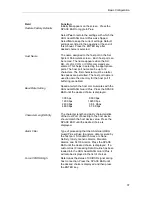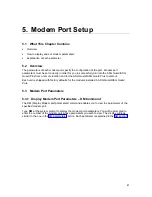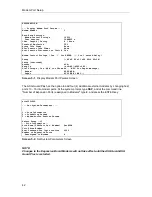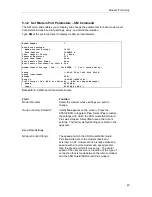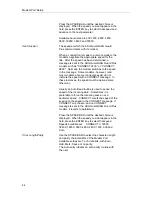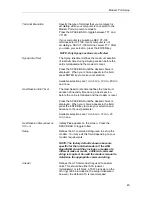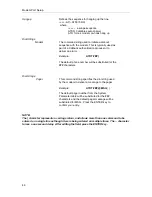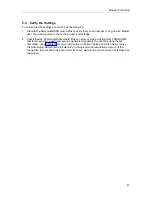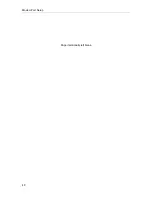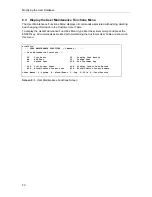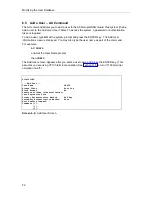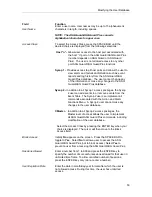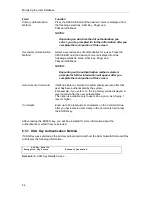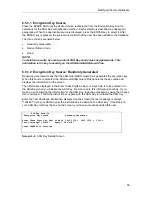Basic Configuration
40
4.7 Re-Initialize the ASG Guard/ASG Guard Plus via the AUX Port
WARNING!:
This procedure will erase all modifications to the unit including all user files, action
routines, logs, and all other settings. Prior to performing this procedure, we recommend
that you back up your unit. (See Appendix C.)
To reset the ASG Guard/ASG Guard Plus to factory settings, follow these steps:
1.
Connect a terminal to the AUX port of the ASG Guard/ASG Guard Plus.
2.
Using communications software in your computer, set the AUX port of ASG Guard/ASG
Guard Plus to 9600 bps.
3.
Power-up the ASG Guard Plus.
The LED’s light in sequence as each area of software is checked.
When the start-up check is complete, the LED’s will flash 3 times, then the pulse (heartbeat)
LED lights.
4.
At the same time the pulse LED ’lights’, the ASG Guard/ASG Guard Plus banner will appear.
Immediately hit the RETURN’ key and type (IN CAPS) INIT.
5.
At the next prompt, press the SPACEBAR to enter YES to reinitialize. (Default is NO.)
Summary of Contents for Lucent Technologies Access Security Gateway Guard
Page 12: ...x Page intentionally left blank ...
Page 28: ...ASG Guard Overview 16 Page intentionally left blank ...
Page 36: ...Physical Connections 24 Page intentionally left blank ...
Page 60: ...Modem Port Setup 48 Page intentionally left blank ...
Page 82: ...Modifying the User Database 70 Page intentionally left blank ...
Page 120: ...Action and Event Tables 108 Page intentionally left blank ...
Page 158: ...User Connectivity 146 Page intentionally left blank ...
Page 188: ...Log Functions 176 Page intentionally left blank ...
Page 236: ...Troubleshooting 224 Page intentionally left blank ...
Page 252: ...Internal Battery Replacement 240 Page intentionally left blank ...
Page 258: ...Glossary of Command References 246 Page intentionally left blank ...