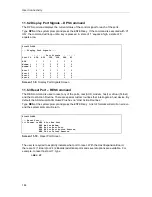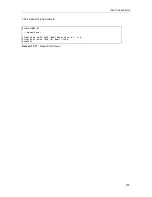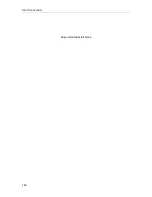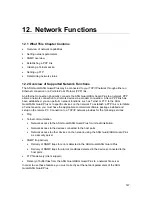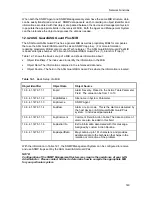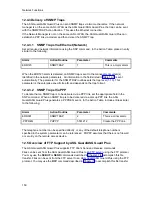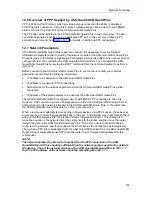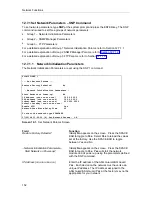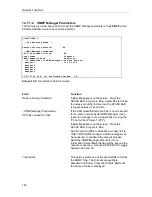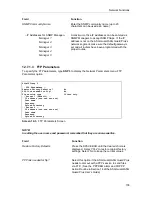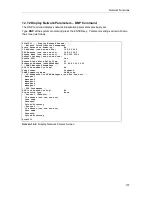User Connectivity
142
11.5.3 View Session – VS Command
The VS command enables a sysop or CMaster level user to view, but not join in, a host session in
progress. After you type VS, you will be prompted for the number of the host port. At the prompt,
enter the host port number. You may also enter the host port number as part of the command.
For example, to view a session with host port 3, type
>VS 3
Press any key to end the session.
11.5.4 Connect to Lucent Host – CONL Command
The Lucent Connect to Host command (CONL) allows a sysop or CMaster level user to access a
Lucent host device connected to an ASG Guard/ASG Guard Plus Host Port. The access can be
either from a remote terminal via a modem port, from a remote terminal through a PPP link or
Ethernet connection, or from a local terminal connected to the AUX Port.
Type CONL at the system prompt and press the ENTER key to display the Connect to Host
screen. You may also enter the host port number as part of the command. For example, to
connect to host port 3, type
>CONL 1 or >CONL H1
The ASG Guard/ASG Guard Plus will default to the host port if no alphabet indicator is used.
You can end the session by typing CTRL+E if your login port parameters have "Host Session
Disconnect on CTRL+E" set to Yes. Otherwise, you must break your connection to the ASG
Guard/ASG Guard Plus by either hanging up your modem or disconnecting your terminal from the
AUX Port.
11.5.5 Connect to Host – CON Command
The Connect to Host command (CON) allows a sysop or CMaster level user to access a host
connected to an ASG Guard/ASG Guard Plus Host Port or a modem port (internal or external).
The access can be either from a remote terminal via a modem port, from a remote terminal
through a PPP link or Ethernet connection, or from a local terminal connected to the AUX Port.
Type CON at the system prompt and press the ENTER key to display the Connect to Host
screen. You may also enter the host port number as part of the command. For example, to
connect to host port 3, type
>CON 3 or >CON H3
The ASG Guard/ASG Guard Plus will default to the host port if no alphabet indicator is used.
You can end the session by typing Ctrl+A if your login port parameters have "Host Session
Disconnect on Ctrl+A" set to Yes. Otherwise, you must break your connection to the ASG
Guard/ASG Guard Plus by either hanging up your modem or disconnecting your terminal from the
AUX Port.
11.5.6 Disconnect – DIS Command
The Disconnect command disconnects an active call on the modem port if the command is issued
from a terminal connected to the ASG Guard/ASG Guard Plus via a modem port. If the command
is issued from a terminal connected to the AUX port, the session on the AUX port is terminated.
Type DIS at the system prompt and press the ENTER key. If you decide not to terminate the
communications session, press the SPACE BAR to toggle the field to No and then press the
ENTER key. If you are sure that you want to end this communications session, press the ENTER
key when Yes appears in this field.
Summary of Contents for Lucent Technologies Access Security Gateway Guard
Page 12: ...x Page intentionally left blank ...
Page 28: ...ASG Guard Overview 16 Page intentionally left blank ...
Page 36: ...Physical Connections 24 Page intentionally left blank ...
Page 60: ...Modem Port Setup 48 Page intentionally left blank ...
Page 82: ...Modifying the User Database 70 Page intentionally left blank ...
Page 120: ...Action and Event Tables 108 Page intentionally left blank ...
Page 158: ...User Connectivity 146 Page intentionally left blank ...
Page 188: ...Log Functions 176 Page intentionally left blank ...
Page 236: ...Troubleshooting 224 Page intentionally left blank ...
Page 252: ...Internal Battery Replacement 240 Page intentionally left blank ...
Page 258: ...Glossary of Command References 246 Page intentionally left blank ...