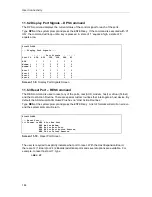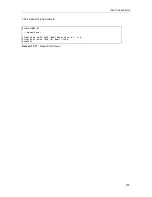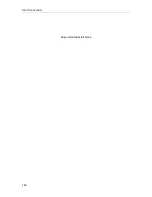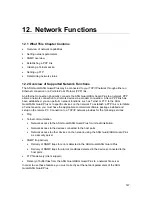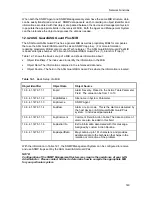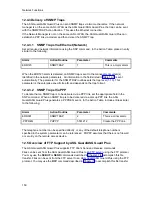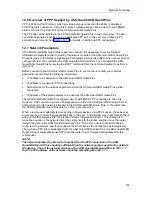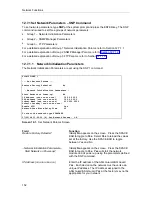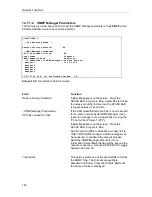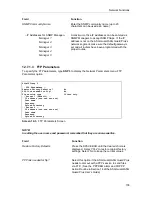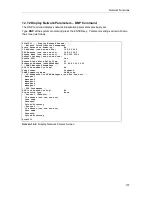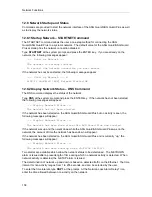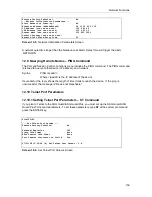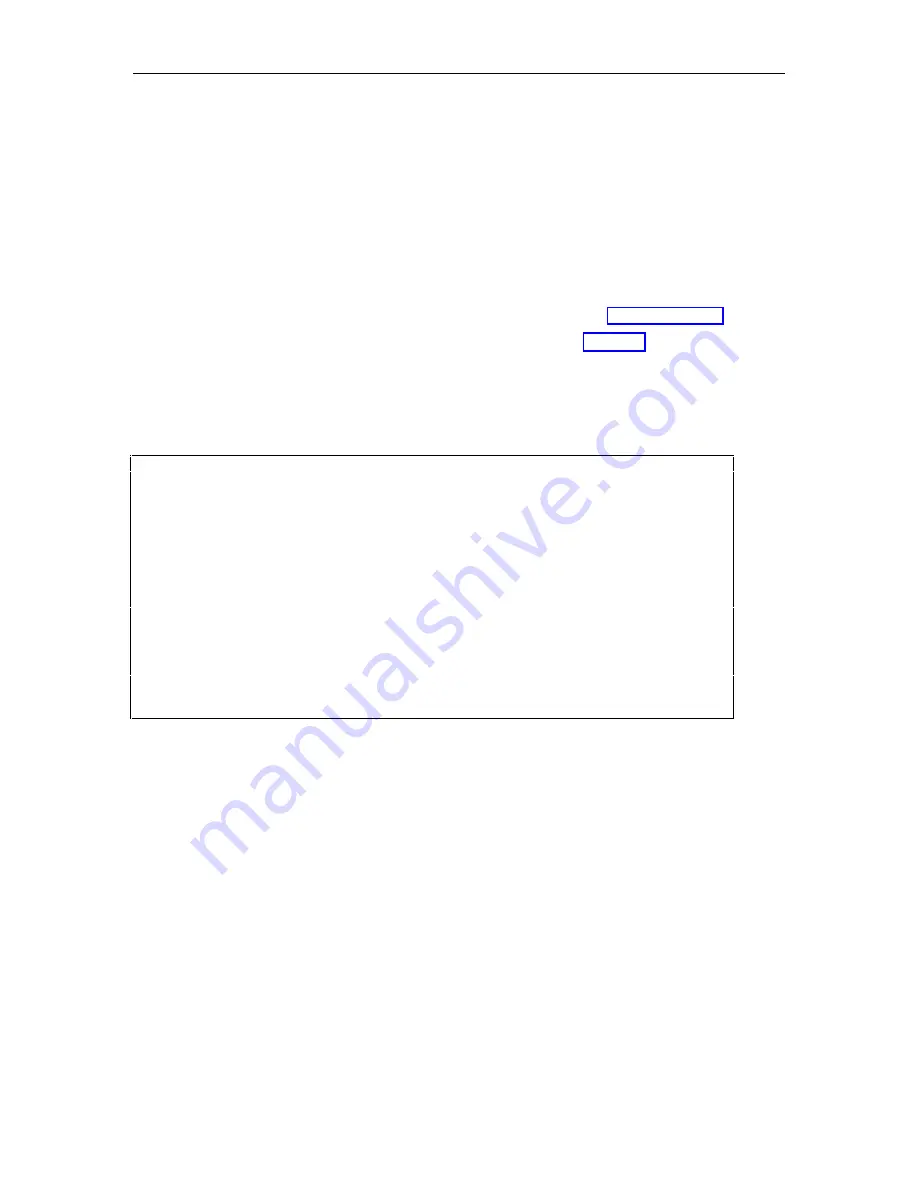
Network Functions
152
12.7.1 Set Network Parameters – SNP Command
To set network parameters, type SNP at the system prompt and press the ENTER key. The SNP
command is used to set three groups of network parameters:
•
Group 1 – Network Initialization Parameters
•
Group 2 – SNMP Manager Parameters
•
Group 3 – FTP Parameters
For a detailed explanation of Group 1 Network Initialization Params, refer to Section 12.7.1.1.
For a detailed explanation of Group 2 SNMP Manager Params, refer to Section 12.7.1.2.
For a detailed explanation of Group 3 FTP Params, refer to Section 12.7.1.3.
12.7.1.1 Network Initialization Parameters
The Network Initialization Parameters are set using the SNP 1 command:
Site123>SNP 1
--- Set Network Params ---
Restore Factory Defaults? No
- Network Initialization Parameters –
Start Network on Power-up? No
IP Address (nnn.nnn.nnn.nnn) 192.9.200.2
PPP Address (nnn.nnn.nnn.nnn) 192.9.200.3
Subnet Mask (nnn.nnn.nnn.nnn) 255.255.255.0
Default Gateway (nnn.nnn.nnn.nnn)
Enable RIP?
Yes
Network-Loss Alarm Delay Time 60
To start the network type STARTNET
07/09/98 15:55:36 [A] Set Network Params - O.K.
Screen 12-1. Set Network Params Screen
Field
Function
Restore Factory Defaults?
Initially No appears on the screen. Press the SPACE
BAR to toggle to Yes. Select Yes to reload the values
set at the factory. Use the SPACE BAR to toggle
between Yes and No.
--Network Initialization Parameters--
Start Network on Power-up?
Initially No appears on the screen. Press the SPACE
BAR to toggle to Yes. Yes will start the network
module on unit power-up using the parameters defined
with the SNP command.
IP Address (nnn.nnn.nnn.nnn)
Enter the IP address of the ASG Guard/ASG Guard
Plus. Each device on the network must have its own
unique IP address. The IP address assigned to the
ASG Guard/ASG Guard Plus at the factory may not be
appropriate for your network.
Summary of Contents for Lucent Technologies Access Security Gateway Guard
Page 12: ...x Page intentionally left blank ...
Page 28: ...ASG Guard Overview 16 Page intentionally left blank ...
Page 36: ...Physical Connections 24 Page intentionally left blank ...
Page 60: ...Modem Port Setup 48 Page intentionally left blank ...
Page 82: ...Modifying the User Database 70 Page intentionally left blank ...
Page 120: ...Action and Event Tables 108 Page intentionally left blank ...
Page 158: ...User Connectivity 146 Page intentionally left blank ...
Page 188: ...Log Functions 176 Page intentionally left blank ...
Page 236: ...Troubleshooting 224 Page intentionally left blank ...
Page 252: ...Internal Battery Replacement 240 Page intentionally left blank ...
Page 258: ...Glossary of Command References 246 Page intentionally left blank ...