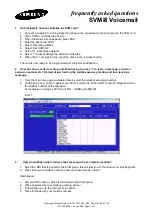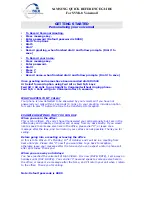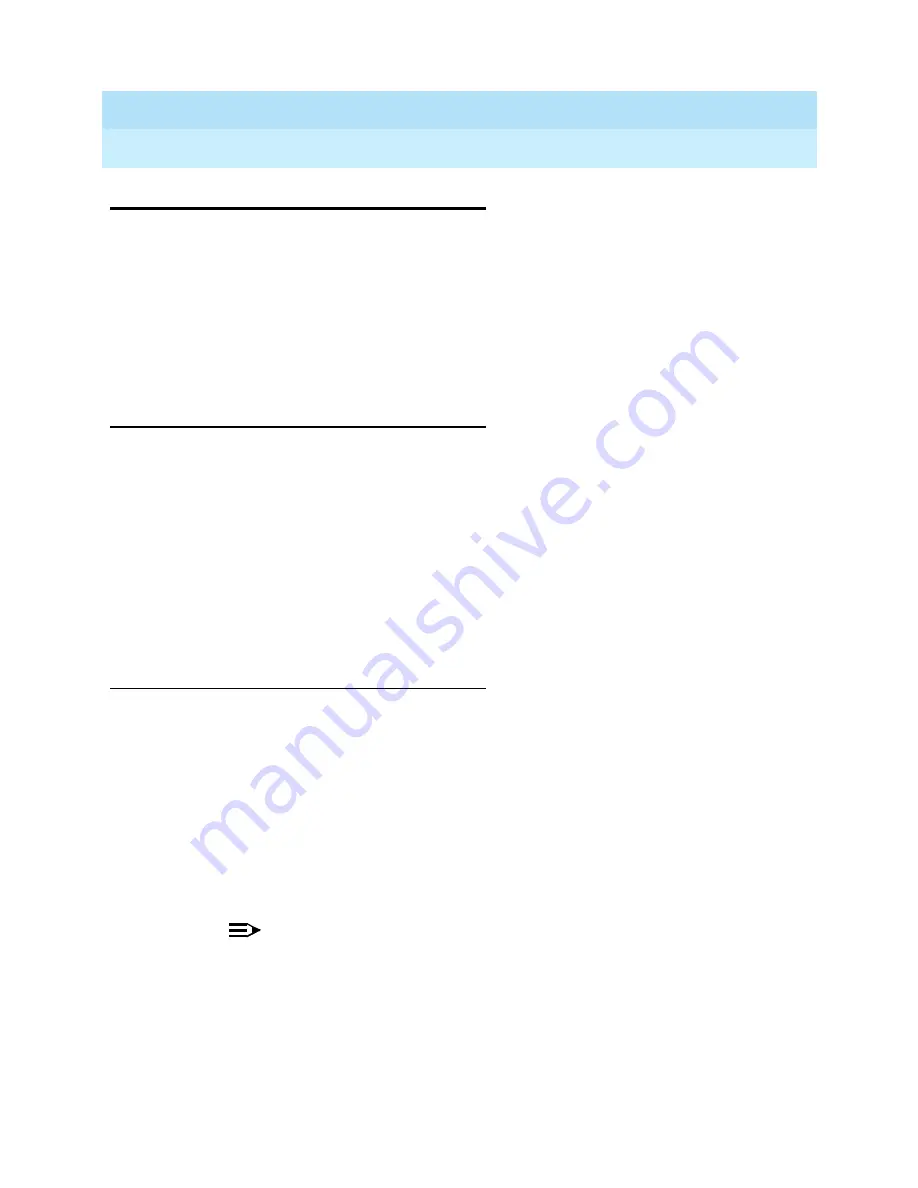
INTUITY CONVERSANT System Version 6.0
MAP/100 New System Installation
585-310-176
Issue 3.0
June 1997
Connecting Peripherals and Powering Up
Page 4-7
Registering Your Modem
4
Registering Your Modem
Before you connect and configure your modem, you should call your remote
support center to register your system, database, and modem. When you call
you should have the following information available:
■
The serial number of your MAP/100 (from the chassis)
■
Your order number information (from the factory work order)
■
The telephone number you will use for your remote maintenance modem
Connecting a Modem
A modem connects:
■
To the Multi-port Serial circuit card or COM1 on the CPU circuit card to
enable remote access
■
Between a remote terminal and the network at a remote site
■
To the CPU circuit card if using COM2 to enable remote login for Lucent
Technologies’ maintenance
The Paradyne 3820 modem is the only modem supported for connection to the
COM2 port. The COM2 port is reserved for Lucent Technologies’ remote
maintenance.
Connecting the 3820 Modem to the Platform
To connect the 3820 modem to the hardware platform:
1. Connect a 9-to 25-pin adapter to the 9-pin COM2 port on the CPU circuit
card.
2. Use a 25-to 8-pin adapter to complete the connection between the 9-pin
COM2 port and the 8-pin modular cable that comes with the 3820 modem.
Connect the 9-to 25-pin adapter to the 25-8 pin adapter and then connect
the 25-8 pin adapter to the 8-pin modular cable.
3. Plug the 8-pin modular cable into the 3820 modem.
Once connected, RTS, CTS, and LSD on the 3820 modem should be on.
NOTE:
If you are using the modem for anything other than remote
maintenance, use the RS-232 adapter marked as DTE and the
six-pin cable to connect to the ports (ttysaa, etc.) on the Multi-port
Serial circuit card and the 3820 modem.