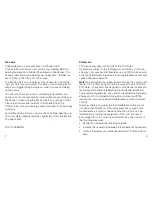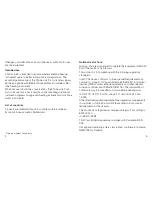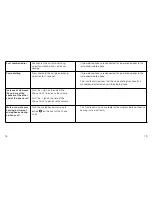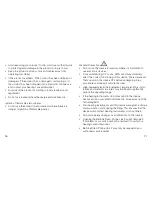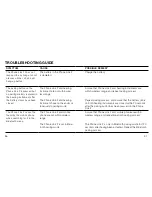20
21
To mute your hearing instrument microphones push the micro-
phone mute/unmute button (4 on page 8) once on the front of
the Phone Link 2.
To unmute your hearing instrument microphones push the
microphone mute/unmute button (4 on page 8) once on the front
of the Phone Link 2.
Toggle through hearing instrument programs
Push the program button (3 on page 8) to toggle through avail-
able programs in your hearing instrument(s).
Operating Time
Battery consumption and the operating time of your Phone Link
2 depend greatly on the usage of the device.
Your Phone Link 2 battery can be recharged hundreds of times.
If the operating time reduces substantially, please contact your
hearing care professional.
Wearing Your Phone Link 2
Clip your Phone Link 2 on your sweater, jacket or other clothing
so that the microphone inlet (7 on page 9) faces upwards. This
ensures that the microphones in the Phone Link 2 are placed
optimally to pick up your voice during phone conversations.
Remote Control operation
When not on the phone, the Phone Link 2 can be used as a
simple remote control for your hearing instruments*.
Volume Control
Increasing the volume of your hearing instrument(s)
Push the + sign on the volume control (6 on page 9) to increase
the volume of your hearing instrument(s).
Decreasing the volume of your hearing instrument(s)
Push the - sign on the volume control (6 on page 9) to decrease
the volume of your hearing instrument(s).
Depending on the phone, you can also utilize the volume control
that is built in your mobile phone.
Please note that if you have two hearing instruments changing
the volume will apply to both hearing instruments in unison.
Mute or unmute the microphone(s) on you hearing
instrument(s)
(Only available for the wireless Beltone Promise
hearing instrument family)
* For the family of wireless Beltone True hearing instruments only: The
Beltone True hearing instrument(s) must be initially paired once with a
Beltone Direct Remote Control (either a customer or dispenser remote
control) to enable the remote control functionality in the Phone Link 2.