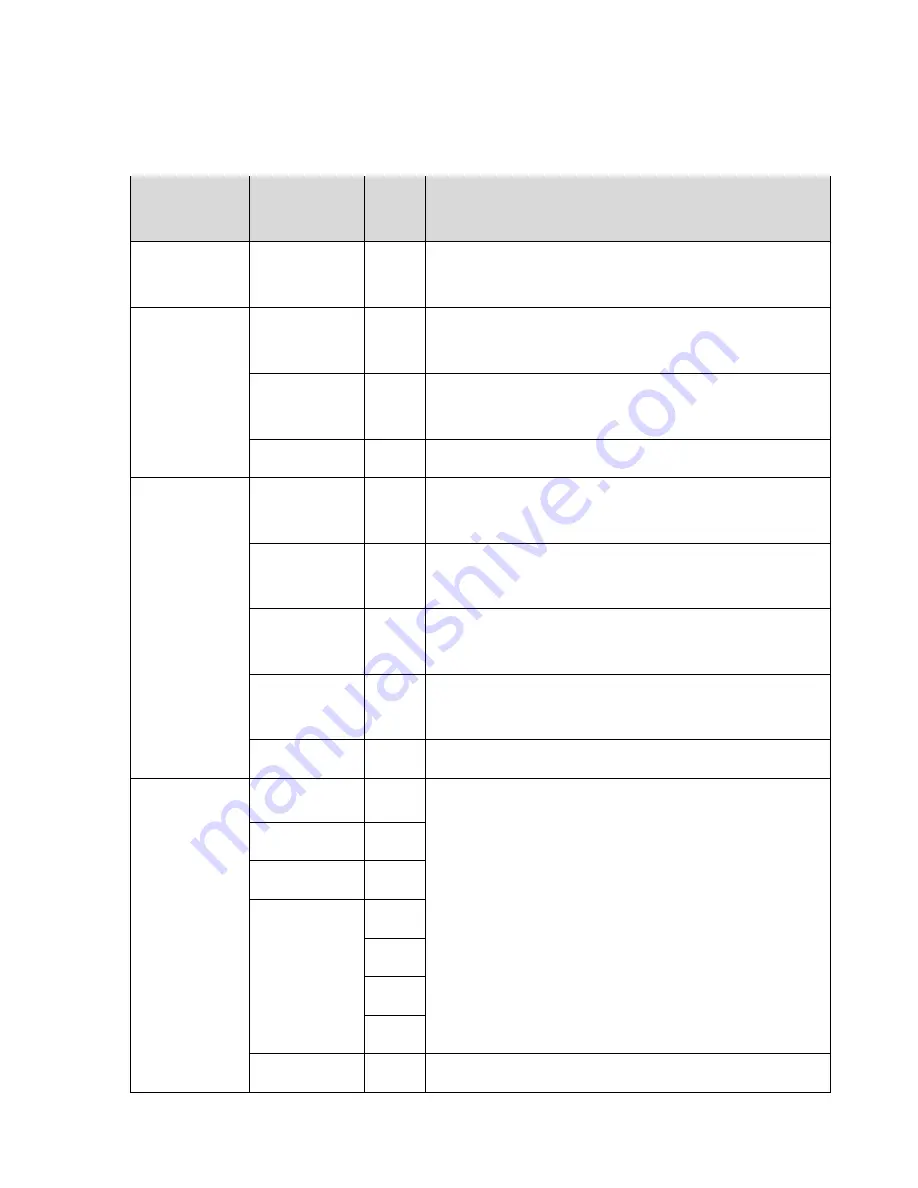
13
OSD settings
First Level
Second Level
Third
Level
Operating Procedure
Auto Adjust
Press “UP” or “DOWN” to adjust H-phase &
H-position & V-position clock automatically.
Luminance
Brightness
Press “UP” key to increase brightness, “DOWN” key
to decrease brightness.
Contrast
Press “UP” key to increase contrast, “DOWN” key to
decrease contrast.
Exit
Geometry
H. Position
Press “UP” key to shift screen right, “DOWN” key to
shift screen left.
V. Position
Press “UP” key to shift picture upward, “DOWN” key
to shift picture downward.
Clock
Adjust sampling clock of analog to digital converter
until clock is equal to pixel frequency of video input.
Phase
By varying this “UP” “DOWN” control the exact
sampling time within the pixel can be adjusted.
Exit
Color
9300K
Press “UP” or “DOWN” to choose three types of color
temperature 9300°k, 6500°k and user define.
6500K
5800K
User Preset
Red
Green
Blue
Exit
Exit




































