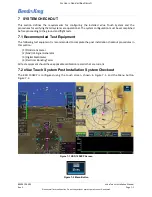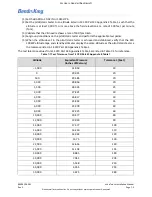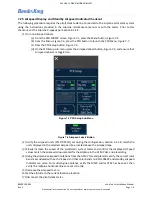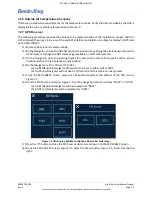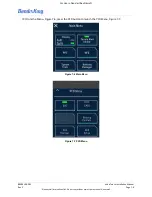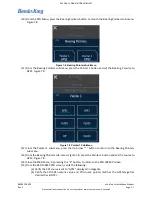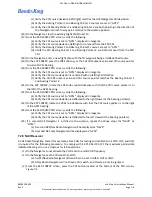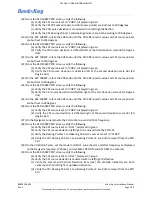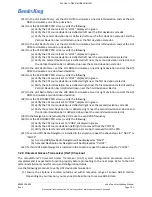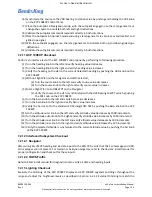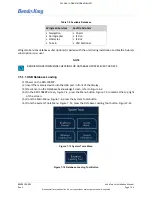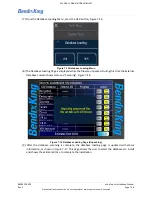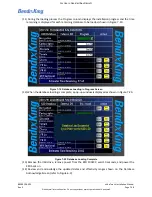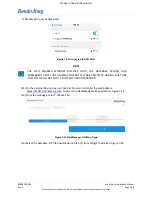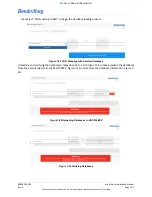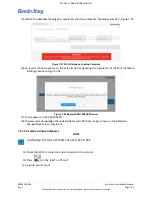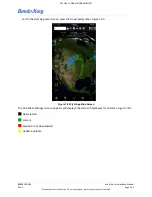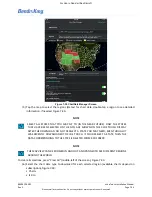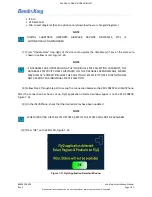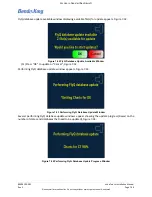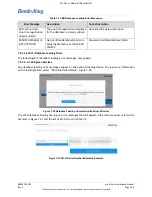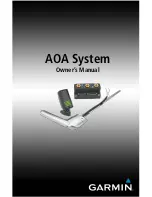89000109-002
xVue Touch Installation Manual
Rev 2
Page 7-14
© Honeywell International Inc. Do not copy without express permission of Honeywell.
For Use in Non-Certified Aircraft
other equipment in the instrument panel.
7.3 EMI Interaction Checkout
The EMI Interaction Checkout must be completed to verify the xVue Touch System does not cause any
interference with the installed airplane avionics and the installed airplane systems do not affect the
operation of the xVue Touch System.
Monitor the KSD 100EXP display for heading, attitude, altitude, airspeed changes, red-X’s, flags, and any
error messages while performing the following test:
(1) Individually turn on each piece of equipment (transponder, DME, Weather Radar, and all other
pulse type equipment) for 30 seconds, then turn off.
(2) Individually transmit on each communication radio for 30 seconds at one local frequency, one
remote frequency, and one unused frequency.
(3) Individually turn on all airplane lighting including navigation lights, position lights, strobe lights
and all other forms of lighting for 30 seconds each.
(4) Operate all environmental equipment including air conditioning, heaters, fans and all other forms
of environmental control equipment for 30 seconds each.
(5) Individually turn on for 30 seconds, then turn off each; fuel pump, deice boots, windshield heat,
prop heat, and flaps.
(6) Individually operate autopilot, servos, yaw damper, and all electric trim servos.
(7) Operate engine(s) and verify no interference.
7.4 Post Installation Flight Checks
All flight checks must be performed by an appropriately rated pilot during the day under VFR at a safe
altitude. All installed airplane equipment must be operated using normal airplane operating procedures
unless the procedure requires otherwise.
7.5 Post Installation Activities
7.5.1 Database Updates
Database updates are downloaded from the Internet and installed using one of two methods:
(1) A memory device and USB port on the front of the display, refer to Section 7.5.1.1.
(2) A Wi-Fi connected device using the external database loading application, refer to Section 7.5.1.2.
Instructional videos and databases can be downloaded from the following website:
https://wingmanservices.bendixking.com/wingman
Database updates require individual subscriptions to:
• Wingman Services (
https://wingmanservices.bendixking.com
• Seattle Avionics (
http://www.seattleavionics.com/ChartData/Default.aspx?
. For Wi-Fi loading,
download the FlyQ App from the Apple® App Store).
NOTE
IF USING A USB DRIVE, DATABASE UPDATES MUST BE DOWNLOADED TO A 32GB USB
DRIVE AND ARE UPLOADED TO THE KSD 100EXP USING A USB-C ADAPTER.