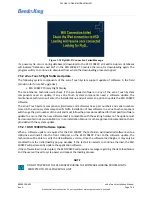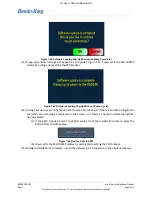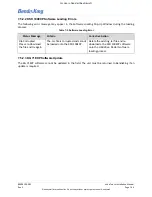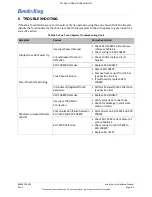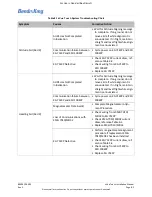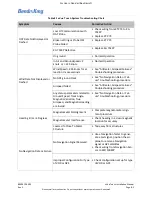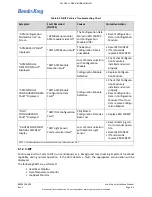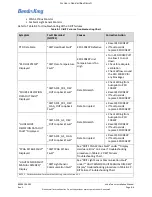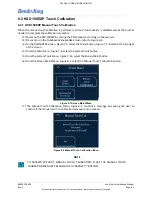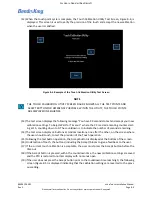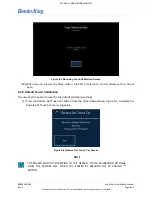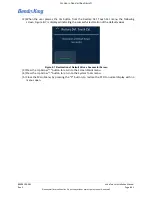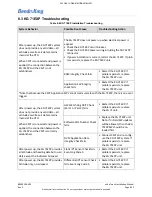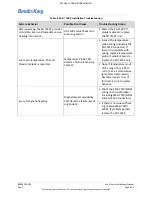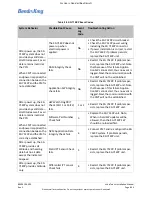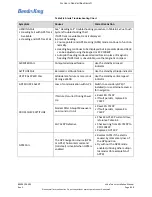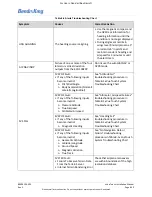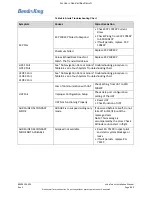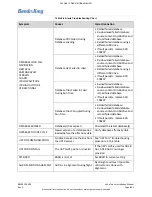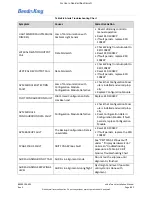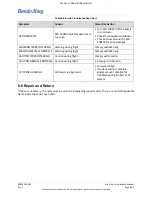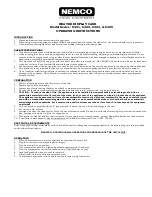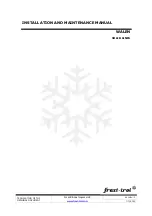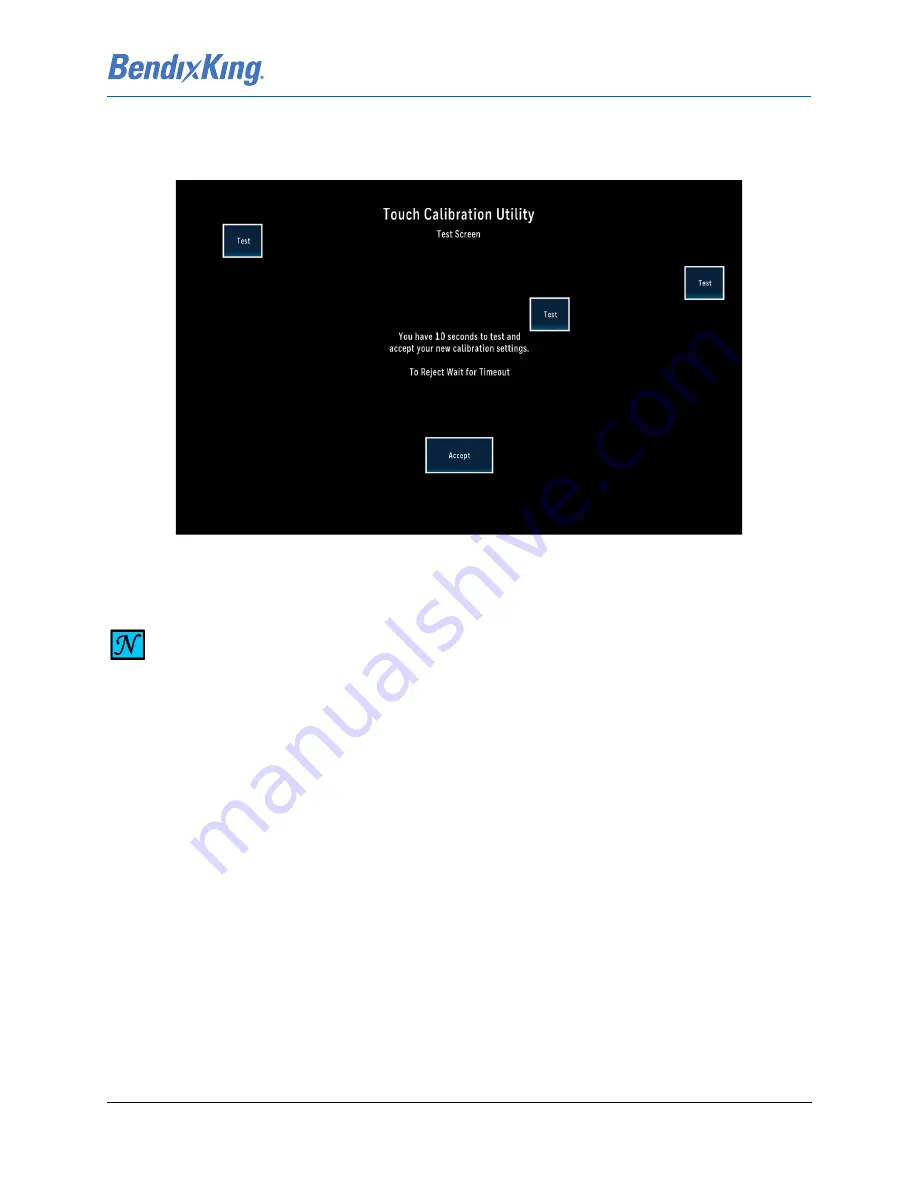
89000109-002
xVue Touch Installation Manual
Rev 2
Page 8-9
© Honeywell International Inc. Do not copy without express permission of Honeywell.
For Use in Non-Certified Aircraft
(12) When the touch point cycle is complete, the Touch Calibration Utility Test Screen, Figure 8-4, is
displayed. This screen is used to verify the precision of the touch and accept the new calibration
when the user is satisfied.
Figure 8-4 Example of the Touch Calibration Utility Test Screen
(13) The test screen displays the following message “You have XX seconds to test and accept your new
calibration settings. To Reject Wait for Timeout.” where the XX is a decrementing counter start-
ing at 15, counting down to 0. The countdown is to indicate the number of seconds remaining.
(14) The test screen displays 4 buttons at random locations, one after the other, on the screen where
the user should touch, to test the precision of the Touch operation.
(15) Following the test button operation, the Accept button is displayed at the bottom of the screen.
(16) On detection of touch, the buttons (including the Accept) bloom to give a feedback to the user.
(17) If the current touch calibration is acceptable, the user must press the Accept button before the
time out.
(18) If the Accept button is pressed, within the countdown time, the new calibration settings are saved
and the PFD is restored to normal display with no menus open.
(19) If the user does not press the Accept button prior to the countdown time reaching 0, the following
screen (Figure 8-5) is displayed indicating that the calibration settings are reverted to the previ-
ous setting.
NOTE
THE TOUCH CALIBRATION UTILITY SCREEN FIGURE SHOWS ALL THE TEST POINTS AND
ACCEPT BUTTON FOR REFERENCE PURPOSES. WITHIN THE UTILITY, THE TOUCH POINTS
ARE DISPLAYED IN SEQUENCE.