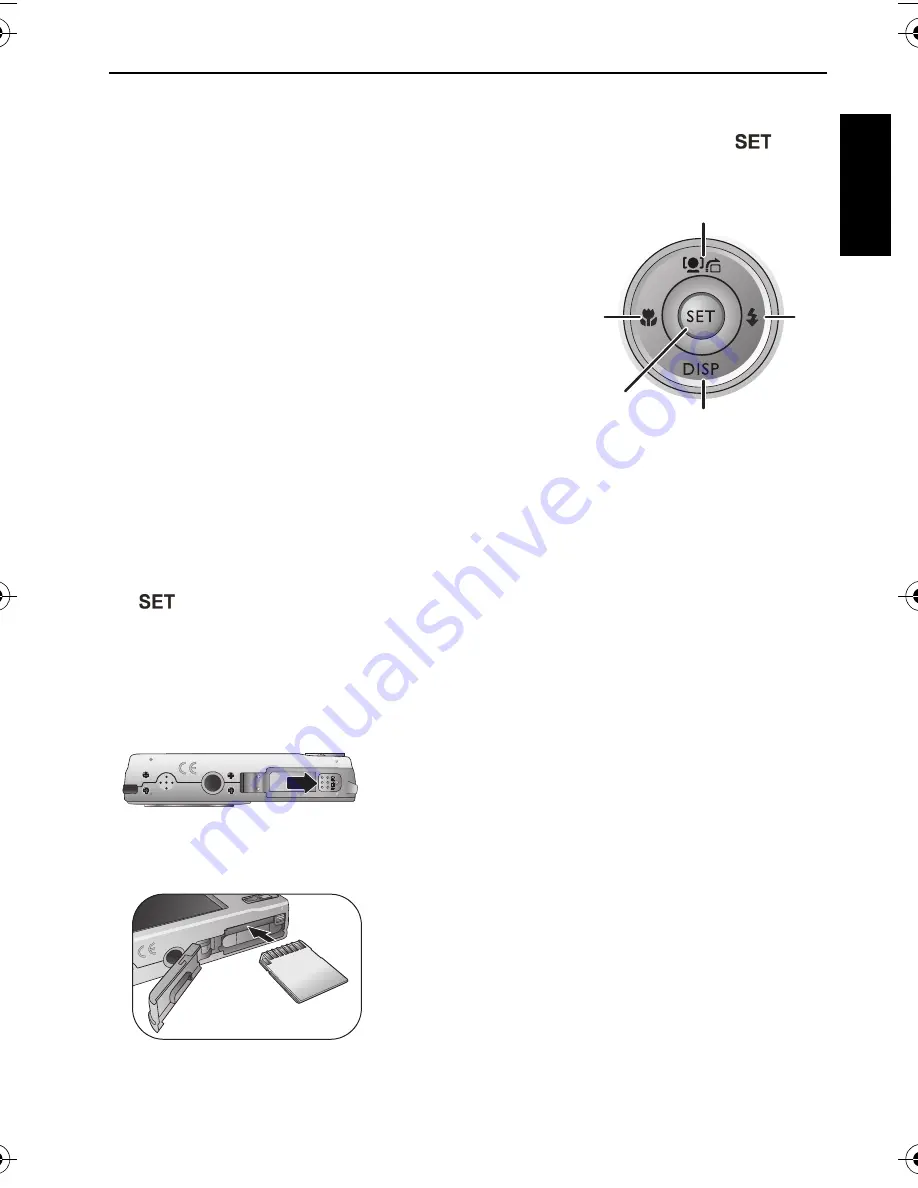
Touring the camera 17
Engli
sh
Using multifunctional buttons
You can choose camera settings by pressing the 4-way control or the
button.
1.
Left/Focus
:
• Scrolls left in menus.
• Toggles between different focus modes.
2.
Up
:
• Scrolls up in menus.
• Turns on/off Face Tracking. See
"Face
Tracking" on page 24
for details.
• Rotates an image. See
"Rotating an image" on
page 50
for details.
3.
Right/Flash
:
• Scrolls right in menus.
• Selects a flash mode.
4.
Down/Display
:
• Scrolls down in menus
• Toggles between different display modes.
5.
: Confirms a chosen setting.
Using an SD card
The camera comes with internal memory for storing captured images, video
clips, or audio files. You can also add an SD card to store more files.
To install an SD card:
1. Make sure the camera is turned off.
2. Release and open the battery/card cover.
3. Insert an SD card in the correct direction.
4. Close and lock the battery/card cover.
To remove an SD card:
1. Make sure the camera is turned off.
2. Release and open the battery/card cover.
3. Lightly press the edge of the memory card to
eject.
4. Close and lock the battery/card cover.
1
2
3
4
5
AE100_AE200 UM - EN.book Page 17 Wednesday, August 17, 2011 5:21 PM
















































