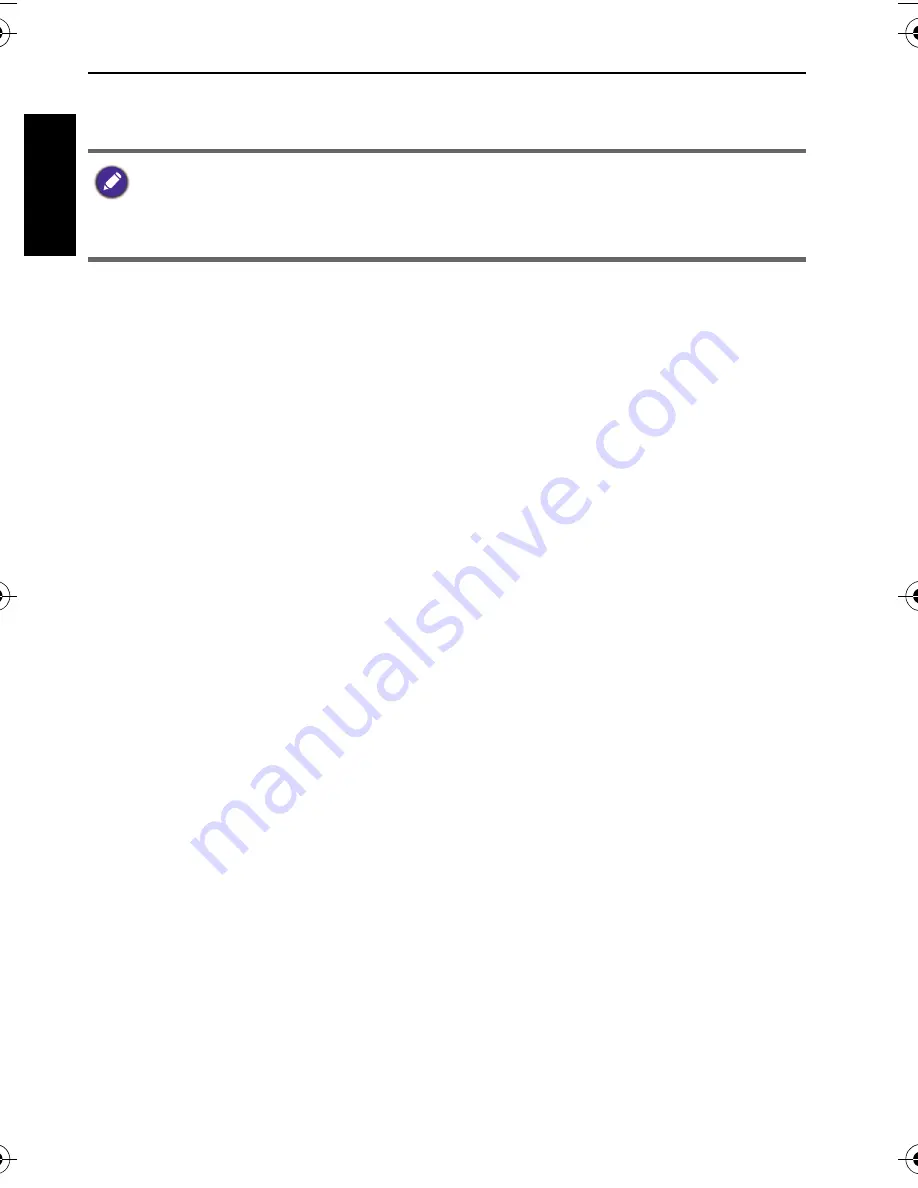
58 Working with computer and AV system
Engli
sh
5. A
Removable Disk
icon appears in
My Computer
. Click this icon to access
the files in your camera.
Connecting the camera to an AV system
You can play files in your camera from an AV system such as TV or projector.
To connect the camera to an AV system:
1. Connect the end of the smaller plug of an AV cable to the camera.
2. Connect the yellow video plug and the white audio plug of the AV cable to a
video-input jack and an audio-input jack (left channel) on your AV system.
3. Turn on the AV system, and then switch to the AV source connecting to the
camera.
4. Turn on the camera.
5. Follow the on-screen instructions to operate the camera via the TV or
projector screen.
Printing images
In addition to printing images by connecting the camera to a printer via a
computer or bringing the memory card (if available) to a photo-processing
center, you can choose to print using PictBridge.
Printing with PictBridge
You can directly print images by connecting your camera to a PictBridge-
compatible printer without using a computer.
To print images from a PictBridge-compatible printer:
1. Connect the end of the smaller plug of the USB cable to the camera.
2. Connect the other end of the USB cable to an available USB port on your
printer.
3. Turn on the printer. Wait for a while until it finishes starting up and is ready
to print.
4. Turn on the camera.
5. Select
Printer
and wait for the connection.
6. Select one of the following options:
• When connecting the camera to a computer, it is necessary to install a battery
into the camera.
• When connecting the camera to a computer, please use the original accessory of
the USB cable to avoid possible system conflicts and damage to the camera.
AE100_AE200 UM - EN.book Page 58 Wednesday, August 17, 2011 5:21 PM






































