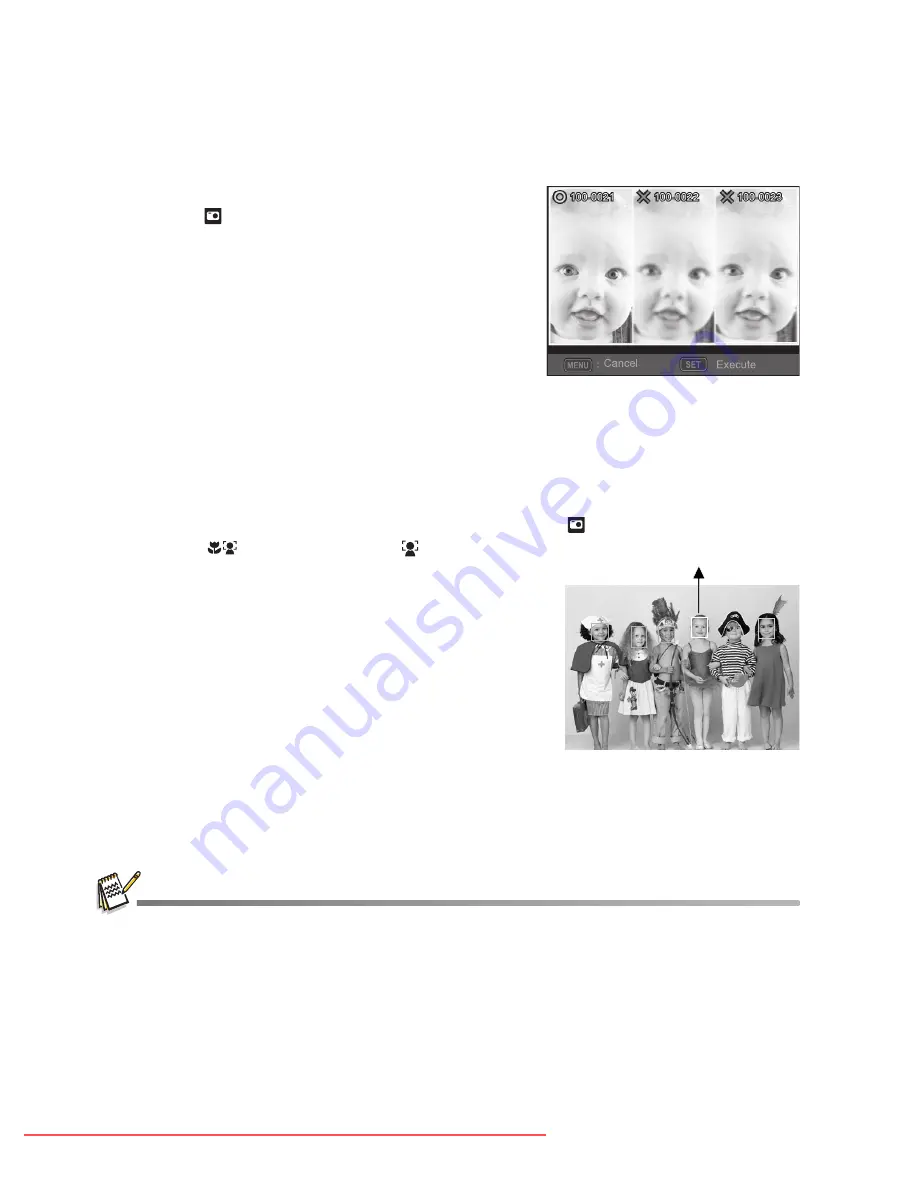
24
Find Blur
Function
With the camera’s new “Find Blur” function, this camera finds the blurry photo when
capture under Continuous.
1. Press the
MODE
button, and set the camera
mode to [
].
2. Press the
MENU
button, and select [Find Blur]
icon with the
S
/
T
buttons. Set “Find Blur” on.
3. Press the shutter button to return to preview
display.
4. Press the shutter button down fully
to
capture
your image.
5. Press the
SET
button
to save the best image.
Press the
MENU
button
to save all images.
Recording Shots using Face Detection Technology
Face Detection Technology can identify and focus on the human faces in the image.
1. Press the
MODE
button, and set the camera mode to [
].
2. Press the
button, and select [
] icon with the
W
/
X
buttons. Press the
SET
button.
With Face Detection turned on, the camera
identifies main face (white frame) and subsidiary
faces (gray frames).
If the camera cannot detect and track any faces,
there will be no frame shown on the screen.
3. Press the shutter button halfway down to lock the
focus.
When the main face is in focus, the white frame
simultaneously turns green. Otherwise, it turns
red.
4. Press the shutter button down fully to capture your image.
Subjects that are not suitable with this function:
a. A person is wearing glasses, sunglasses, or face is covered with hat or hair.
b. A person turns sideways.
;
Main Face(Green Frame)
Focus Lock
AE250 UM EN.book Page 24 Thursday, April 26, 2012 11:12 AM
Downloaded From camera-usermanual.com BenQ Manuals
















































