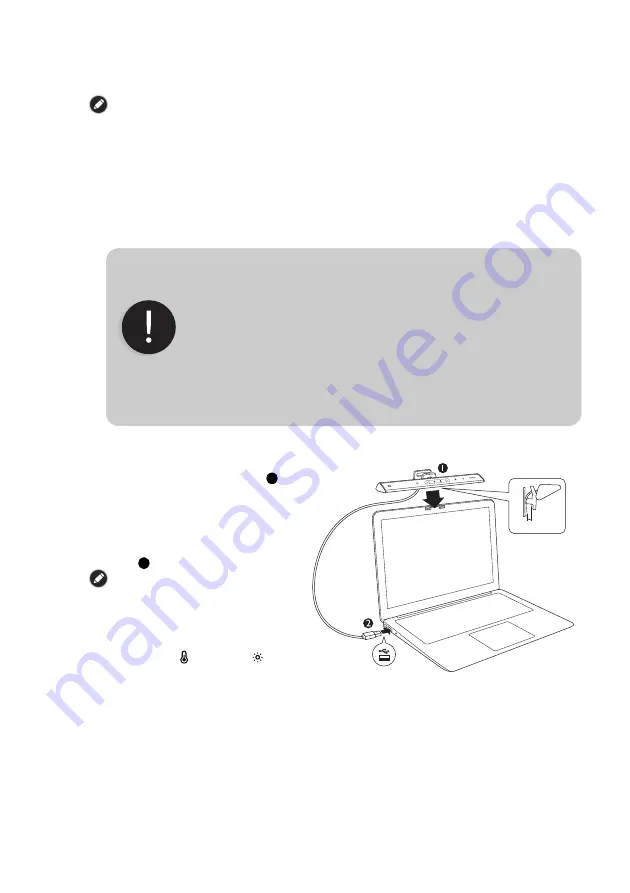
1
简体中文
包装内容
请检查包装中的产品状态。若有损坏之情况,请即刻连络原购买处。
本说明书中的产品图可能会与您购买的产品有些许差异,请以您所购买机型的实际外观为准。
安全注意事项
•
请将本产品的
USB
电源线连接至
USB
端口电源
(5V DC
,
1A)
,否则本产品将无法正常运
作,甚至引发火灾。
•
请勿将任何物体放置或悬挂在本产品上,以免造成产品的部件故障。
•
请妥善安放本产品的
USB
电源线。切勿在电源在线上放置重物、使电源线被践踏或遭异
物穿刺。
•
若长时间不使用本产品,请将
USB
电源线从
USB
端口取下。
安装
1.
将
ScreenBar Lite
本体夹在计算机
屏幕顶端的中央处
(
如右图
所
示
)
。
ScreenBar Lite
夹具可夹持的
屏幕边框厚度范围为
3mm -
8mm
。
2.
将
ScreenBar Lite
电源线的
USB
接
头插入计算机的
USB
端口
(
如右
图
所示
)
。
•
请勿使用
USB
延长线,否则会导致灯
的功能发生异常。
•
建议您将灯连接到计算机的
USB
端口
作为电源来源。
若使用移动电源或适配
器,则其电源输出需为电压
5V
,电流
需为
1A
以上,以确保灯可正常作动。
•
若色温调整键 与亮度调整键 持续闪
烁,请确认是否使用了
USB
延长线。
(请勿使用
USB
延长线)。
•
若遇到以下情况,请立即将
USB
电源线从
USB
端口取下,并向授权之维
修代理商或合格技术人员寻求支持:
-
本产品的外壳破损时。
-
本产品散发异常气味时。
-
本产品在启动状态,却出现
LED
灯源异常闪烁情况时。
-
电线破损、或电线内部线材裸露时。
•
请勿将本产品暴露在潮湿环境 (例如浴室、户外),以免造成电线短路
和意外事故。
•
本产品仅适用于室内,切勿安装在户外使用。
•
严禁拆解本产品的任何部分或部件,否则可能造成意外,并让产品保固
失效。
注意
3mm ~ 8mm
1
2





































