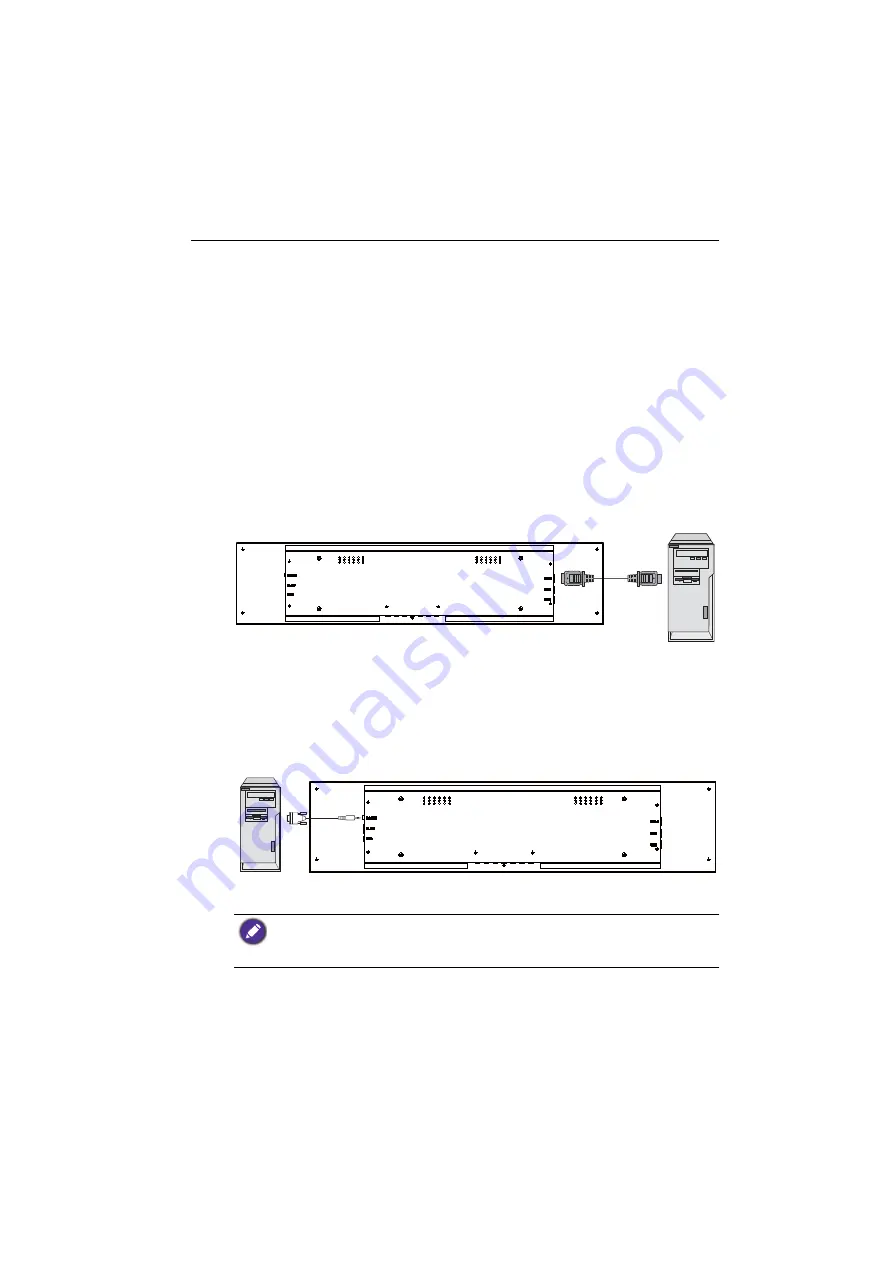
Connection
13
Connection
Connecting audio/video signals
Pay attention to the following notes when you connect cables:
• Please turn off all devices.
• Familiarize yourself with the audio/video ports on the display and the devices you want
to use. Be aware that incorrect connections may adversely affect picture quality.
• Do not remove cables from the ports by pulling the cable itself. Always grasp and pull
the connectors at the end of the cable.
• Ensure that all cables are fully inserted and firmly seated.
Connecting the digital inputs
1. Connect the HDMI output jack of a computer to the
HDMI
input jack on the display
using an HDMI cable.
2. To view images from this input, press the
INPUT
button on the remote control.
Connecting the RS-232 input
You can connect a computer to the display via the RS-232 to send commands from the
computer to the display.
• This connection is applicable to straight-through RS-232 direct cable only.
• After using serial port line to connect central control equipment and machine, certain function
of the machine can be controlled via central control equipment, such as: machine on/off, and
adjustment of sound volume, etc.
HDMI cable
Computer
Computer RS-232 cable
Summary of Contents for BH2401
Page 1: ...BH2401 BH2801 BH3501 BH3801 BH3801D BH2801N BH3801N LCD Monitor User Manual ...
Page 45: ...Product information 41 Dimensions BH2801 Unit mm ...
Page 46: ...Product information 42 BH3801 Unit mm ...
Page 47: ...Product information 43 BH2401 Unit mm ...
Page 48: ...Product information 44 BH3501 Unit mm ...
Page 49: ...Product information 45 BH3801D Unit mm ...
Page 50: ...Product information 46 BH2801N Unit mm ...
















































