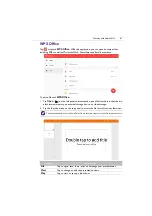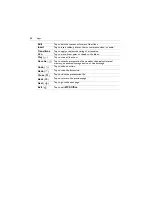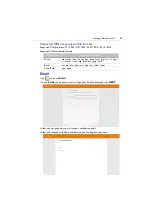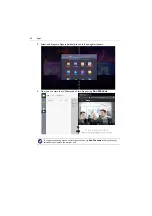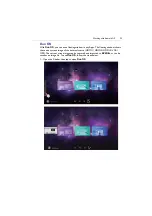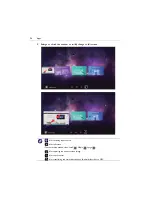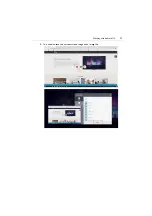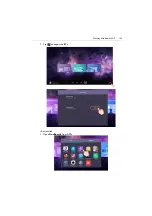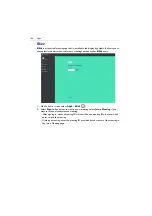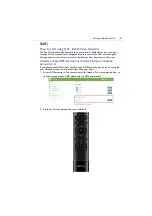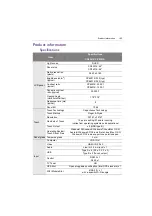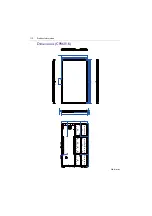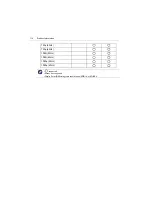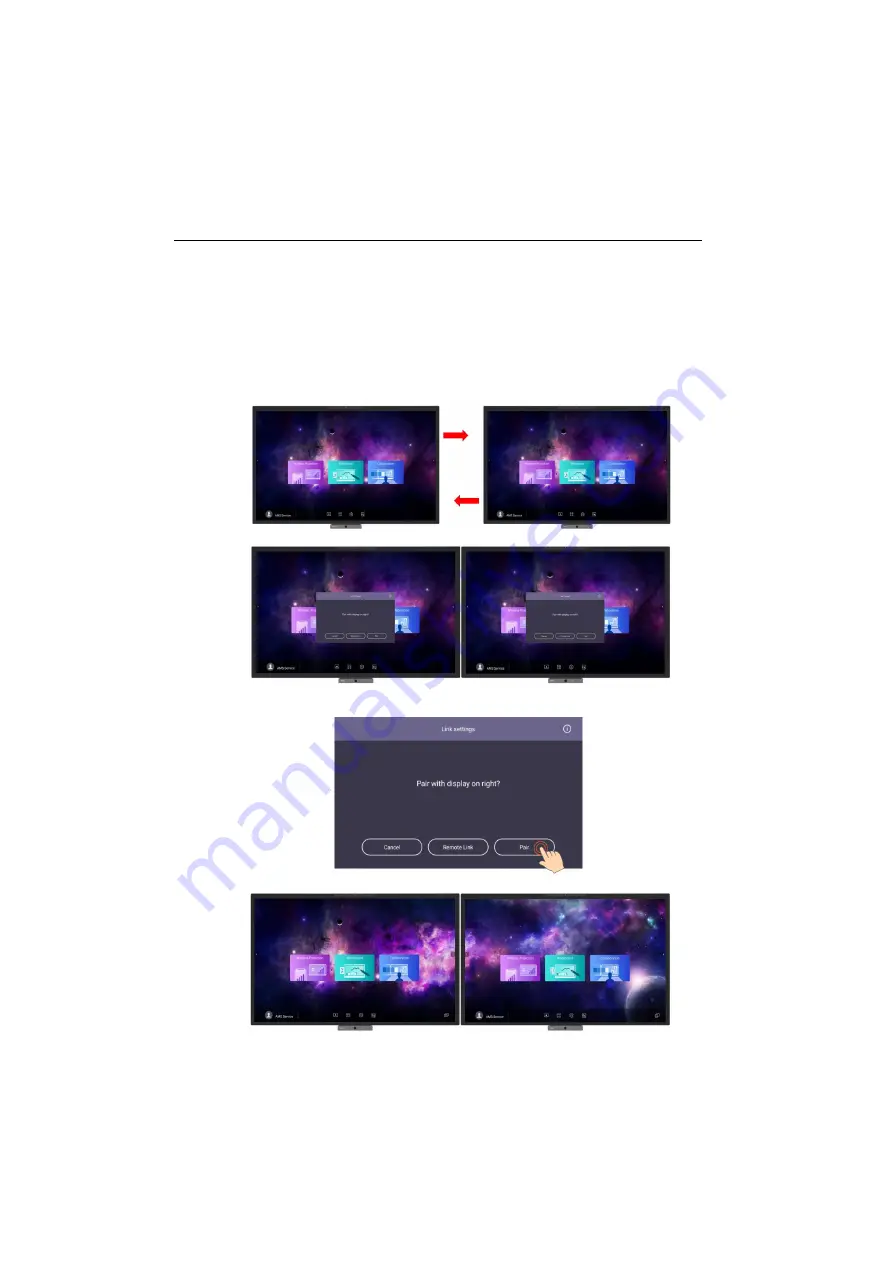
Apps
100
Duo Boards
With
Duo Boards
, two IFPs in the same network domain can be paired and linked.
After the two IFPs are paired, the collaboration space is doubled. You can use
DuoMode Whiteboard
, pointer, and file transfer. To use pairing mode and remote link
of
Duo Boards
, follow the steps below:
• Pairing mode
1. Keep the two IFPs next to each other. A notification window will pop up asking if you
want to pair the two IFPs.
2. Select
Pair
to proceed. After the two IFPs are paired, the desktop will be
automatically extended.
Summary of Contents for CP6501K
Page 1: ...CP6501K CP8601K Interactive Flat Panel User Manual ...
Page 16: ...Setting up the display 16 3 Tap to log out the AMS account ...
Page 41: ...Basic operations 41 3 Fill in the following fields and click Submit to create a new account ...
Page 62: ...Menu operations 62 Enter the proxy host name ...
Page 63: ...Menu operations 63 Enter the using channel ...
Page 95: ...Working with Android OS 95 3 Select the external source or switch source ...
Page 96: ...Apps 96 4 You can capture the current screen image and import the image to EZWrite 5 0 ...
Page 97: ...Working with Android OS 97 5 You can also save the current screen image as an image file ...
Page 102: ...Apps 102 6 Tap to stop the DuoMode Whiteboard ...
Page 103: ...Working with Android OS 103 7 Tap to unpair the IFPs Remote link 1 Open DuoBoards from APPs ...
Page 104: ...Apps 104 2 Select Remote Link 3 Select the IFP to be linked ...