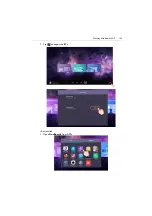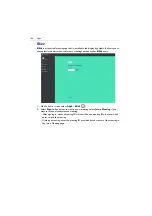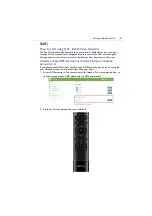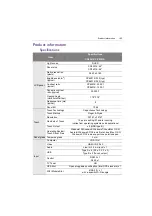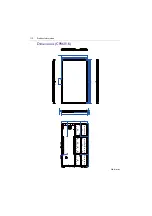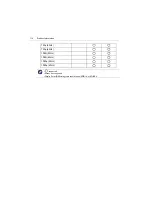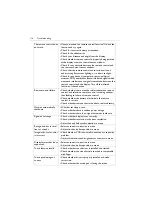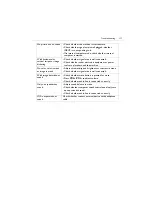Troubleshooting
115
Troubleshooting
Problem
Solution
No picture
Check the following:
• Is the display turned on? Check the power indicator of the
display.
• Is the signal source device turned on? Turn on the device
and try again.
• Are there any loose cable connections? Make sure that all
cables are connected firmly.
• Have you chosen an unsupported output resolution on
the computer? Refer to
Supported input signal resolution
to select a supported resolution and try
again.
• Have you chosen an unsupported output resolution on
the DVD or Blu-ray disc player? Refer to
to select a supported
resolution and try again.
No sound
Check the following:
• Have you turned on the mute function on the display or
the input source device? Turn off the mute function or
increase the audio volume level and try again.
• Are there any loose cable connections? Make sure that all
cables are connected firmly.
The computer input
image looks strange
• Have you chosen an unsupported output resolution on
the computer? Refer to
Supported input signal resolution
to select a supported resolution and try
again.
• Use the
Auto
function (VGA only) to let the display
automatically optimize the display of computer image.
• If the result of the
Auto
function is not satisfactory, use
the
Phase
,
H Position
and
V Position
functions to
manually adjust the image.
The control panel
buttons do not work
Have you locked the control panel buttons? Unlock the
buttons and try again.
Summary of Contents for CP6501K
Page 1: ...CP6501K CP8601K Interactive Flat Panel User Manual ...
Page 16: ...Setting up the display 16 3 Tap to log out the AMS account ...
Page 41: ...Basic operations 41 3 Fill in the following fields and click Submit to create a new account ...
Page 62: ...Menu operations 62 Enter the proxy host name ...
Page 63: ...Menu operations 63 Enter the using channel ...
Page 95: ...Working with Android OS 95 3 Select the external source or switch source ...
Page 96: ...Apps 96 4 You can capture the current screen image and import the image to EZWrite 5 0 ...
Page 97: ...Working with Android OS 97 5 You can also save the current screen image as an image file ...
Page 102: ...Apps 102 6 Tap to stop the DuoMode Whiteboard ...
Page 103: ...Working with Android OS 103 7 Tap to unpair the IFPs Remote link 1 Open DuoBoards from APPs ...
Page 104: ...Apps 104 2 Select Remote Link 3 Select the IFP to be linked ...