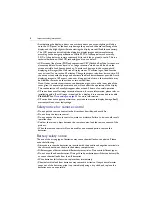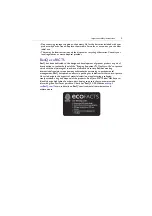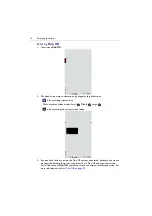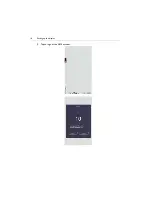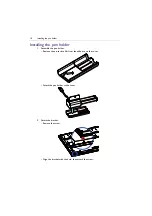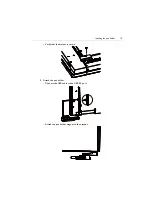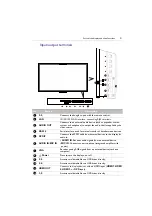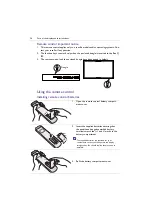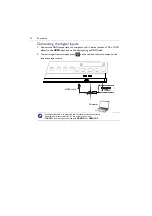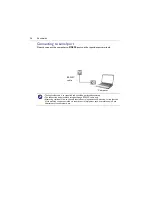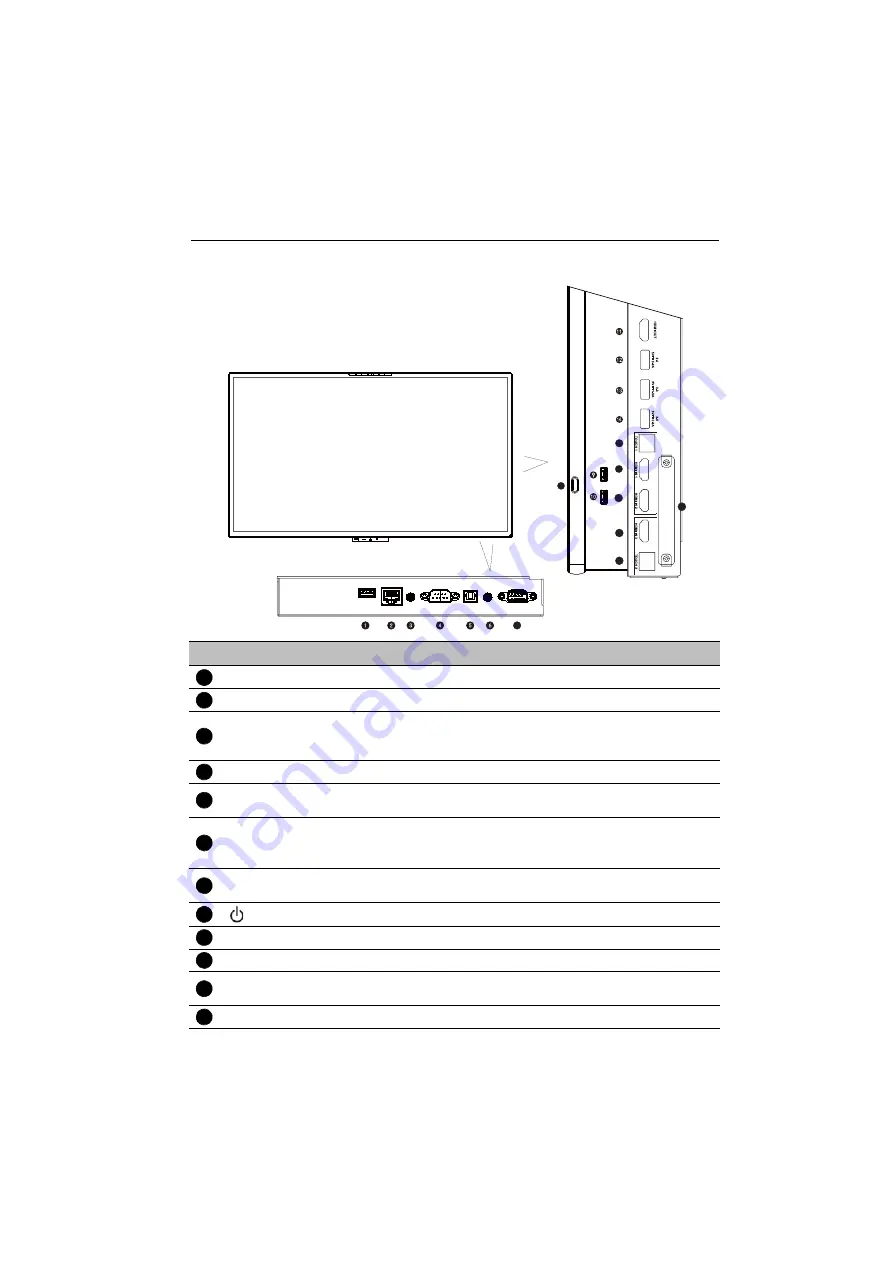
Parts of the display and their functions
21
Input/output terminals
No.
Name
Description
2.0
Connects the dongle to pair with the remote control.
LAN
10/100/1000 LAN interface, connecting RJ45 terminals.
AUDIO OUT
Connects to an external audio device (such as a speaker, stereo
system, or headphone) to output the audio that is supplied by the
video source.
RS232
Serial interface, used for mutual transfer of data between devices.
SPDIF
Connects the SPDIF cable from external devices to the display for
audio in.
AUDIO IN
/
MIC IN
•
AUDIO IN
: Receives audio signals from an external device.
•
MIC IN
: Connects to a microphone (integrated amplifier with
power).
VGA
Receives analog RGB signals from an external device (such as a
computer).
Power
Press to turn the display on or off.
2.0
Accesses multimedia files on USB drives directly.
2.0
Accesses multimedia files on USB drives directly.
HDMI OUT
Connects to display devices with
an HDMI input
(
HDMI 1
,
HDMI
2
,
HDMI 3
, or
OPS
input).
3.0
Accesses multimedia files on USB drives directly.
7
8
15
16
17
18
19
20
1
2
3
4
5
6
7
8
9
10
11
12
Summary of Contents for CP6501K
Page 1: ...CP6501K CP8601K Interactive Flat Panel User Manual ...
Page 16: ...Setting up the display 16 3 Tap to log out the AMS account ...
Page 41: ...Basic operations 41 3 Fill in the following fields and click Submit to create a new account ...
Page 62: ...Menu operations 62 Enter the proxy host name ...
Page 63: ...Menu operations 63 Enter the using channel ...
Page 95: ...Working with Android OS 95 3 Select the external source or switch source ...
Page 96: ...Apps 96 4 You can capture the current screen image and import the image to EZWrite 5 0 ...
Page 97: ...Working with Android OS 97 5 You can also save the current screen image as an image file ...
Page 102: ...Apps 102 6 Tap to stop the DuoMode Whiteboard ...
Page 103: ...Working with Android OS 103 7 Tap to unpair the IFPs Remote link 1 Open DuoBoards from APPs ...
Page 104: ...Apps 104 2 Select Remote Link 3 Select the IFP to be linked ...