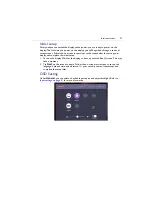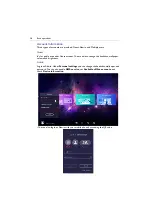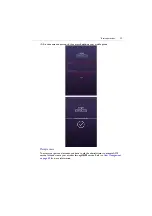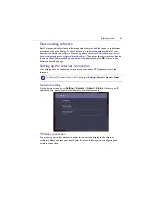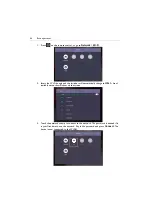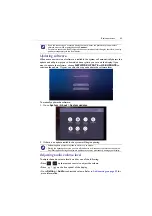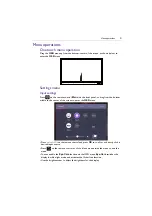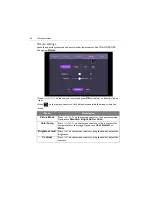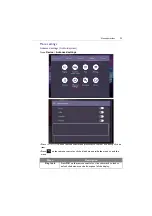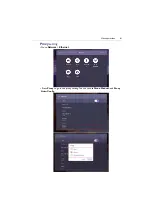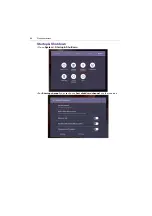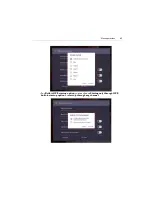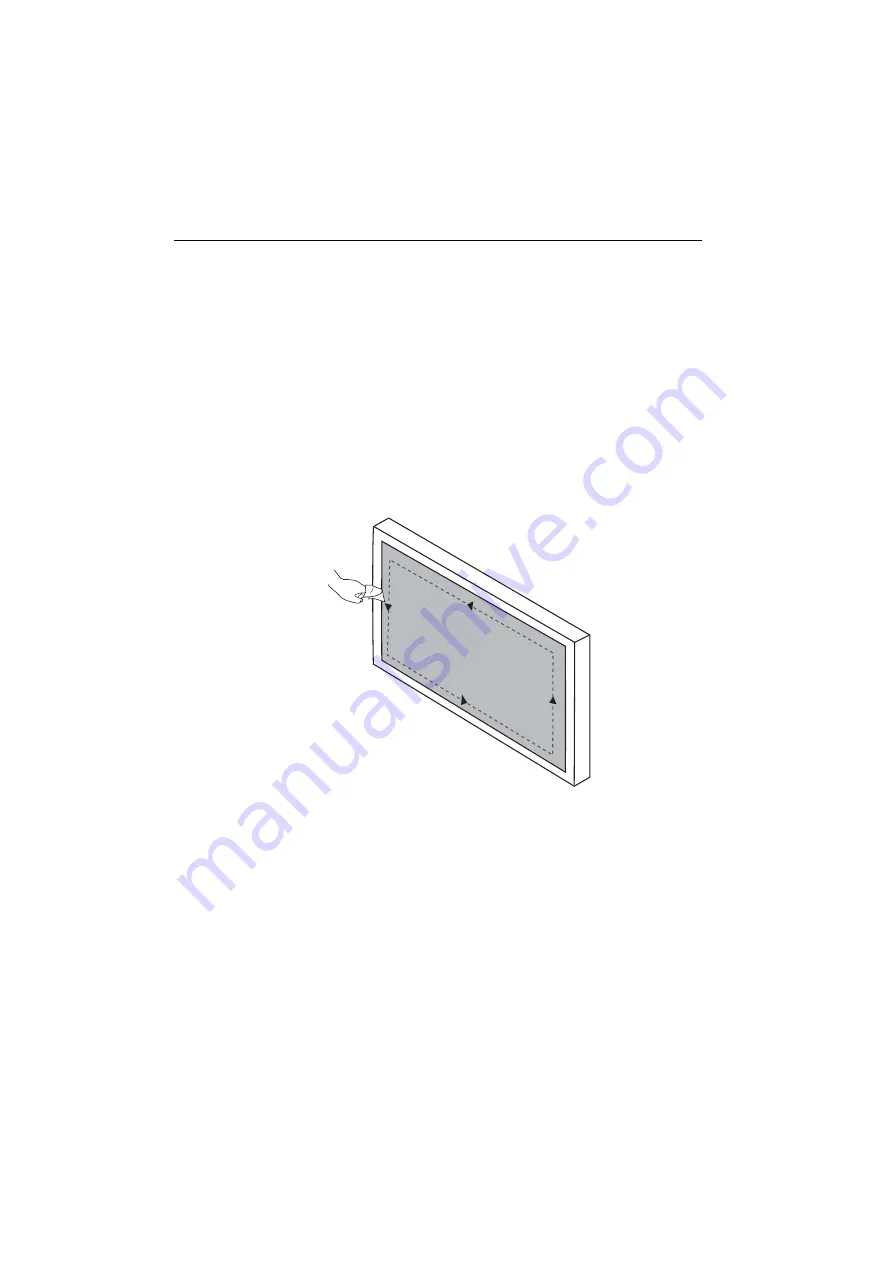
Basic operations
50
Important instructions for using the touch screen
Please clean the frame when there is sign of malfunction on the touch screen.
• Before you clean the screen, make sure the display is turned off, and unplug the power
cord.
• Remove dust or dirt from the screen and the infrared plastic filter periodically. It is
suggested using a small amount of alcohol to clean the infrared plastic filter.
• To avoid damage to the screen, never use any type of abrasive materials to wipe the
screen.
• Use a neutral detergent to clean the touch screen. Avoid using detergents with erosive
substance, such as banana oil or ammonia.
• Moisten a clean soft, lint-free cloth with a neutral detergent and then clean the touch
screen.
• Do not spray a detergent on the screen surface or the body directly. It may result in a
short circuit to the touch screen.
• Keep the touch screen out of direct sunlight or spotlights.
Summary of Contents for CP6501K
Page 1: ...CP6501K CP8601K Interactive Flat Panel User Manual ...
Page 16: ...Setting up the display 16 3 Tap to log out the AMS account ...
Page 41: ...Basic operations 41 3 Fill in the following fields and click Submit to create a new account ...
Page 62: ...Menu operations 62 Enter the proxy host name ...
Page 63: ...Menu operations 63 Enter the using channel ...
Page 95: ...Working with Android OS 95 3 Select the external source or switch source ...
Page 96: ...Apps 96 4 You can capture the current screen image and import the image to EZWrite 5 0 ...
Page 97: ...Working with Android OS 97 5 You can also save the current screen image as an image file ...
Page 102: ...Apps 102 6 Tap to stop the DuoMode Whiteboard ...
Page 103: ...Working with Android OS 103 7 Tap to unpair the IFPs Remote link 1 Open DuoBoards from APPs ...
Page 104: ...Apps 104 2 Select Remote Link 3 Select the IFP to be linked ...