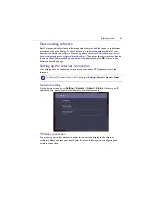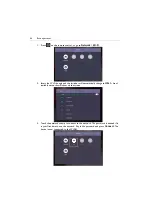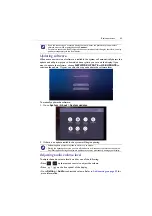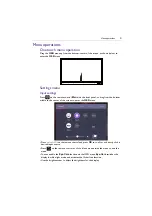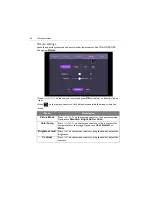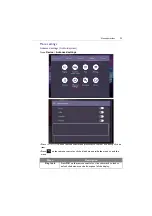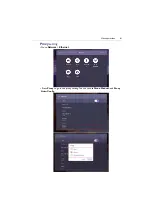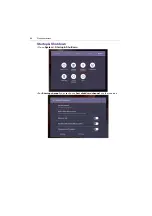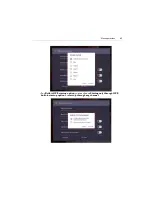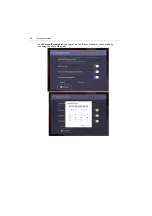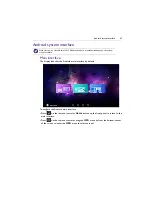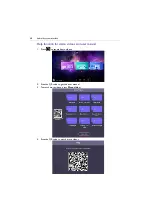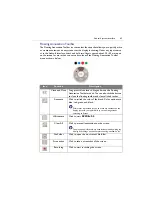Menu operations
54
Picture settings
Leave the android system and connect to other input sources like VGA, HDMI, OPS.
Then go to
Picture
.
• Press
/
/
/
on the remote control and press
OK
to confirm or directly click an
item.
• Press
on the remote control or click a blank area outside the menu to exit the
menu.
Menu
Description
Picture Mode
Press
/
/
/
on the remote control or click a picture mode.
Options are
Standard
,
Bright
,
Soft
, and
Eco
.
Color Temp.
Press
/
/
/
on the remote control or click a preset color
temperature for the image. Options are
Cool
,
Normal
or
Warm
.
Brightness level
Press
/
on the remote control or drag the knob to adjust the
brightness.
Contrast
Press
/
on the remote control or drag the knob to adjust the
contrast.
Summary of Contents for CP6501K
Page 1: ...CP6501K CP8601K Interactive Flat Panel User Manual ...
Page 16: ...Setting up the display 16 3 Tap to log out the AMS account ...
Page 41: ...Basic operations 41 3 Fill in the following fields and click Submit to create a new account ...
Page 62: ...Menu operations 62 Enter the proxy host name ...
Page 63: ...Menu operations 63 Enter the using channel ...
Page 95: ...Working with Android OS 95 3 Select the external source or switch source ...
Page 96: ...Apps 96 4 You can capture the current screen image and import the image to EZWrite 5 0 ...
Page 97: ...Working with Android OS 97 5 You can also save the current screen image as an image file ...
Page 102: ...Apps 102 6 Tap to stop the DuoMode Whiteboard ...
Page 103: ...Working with Android OS 103 7 Tap to unpair the IFPs Remote link 1 Open DuoBoards from APPs ...
Page 104: ...Apps 104 2 Select Remote Link 3 Select the IFP to be linked ...