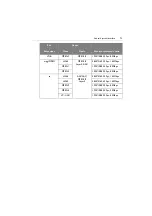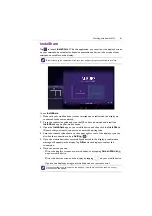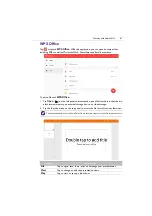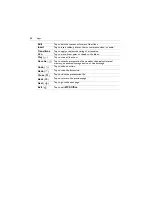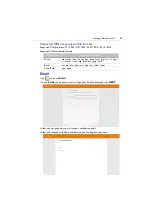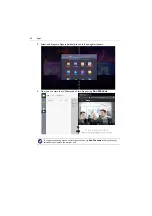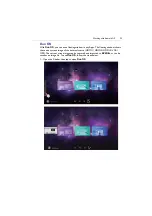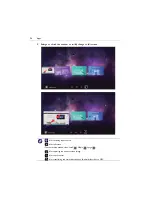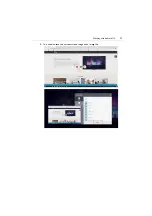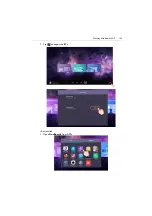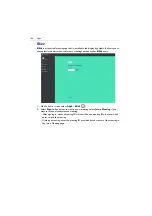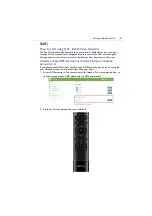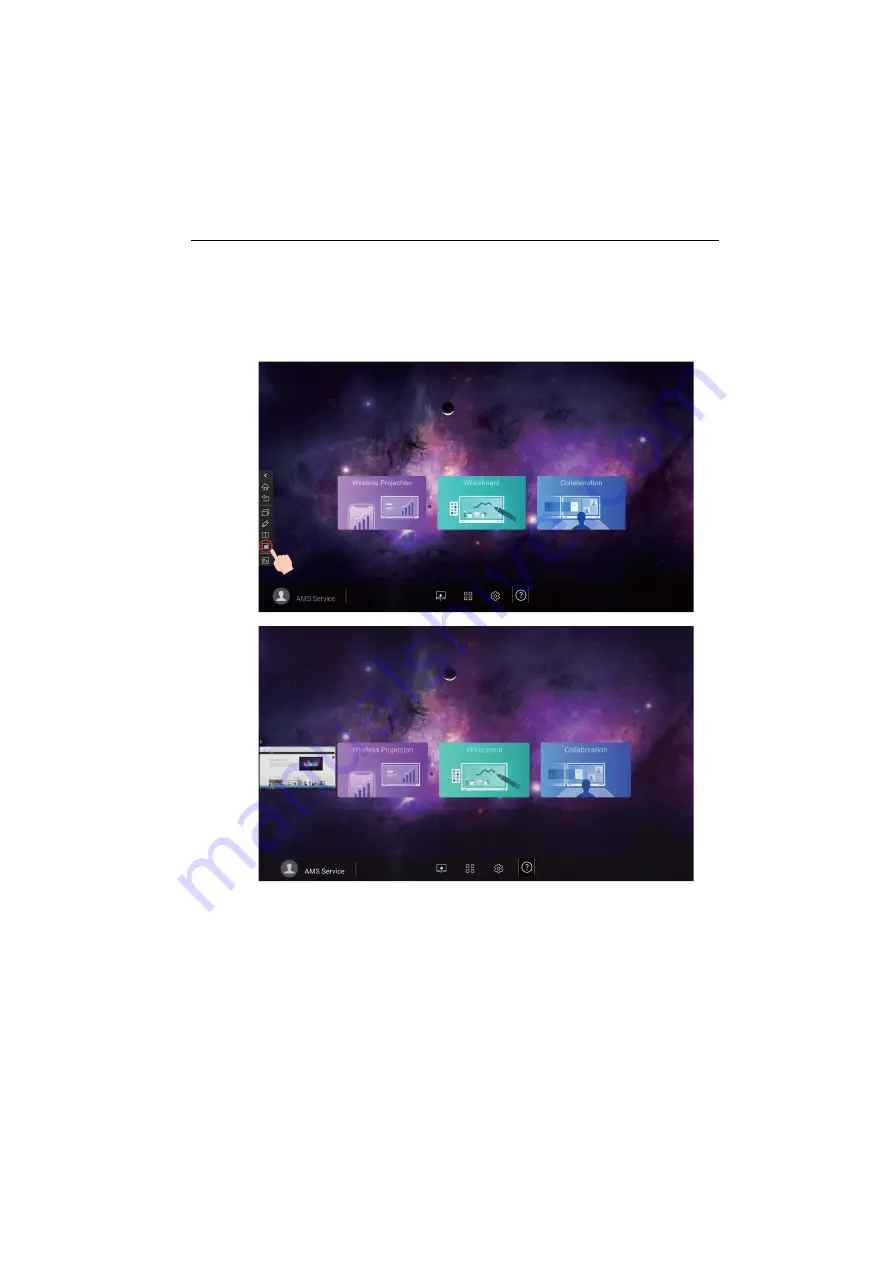
Working with Android OS
93
Duo OS
With
Duo OS
, you can use a floating window in any Apps. The floating window shows
the current screen image of the external source (HDMI 1/ HDMI 2/ HDMI 3/ VGA/
OPS). The current screen image can be captured and imported to
EZWrite
or can be
saved as an image file. To use
Duo OS
, follow the steps below:
1. Open the Sidebar, then tap to open
Duo OS
.
Summary of Contents for CP6501K
Page 1: ...CP6501K CP8601K Interactive Flat Panel User Manual ...
Page 16: ...Setting up the display 16 3 Tap to log out the AMS account ...
Page 41: ...Basic operations 41 3 Fill in the following fields and click Submit to create a new account ...
Page 62: ...Menu operations 62 Enter the proxy host name ...
Page 63: ...Menu operations 63 Enter the using channel ...
Page 95: ...Working with Android OS 95 3 Select the external source or switch source ...
Page 96: ...Apps 96 4 You can capture the current screen image and import the image to EZWrite 5 0 ...
Page 97: ...Working with Android OS 97 5 You can also save the current screen image as an image file ...
Page 102: ...Apps 102 6 Tap to stop the DuoMode Whiteboard ...
Page 103: ...Working with Android OS 103 7 Tap to unpair the IFPs Remote link 1 Open DuoBoards from APPs ...
Page 104: ...Apps 104 2 Select Remote Link 3 Select the IFP to be linked ...