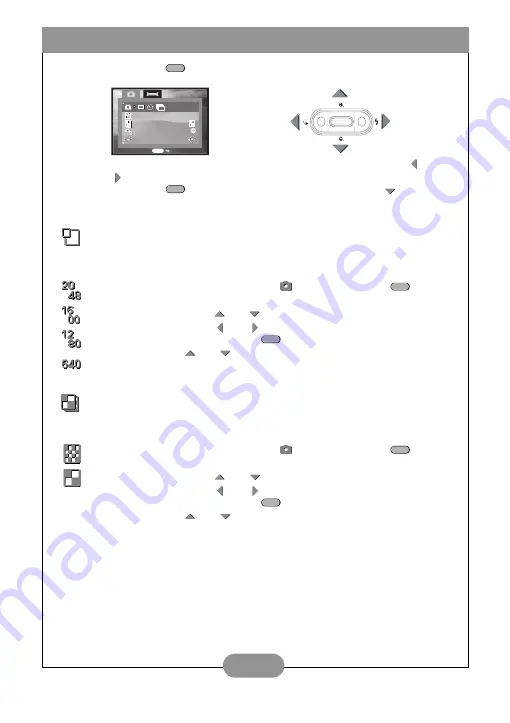
BenQ DC 3400 User’s Manual
8
4. Press the Menu
button. The Snapshot setup menu appears on the dis-
play.
5. Select the Single Shot, Self-Timer or Burst mode by pressing the left
and
right
arrow buttons.
6. Press the Menu
button to exit the menu or press the down
arrow but-
ton to move on to the next setting.
Setting the Image Resolution
The DC 3400 supports four different image resolutions that can be selected from the
Snapshot setup menu show below.
Setting the Image Quality
You can choose between Fine and Normal image quality settings. Note that fewer
photos are stored in memory if you use the Fine setting.
2048 x 1536
1. Set the Mode dial to
and press the Menu
but-
ton.
2. Press
and
to select the image resolution menu.
3. Press
and
to select the resolution setting.
4. Press the Menu
button to exit the menu or use
and
to move on to the next setting.
1600 x 1200
1280 x 960
640 x 480
Fine
1. Set the Mode dial to
and press the Menu
but-
ton.
2. Press
and
to select the image quality menu.
3. Press
and
to select the quality setting.
4. Press the Menu
button to exit the menu or use
and
to move on to the next setting.
Normal
MENU
WB
WB
A
A
16
00
A
MENU
Arrow
buttons
Snapshot
menu screen
MENU
MENU
MENU
MENU
MENU
Summary of Contents for DC 3400
Page 1: ...User s Manual DC3400 ...











































