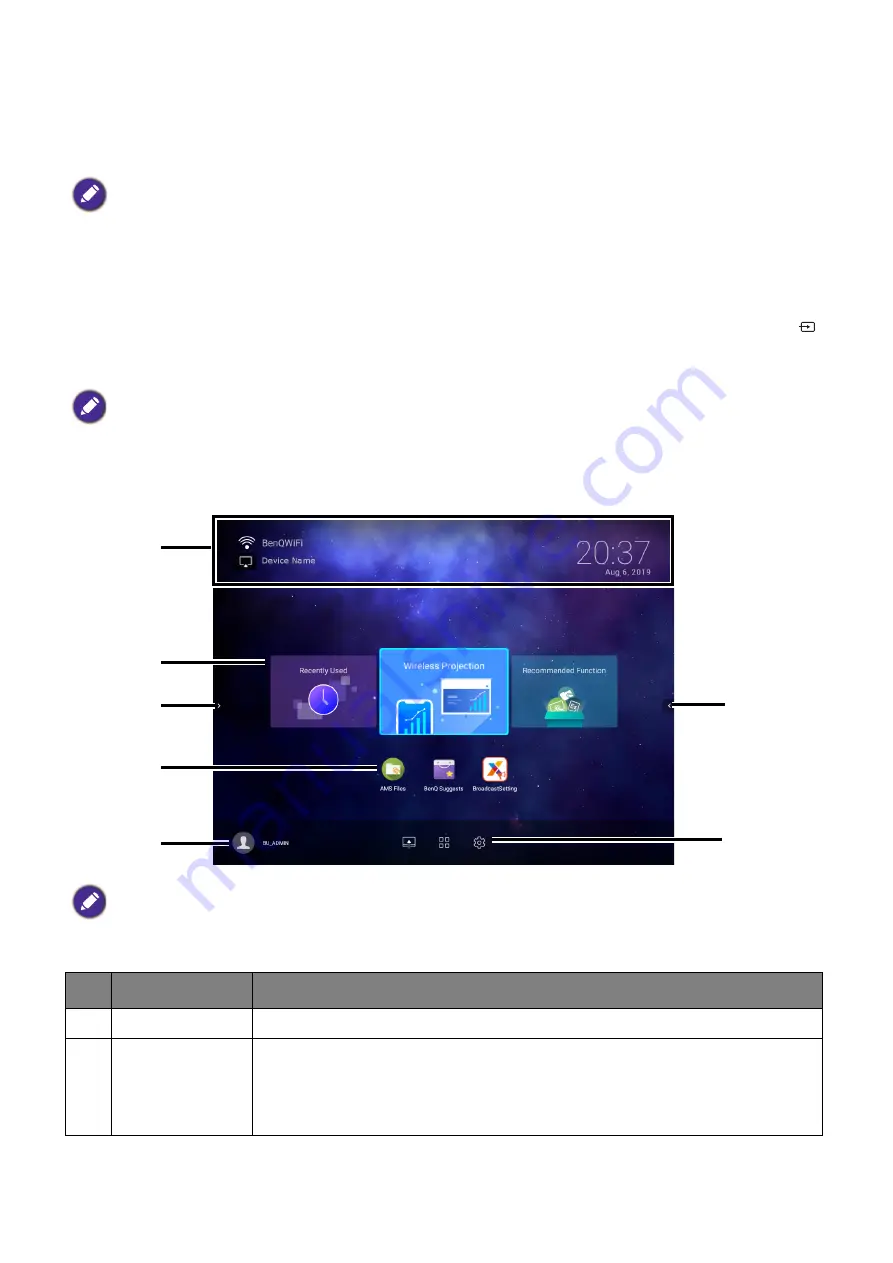
33
Çalıştırma (Launcher kaynağı ile)
BenQ Launcher
BenQ Launcher is the projector’s operating system that allows you to wirelessly cast your
device’s screen, play files, run apps, as well as adjust projector settings.
The
BenQ Launcher
home screen
Upon initial start up or when
BenQ Launcher
is selected in the input source menu, the
projector will display
BenQ Launcher
. If the projector is projecting from an input source (e.g.
HDMI
or
PC/YPbPr
), you can return to
BenQ Launcher
mode by pressing the source button
or the
LAUNCHER
button on the remote control and then selecting
BenQ Launcher
in the
input source menu.
The
BenQ Launcher
home screen features six main components:
Use the buttons on the projector, the remote control, or connect a USB mouse to the projector’s
USB-1
or
USB-2
ports to navigate
BenQ Launcher
and operate its functions.
When the
Auto Source
function is enabled in the
Advanced
>
Settings
menu of the projector’s OSD
menu, the projector will display the
BenQ Launcher
home screen by default every time it is powered on. If
the
Auto Source
function is disabled, the projector will detect if a signal is available from the input source
that was last used and switch to that input source if it is available, if a signal is not available or the projector
was set to
BenQ Launcher
during the previous session, the projector will enter the
BenQ Launcher
home
screen. See
Actual screen may vary based on your
BenQ Launcher
firmware version.
No.
Component
Description
1
Status Bar
Icons that display the time, Bluetooth, and wireless status.
2
Main Menu
Shortcuts to recently used apps/documents, instructions on how to
project wirelessly, and recommended features/functions. See
for more information regarding the Main
Menu.
1
2
3
4
5
3
6
















































