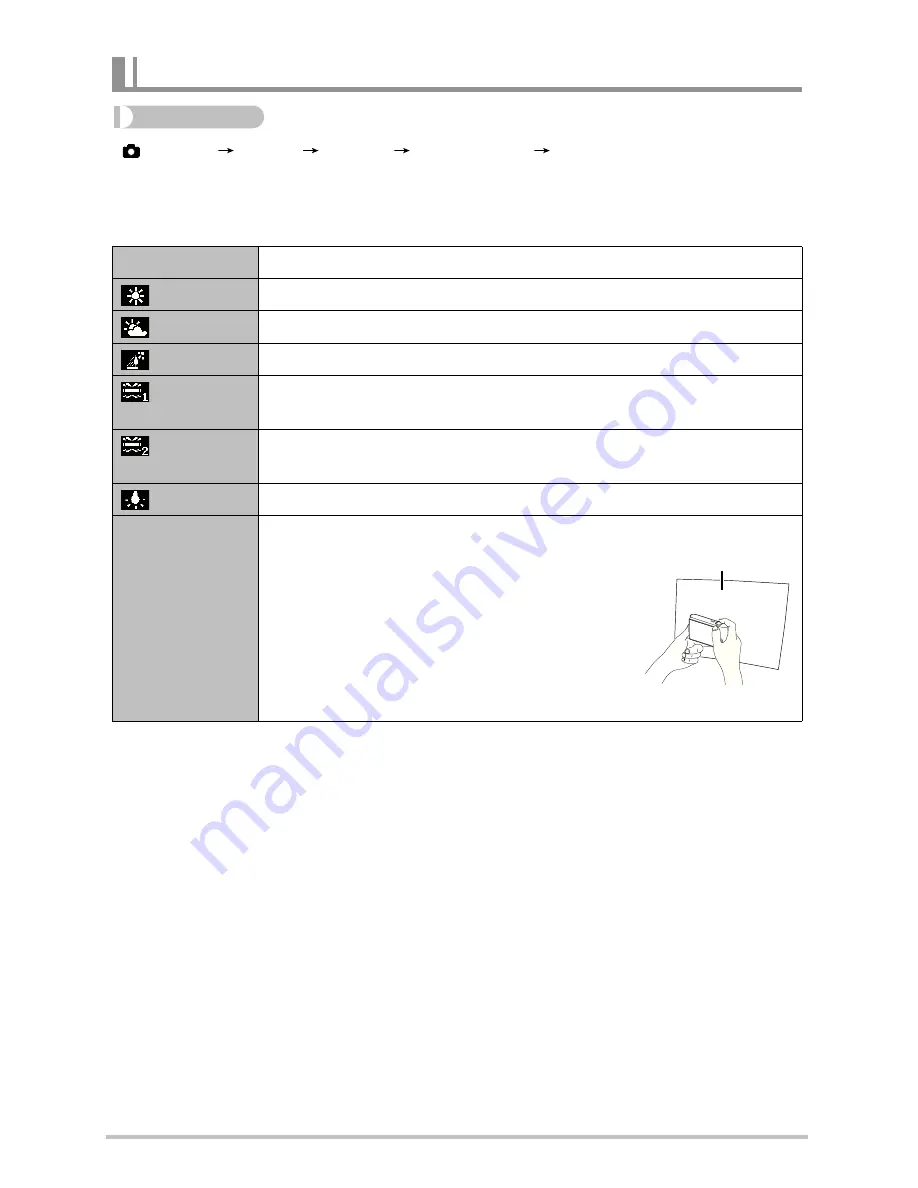
58
Procedure
[
] (REC)
[SET]
MENU
Quality Tab
White Balance
You can adjust white balance to match the source of light available where you are shooting
and avoid the blue cast that results when shooting outdoors when it is cloudy, and the green
cast that results when shooting under fluorescent lighting.
•
When “Auto” is selected for the white balance setting, the camera automatically
determines the white point of the subject. Certain subject colors and light source
conditions can cause problems when the camera tries to determine the white point, which
makes proper white balance adjustment impossible. If this happens, select the white
balance setting that matches your shooting conditions (Daylight, Overcast, etc.).
Controlling White Balance (White Balance)
Auto
Configures the camera to adjust white balance automatically.
(Daylight)
For shooting outdoors on a clear day
(Overcast)
For shooting outdoors on an overcast rainy day, in the shade, etc.
Shade
For shooting on a clear day in the shade of trees or buildings
(Day White
Fluorescent)
For shooting under white or day white fluorescent lighting
(Daylight
Fluorescent)
For shooting under daylight fluorescent lighting
(Tungsten)
For shooting under light bulb lighting
Custom
For configuring the camera manually to suit a particular light source
1 Select “Manual”.
2 Under the lighting conditions you plan to use
when shooting, point the camera at a blank
white piece of paper so it fills the entire
monitor screen and then press the shutter
button.
3 Press [SET].
The white balance setting is retained even if you turn off the camera.
Blank white paper
GH200_205 UM EN - New Fonts.book Page 58 Tuesday, February 14, 2012 5:32 PM
















































